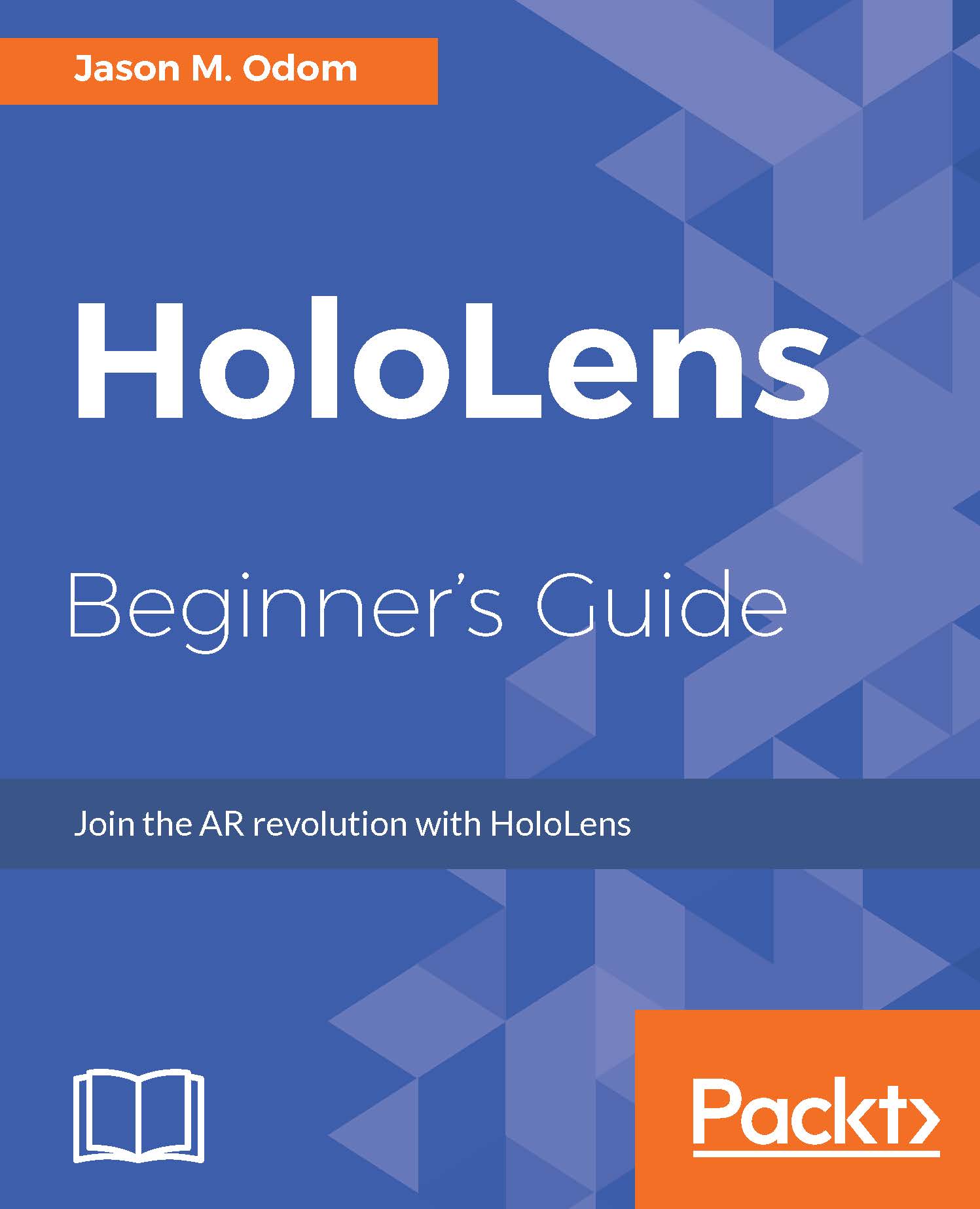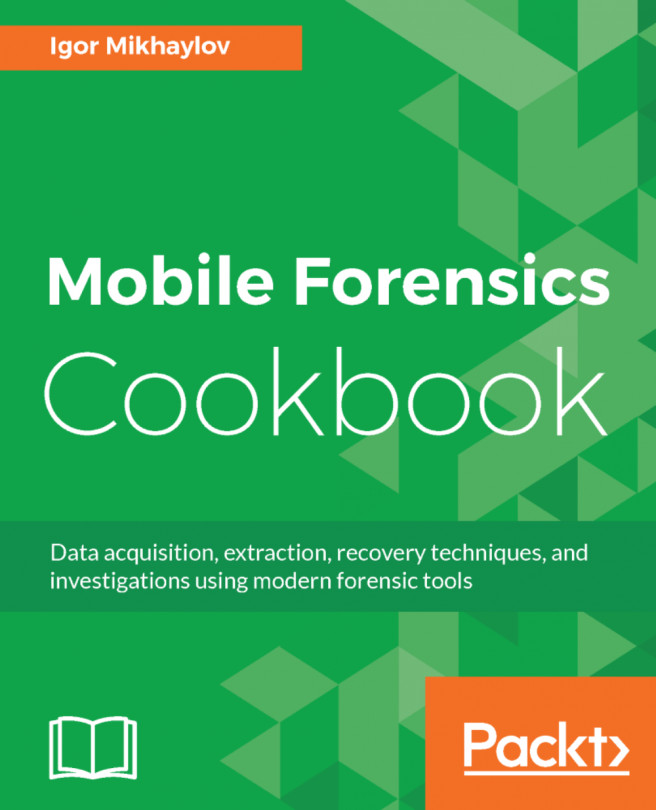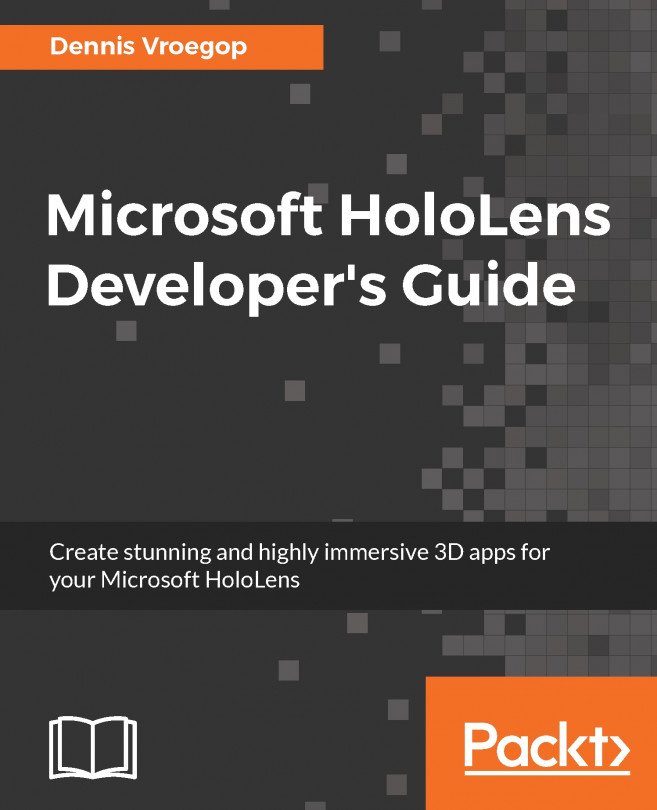In the Unity3d quick overview, we will have a quick, very general overview of Unity. In the next chapter, we will begin the first stages of our project. With the following overview, what you will learn in the chapter will stick a little bit better:
- Click on the Unity HoloLens icon to run Unity, as follows:
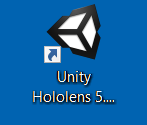
- If you have a Unity account, enter your account name and password, otherwise you will need to create a new account before you can move forward.
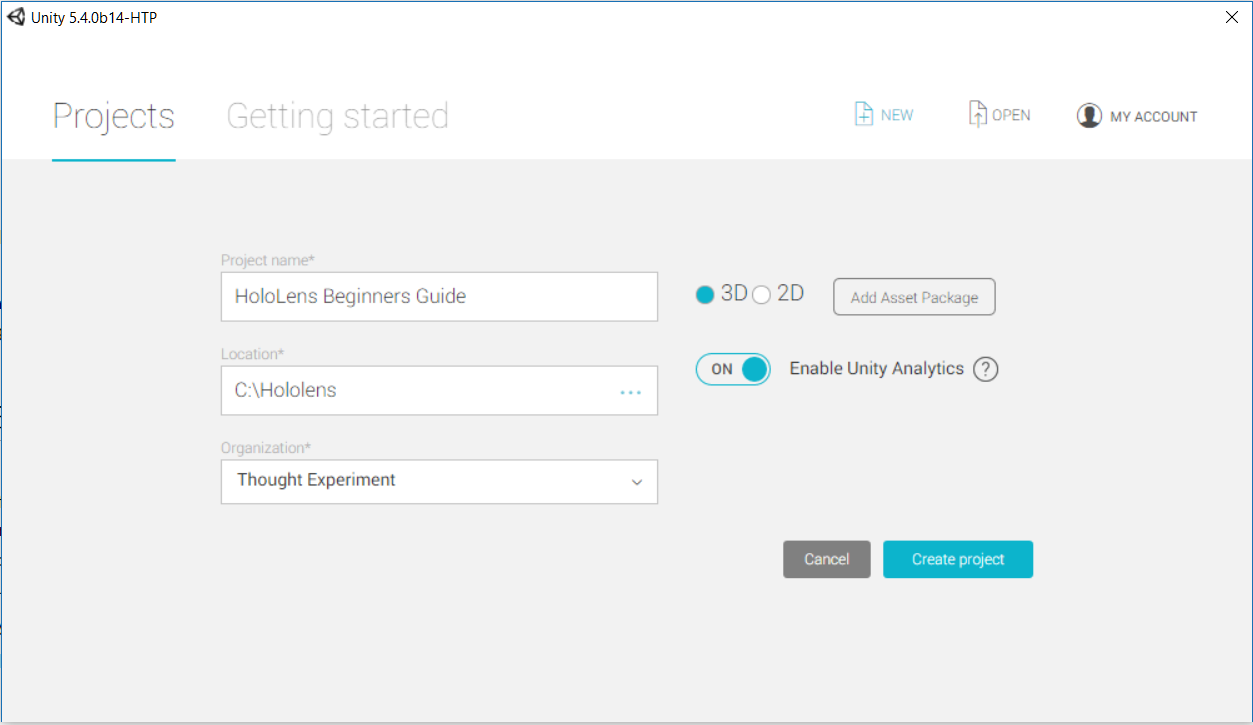
- Type the name of the project--HoloLens Beginners Guide--into the Project name input field.
- Ensure that you have 3D selected as the project type and click on Create project.