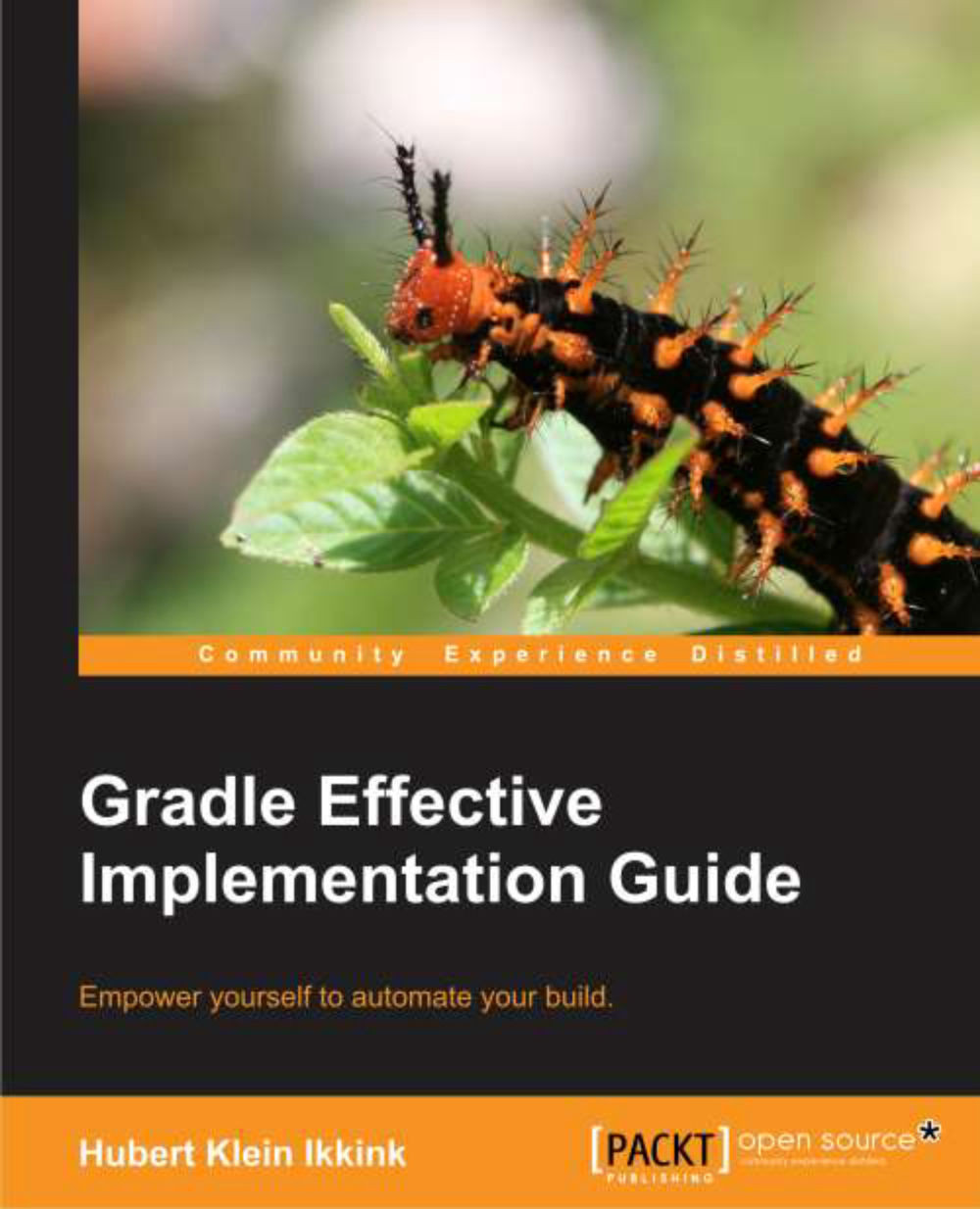The gradle command is used to execute a build. This command accepts several command-line options. We know the option --quiet (or -q) to reduce the output of a build. If we use the option --help (or -h or -?), we see the complete list of options:
Let's look at some of the options in more detail. The options --quiet (or -q), --debug (or -d), --info (or -i), --stacktrace (or -s), and --full-stacktrace (or -S) control the amount of output we see when we execute tasks. To get the most detailed output we use the option --debug (or -d). This option provides a lot of output with information about the steps and
classes used to run the build. The output is very verbose, therefore we will not use it much.
To get a better insight into the steps that are executed for our task, we can use the --info (or -i) option. The output is not as verbose as with --debug, but it can give a better understanding of the build steps:
If our build throws exceptions, we can see the stack trace information with the options --stacktrace (or -s) and --full-stacktrace (or -S). The latter option will output the most information and is the most verbose. The options
--stacktrace and --full-stracktrace
can be combined with the other logging options.
Changing the build file and directory
We created our build file with the name build.gradle. This is the default name for a build file. Gradle will
look for a file with this name in the current directory, to execute the build. But we can change this with the command-line options --build-file (or -b) and --project-dir (or -p).
Let's run the Gradle command from the parent directory of our current directory:
And we can also rename build.gradle to, for example, hello.build and still execute our build:
Running tasks without execution
With the option --dry-run (or -m), we can run all the tasks without really executing them. When we use the dry run option, we can see which tasks are executed, so we get an insight into which tasks are involved in a certain build scenario. And we don't have to worry if the tasks are actually executed. Gradle builds up a Directed Acyclic Graph
(DAG) with all the tasks before any task is executed. The DAG is built so that tasks will be executed in order of dependencies and so that a task is executed only once.
We already learned that Gradle is executed in a Java Virtual Machine, and each time we invoke the gradle command, a new Java Virtual Machine is started, the Gradle classes and libraries are loaded, and the build is executed. We can reduce the build execution time if we don't have to load a JVM, Gradle classes, and libraries, each time we execute a build. The command-line option, --daemon, starts a new Java process that will have all Gradle classes and libraries already loaded, and then we execute the build. The next time when we run Gradle with the --daemon option, only the build is executed, because the JVM, with the required Gradle classes and libraries, is already running.
The first time we execute gradle with the --daemon option, the execution speed will not improve, because the Java background process has not started as yet. But the next time around, we will see a major improvement:
Even though the daemon process has started, we can still run Gradle tasks without using the daemon. We use the command-line option --no-daemon to run a Gradle build without utilizing the daemon:
To stop the daemon process, we use the command-line option --stop:
This will stop the Java background process completely.
To always use the --daemon command-line option, without typing it every time we run the gradle command, we can create an alias—if our operating system supports aliases. For example, on a Unix-based system we can create an alias and then use the alias to run the Gradle build:
Instead of using the --daemon command-line option, we can use the Java system property org.gradle.daemon to enable the daemon. We can add this property to environment variable GRADLE_OPTS, so that it is always used when we run a Gradle build.
Gradle also provides the command-line option --profile
. This option records the time that certain tasks take to complete. The data is saved in an HTML file in the directory build/reports/profile. We can open this file in a web browser and see the time taken for several phases in the build process. The following image shows the HTML contents of the profile report:
 United States
United States
 Great Britain
Great Britain
 India
India
 Germany
Germany
 France
France
 Canada
Canada
 Russia
Russia
 Spain
Spain
 Brazil
Brazil
 Australia
Australia
 Singapore
Singapore
 Hungary
Hungary
 Ukraine
Ukraine
 Luxembourg
Luxembourg
 Estonia
Estonia
 Lithuania
Lithuania
 South Korea
South Korea
 Turkey
Turkey
 Switzerland
Switzerland
 Colombia
Colombia
 Taiwan
Taiwan
 Chile
Chile
 Norway
Norway
 Ecuador
Ecuador
 Indonesia
Indonesia
 New Zealand
New Zealand
 Cyprus
Cyprus
 Denmark
Denmark
 Finland
Finland
 Poland
Poland
 Malta
Malta
 Czechia
Czechia
 Austria
Austria
 Sweden
Sweden
 Italy
Italy
 Egypt
Egypt
 Belgium
Belgium
 Portugal
Portugal
 Slovenia
Slovenia
 Ireland
Ireland
 Romania
Romania
 Greece
Greece
 Argentina
Argentina
 Netherlands
Netherlands
 Bulgaria
Bulgaria
 Latvia
Latvia
 South Africa
South Africa
 Malaysia
Malaysia
 Japan
Japan
 Slovakia
Slovakia
 Philippines
Philippines
 Mexico
Mexico
 Thailand
Thailand