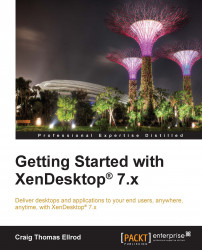Mapping printers and drivers
You can map network printers and drivers for your users who are using policies. You can configure specific printers in the Session printers policy setting using the \\servername\printername format.
You can configure default printers in the Default printer policy setting; however, Citrix recommends that you do not modify the users' default printer. Instead, use the terminal services or the Windows user profile setting stored on the server for the printer.
Citrix also recommends using the Universal Print Driver as it eliminates administrative overhead and print driver issues.
Note
If autocreation fails for some reason, XenDesktop will use a Windows native print driver, and if that is not available for some reason, XenDesktop will use the Universal Print Driver.
You can map and control the printer drivers you use with the Automatic installation of in-box printer drivers policy and the Printer driver mapping and compatibility policy.
To enable the Session printers policy...