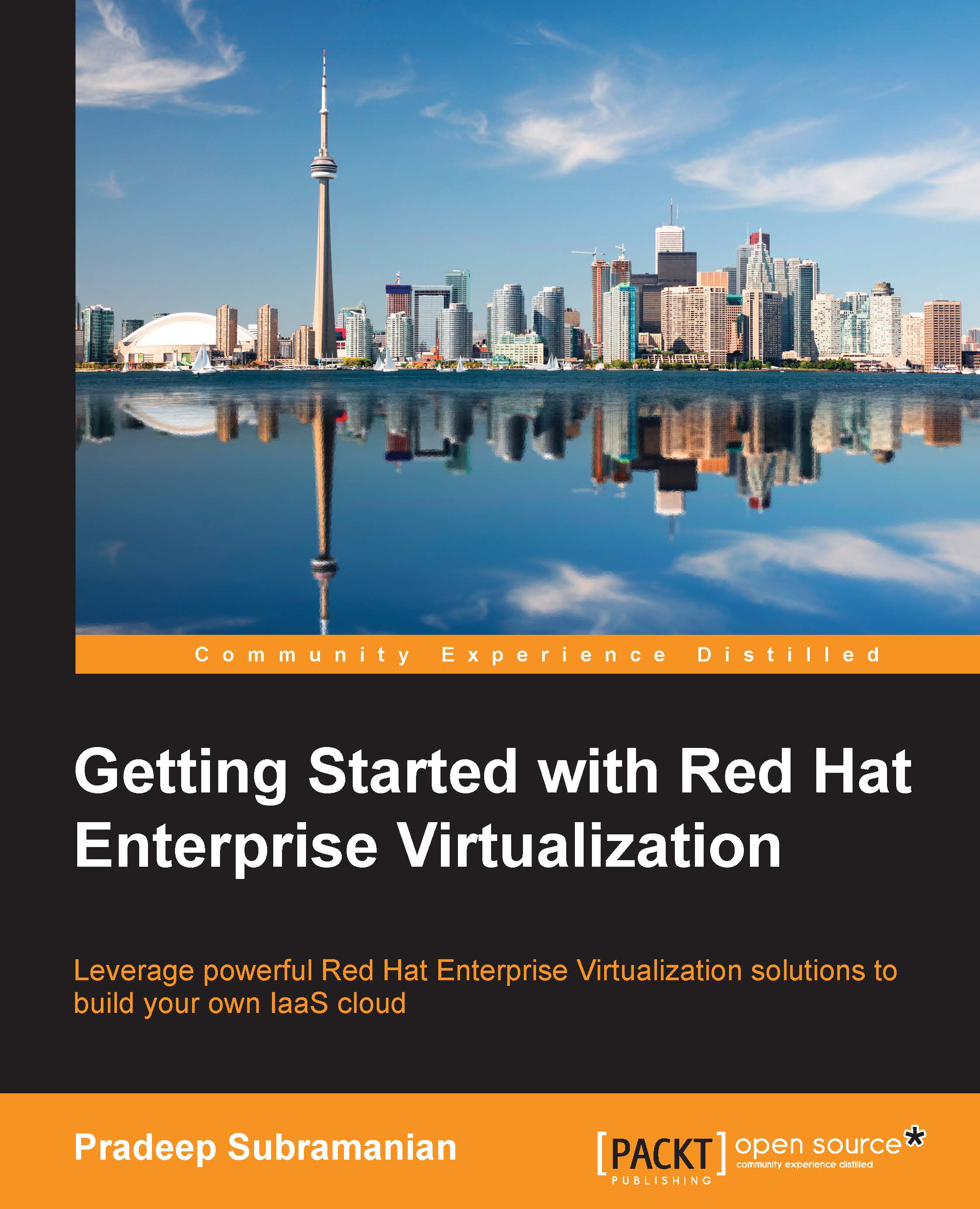Basic command-line examples
CLI is an interactive shell, and the user can type in the required command and press Tab for autocomplete just like we do in Linux bash. To get the list of commands after you login to the CLI shell for the first time, press your Tab key twice. This will give you a list of all the commands, as shown in the following code:
[RHEVM shell (connected)]# EOF add connect disconnect exit help info ping shell status update action clear console echo file history list remove show summary [RHEVM shell (connected)]#
As an example, to list the virtual machines, you can type in help for the specific command, and this will open a help page on how to run the command with different options to get the output. Execute the following help command from the shell for VMS:
[RHEVM shell (connected)]# help list [RHEVM shell (connected)]# help list vms
The output of the help...