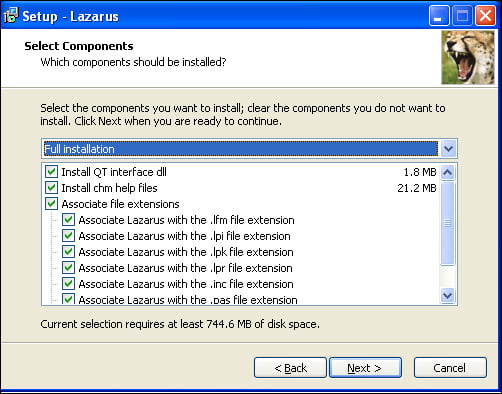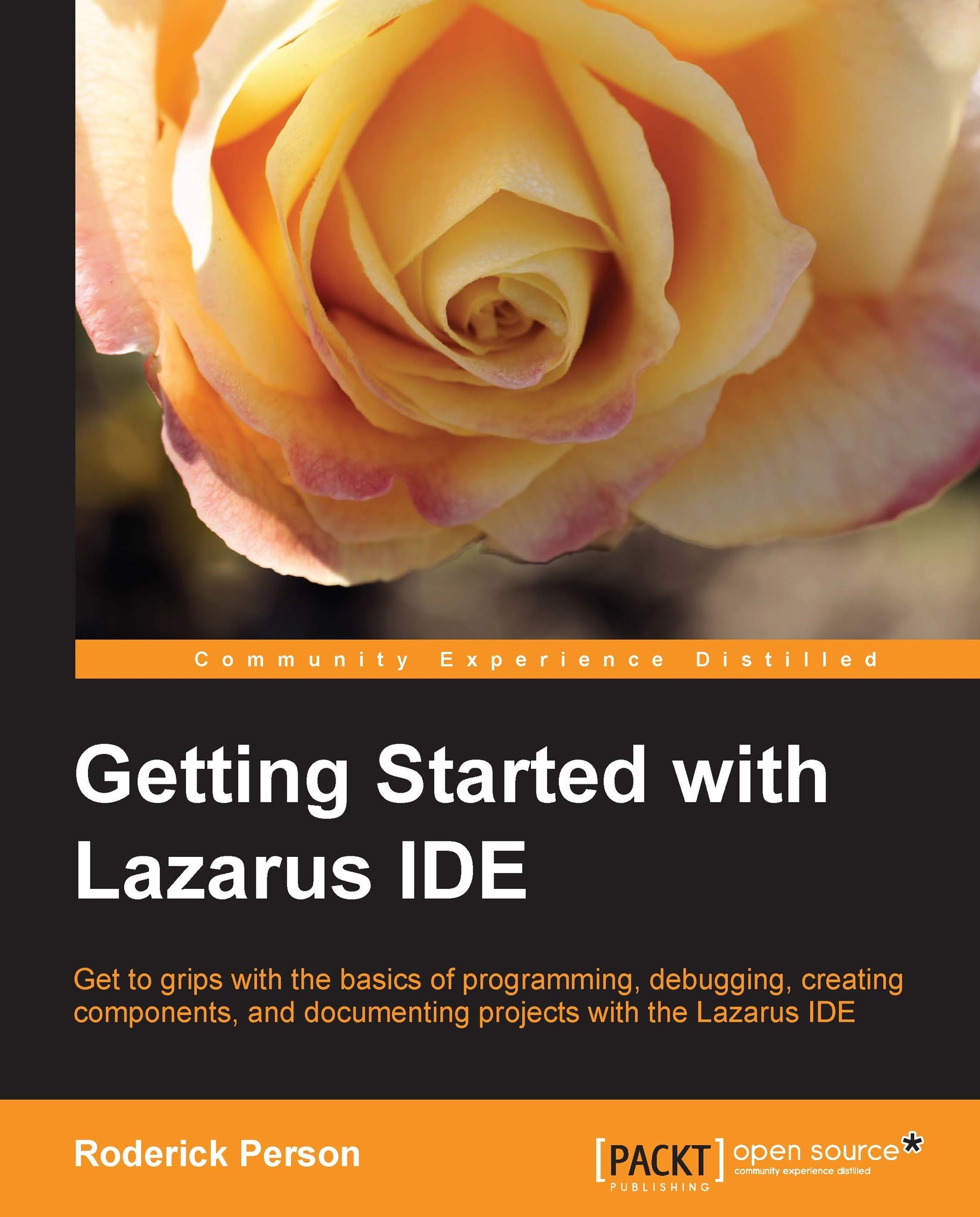Installing under Windows
The Lazarus and Free Pascal binary packages for the Windows operating systems are available from the SourceForge.net repository at http://sourceforge.net/projects/lazarus/files/. The Windows installer packages include both Free Pascal and Lazarus in an easy-to-install package. Choose either the Lazarus Windows 32 bits or Lazarus Widows 64 bits subfolder depending on your OS version. Next choose the current version of the Lazarus subfolder, which at the time of writing is Lazarus 1.02. Click on the lazarus-1.0.2-fpc-2.6.0-win32.exe Windows installer package. For Windows 32-bit operating systems or for Windows 64-bit operating systems, click on lazarus-1.0.2-fpc-2.6.0-win64.exe.
If you intend to develop applications for WinCE using Lazarus, you will need to download the WinCE installer package, that is, lazarus-1.0.2-fpc-2.6.0-cross-arm-wince-win32.exe. There is no 64-bit version available.
Once you have the files downloaded, double-click on the executable file to start the installation process. The installation process, as with most Windows installers, is straightforward. Unless you have a need to change the defaults, just click Next through the installation wizard's dialogs. One dialog to note is the Select Components dialog (shown in the following screenshot), this dialog defaults to having all applicable file extensions, such as .pas, opened with the Lazarus IDE. If you also have Delphi installed, you may want to consider changing these options.