Exploring the card page
The card page gives you greater detail on a particular record. The card page is mainly used to insert, delete, or modify a record. This is just as with the list page described previously; on the right side of the card you'll see the FactBoxes related to this particular record. You can click on the numbers in the FactBoxes to bring up the list page to see how the number was derived.
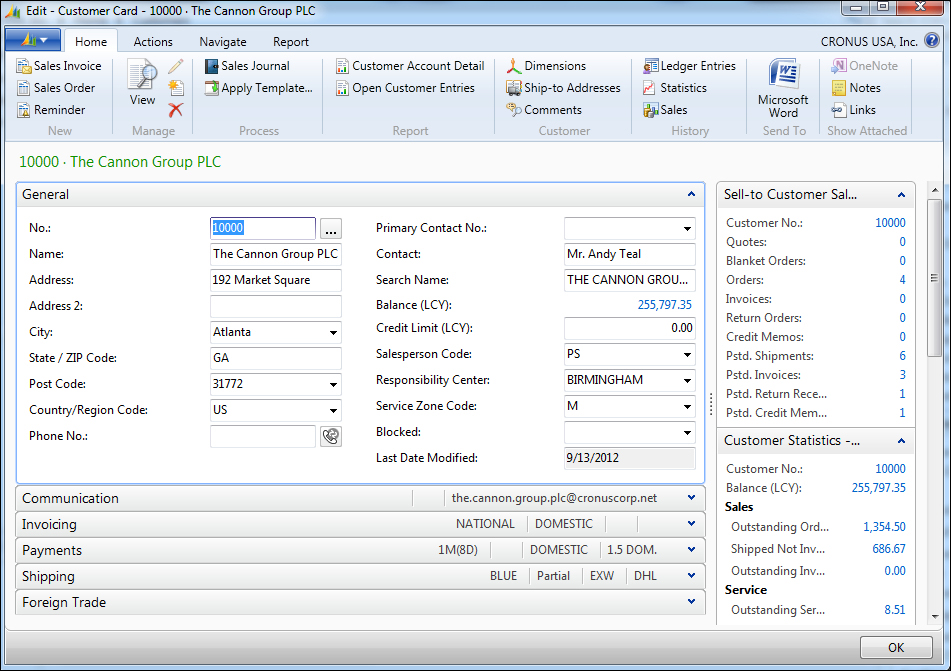
Good real estate is scarce, especially if that real estate is your screen. The Dynamics NAV product team at Microsoft understands that everyone wants everything displayed on their screens. However, your screen is only so big. You can increase your screen resolution, but your eyes may hurt. In order to organize the large amount of data Dynamics NAV can capture on a single card page, data is grouped using FastTabs.
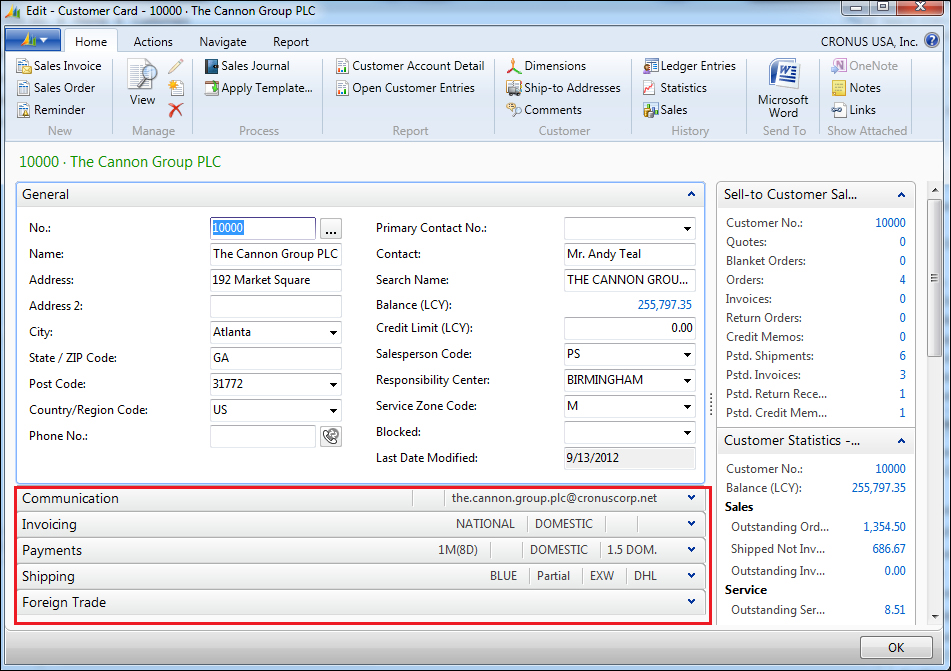
If you expand the FastTabs, you'll see the relevant information related to the respective FastTab. In our case, since we're looking at the customer card, the Communication FastTab...































































