Creating a new project
When you open Audacity for the first time, it automatically opens a new, empty project. To begin, you'll want to make sure that you give the project it's own name and folder location for file management purposes. Then you'll know where the files are saved and stored for your project. To do this is simple: from the main menu, select File and then Save Project As.
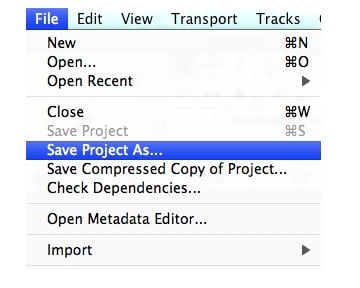
The Save As window is displayed, prompting you for a filename for your project. Type a file name, and then click on Save.
You'll notice that there are now two files in your save location: an AUP file with your project name, and a directory or folder named project name_data.

The .aup file is the Audacity-specific project file, and is what you would select to reopen your project once you have closed it. The _data folder is exactly as it is named— a data directory that Audacity uses to store all of the recorded audio and changes that you make to the .aup file.
Note
Remember, these are file names and types that only...































































