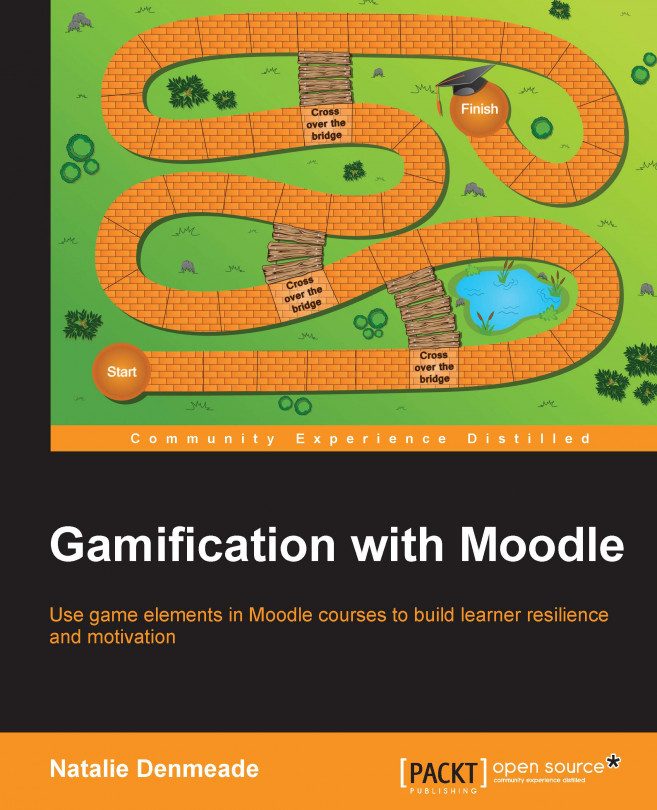Activity loops
Game designers use the activity loops of Motivations, Action, and Feedback. This holds people accountable for an action. Instead of just asking people to create and upload an avatar and hoping they would do it, you could incorporate this in a series of activities. Set up a forum and make a post to invite people to reply with a Hello message. Each person has to select another learner's name to view their profile, and then rate each other's avatars by rating the forum post out of 3. First, let them rate your avatar so that they know how this works.
This completes the activity loop as you have provided them with three things: motivation to participate, a clearly defined action, and peer-generated feedback.
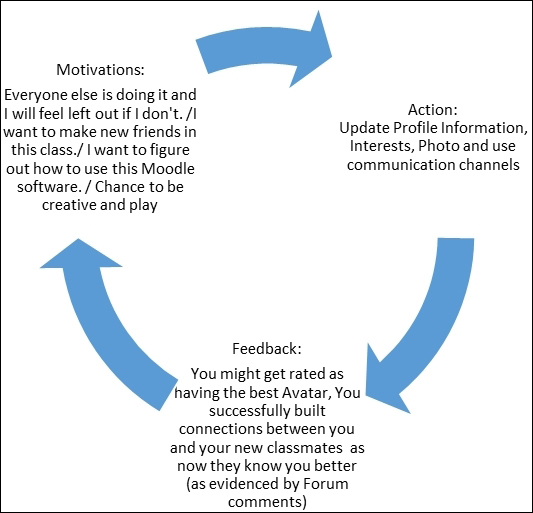
Figure 2.5: Every action can be mapped to multiple motivations
To set up a forum in a Moodle course, you need to add an activity as follows:
In your test course, turn on the editing mode using the button on the top-right corner.

Figure 2.6: Turn on editing to allow teachers to...