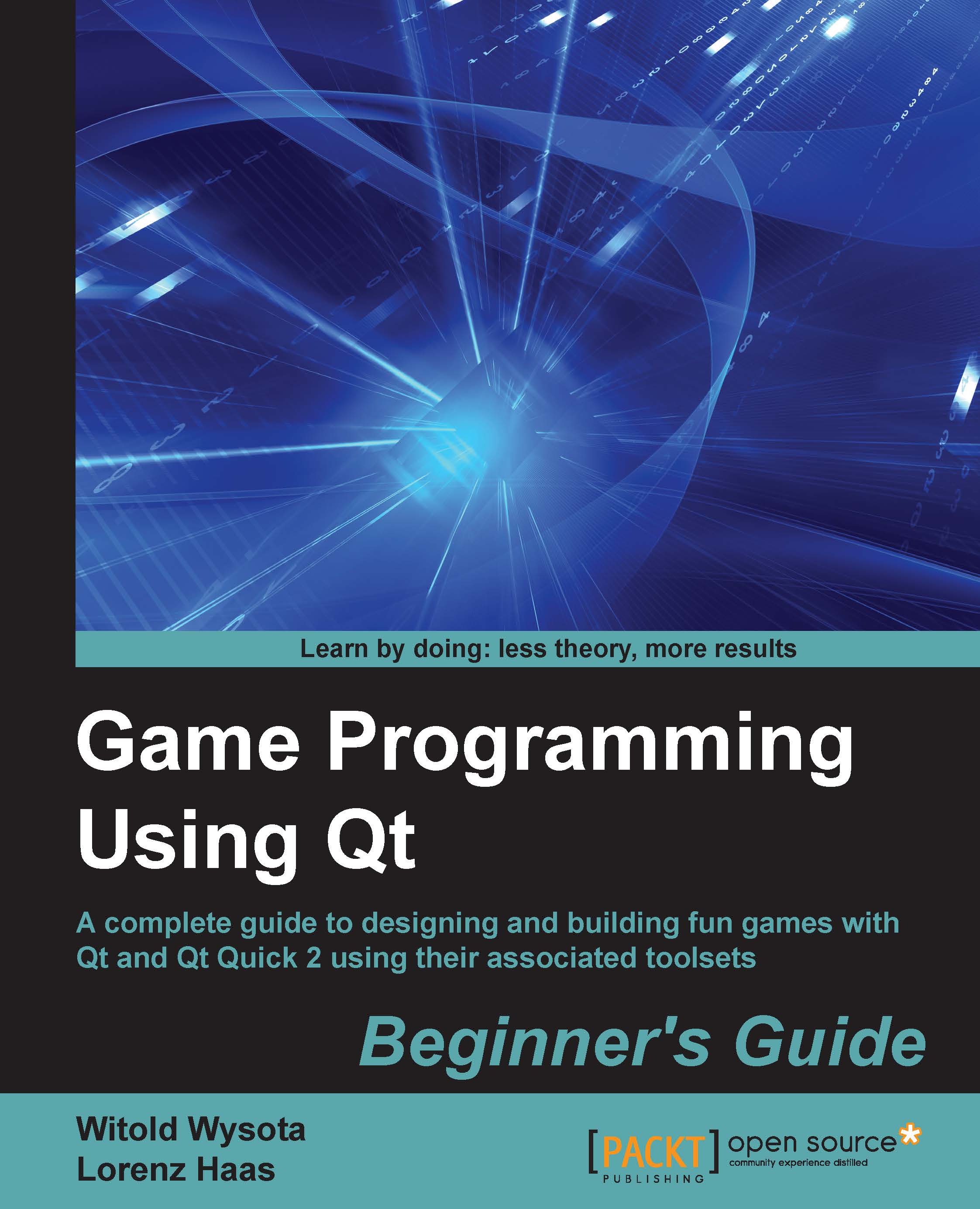Time for action – creating a Qt Script editor
Let's do a simple exercise and create a graphical editor to write and execute scripts. Start by creating a new GUI project and implement a main window composed of two plain text edit widgets (ui->codeEditor and ui->logWindow) that are separated using a vertical splitter. One of the edit boxes will be used as an editor to input code and the other will be used as a console to display script results. Then, add a menu and toolbar to the window and create actions to open (ui->actionOpen) and save (ui->actionSave) the document, create a new document (ui->actionNew), execute the script (ui->actionExecute), and to quit the application (ui->actionQuit). Remember to add them to the menu and toolbar. As a result, you should receive a window similar to the one shown in the following screenshot:

Connect the quit action to the QApplication::quit() slot. Then, create an openDocument() slot and connect it to the appropriate action...