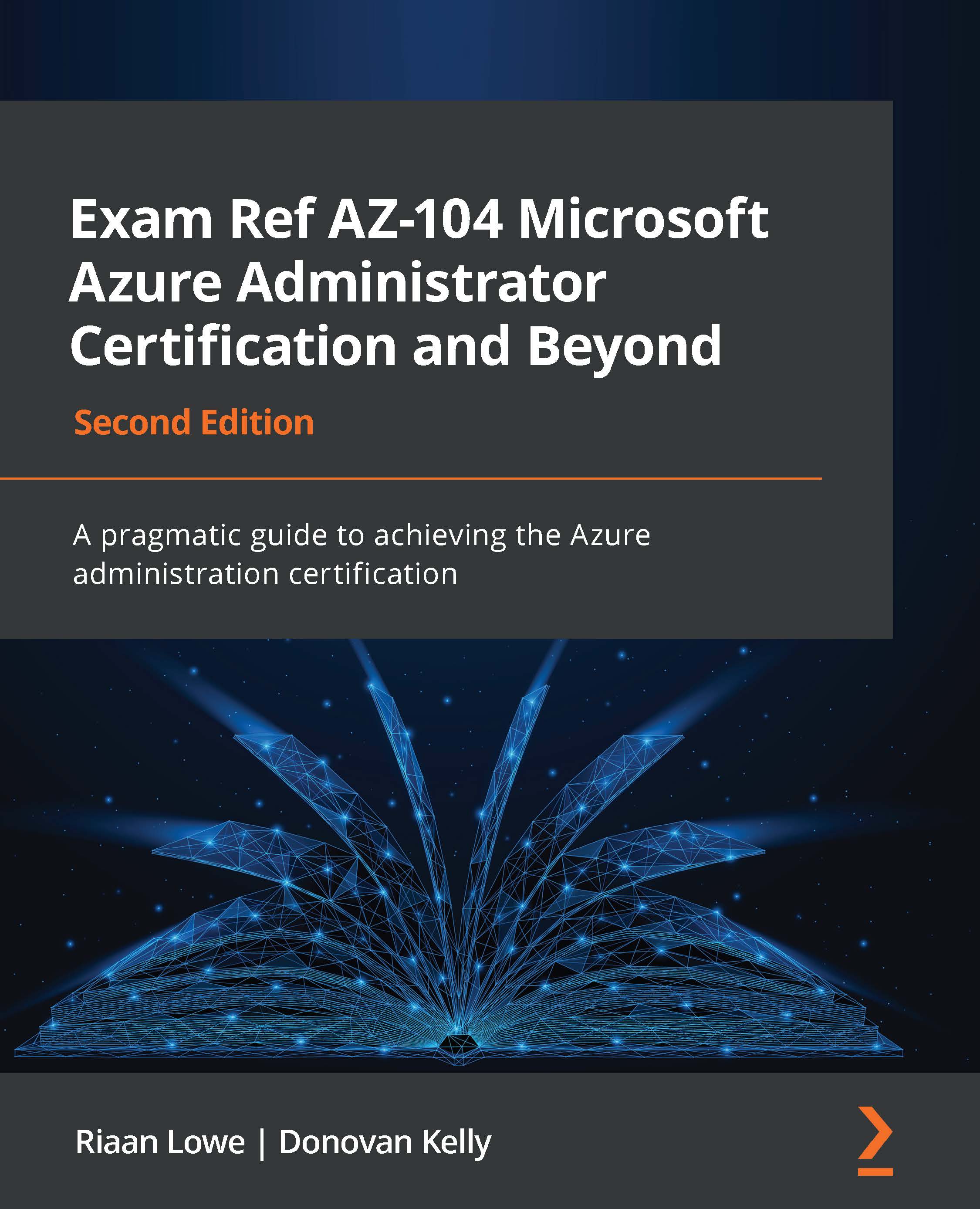Storage access keys
Storage access keys are like passwords for your storage account and Azure generates two of these when you provision your account, being a primary and secondary key. Just like passwords, they need to be changed from time to time to ensure you are not compromised. This practice is referred to as key rotation. In the following section, we will run through an example of how to access your keys and how to renew them.
Managing access keys
In this demonstration, we will explore how to view access keys as well as how to renew them:
- Navigate to the Azure portal by opening https://portal.azure.com.
- Go to a storage account.
- On the left menu for the storage account, click Access keys under the Security + networking context. You will notice key1 and key2, as well as the last rotated date for each specified.
- To copy the access keys, a two-step process will be performed. First, click on Show keys.
Figure 7.12 – Show keys...