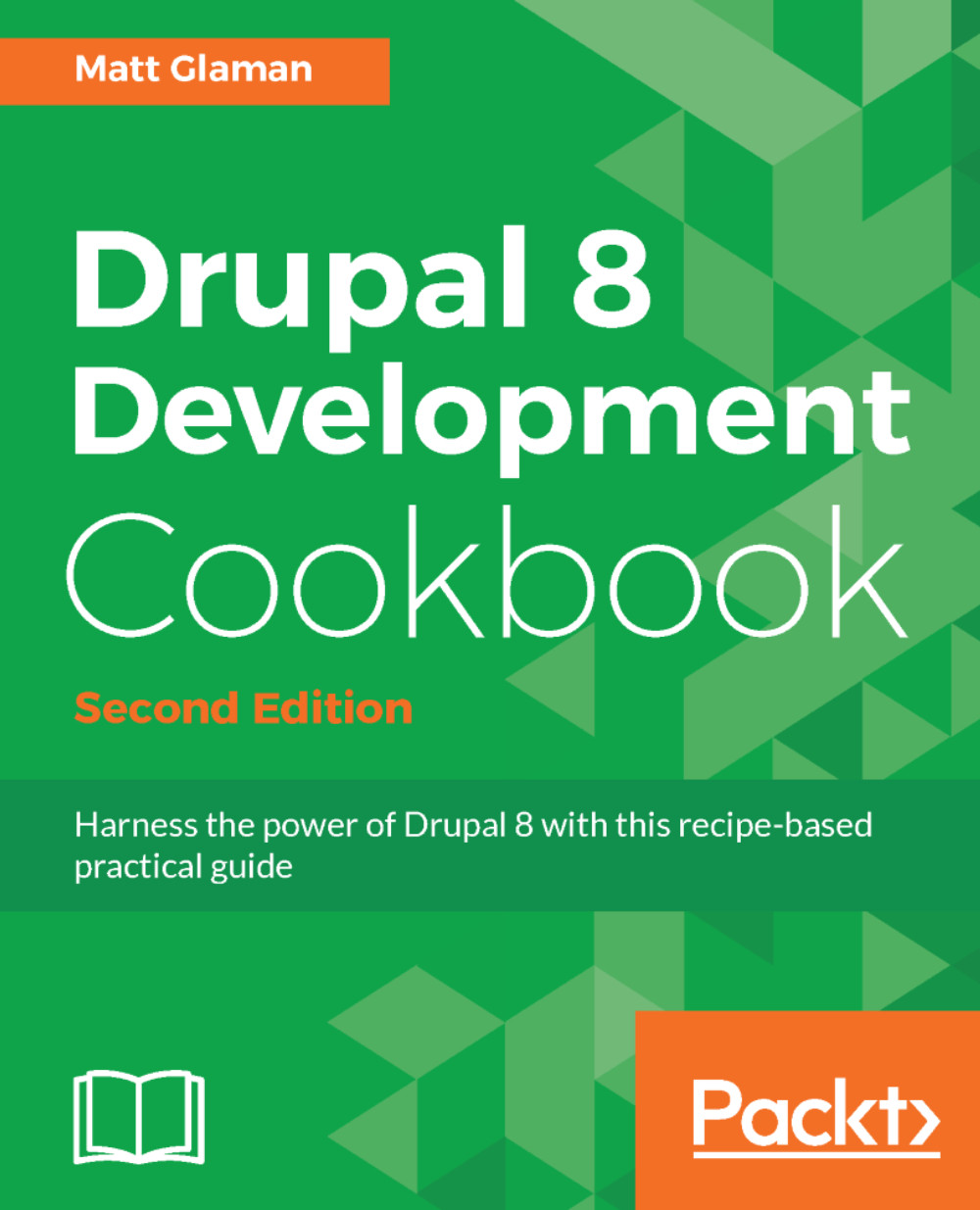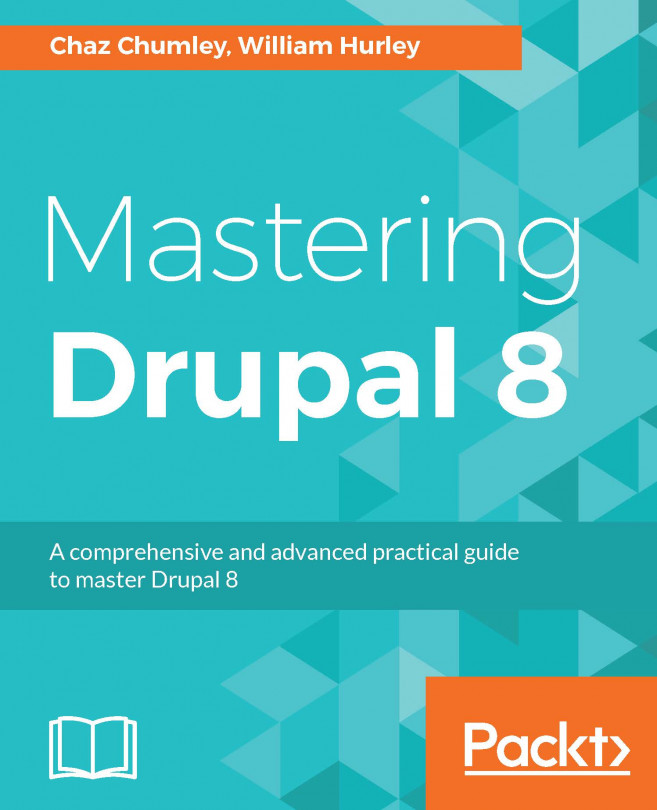Drupal 8 provides more functionality out-of-the-box than previous versions of Drupal, allowing you to do more with less. However, one of the more appealing aspects of Drupal is the ability to extend and customize.
In this recipe, we will download and enable the Honeypot module (https://www.drupal.org/project/honeypot) and tell Drupal to use the Bootstrap theme (https://www.drupal.org/project/bootstrap). The Honeypot module provides Honeypot and timestamps antispam measures on Drupal sites. This module helps protect forms from spam submissions. The Bootstrap theme implements the Bootstrap frontend framework and supports using Bootswatch styles to theme your Drupal site.