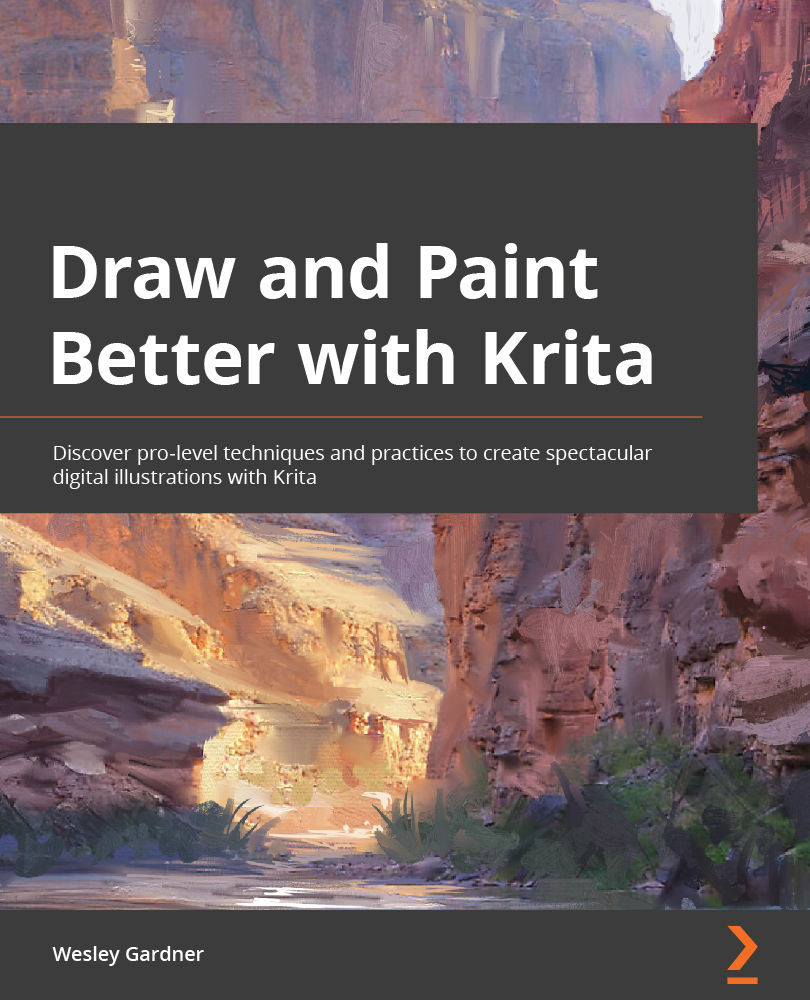Bashing our reference
Now that our landscape painting and our reference images are all open within Krita, it's finally time to start the bashing process! To make our life easier (and also easier for any other artists we might collaborate with), let's go ahead and keep our bashed images within their own layer group:
- Make sure your Foreground layer group is active.
- Click on the arrow icon on the lower left of the Layers panel and select the Group Layer.
- This should create a layer group named Group 4 in between our Value Checker layer and our Foreground layer group (Figure 5.15):
Figure 5.15 – Group 4 created between our Value Checker layer and Foreground layer group
- Go ahead and double-click the Group 4 layer group and rename it
Photo References. - I want to first put in the photograph we found by Jerry Zhang, so I'll click on the file's tab to make sure that the file is active in my workspace.
- With our...