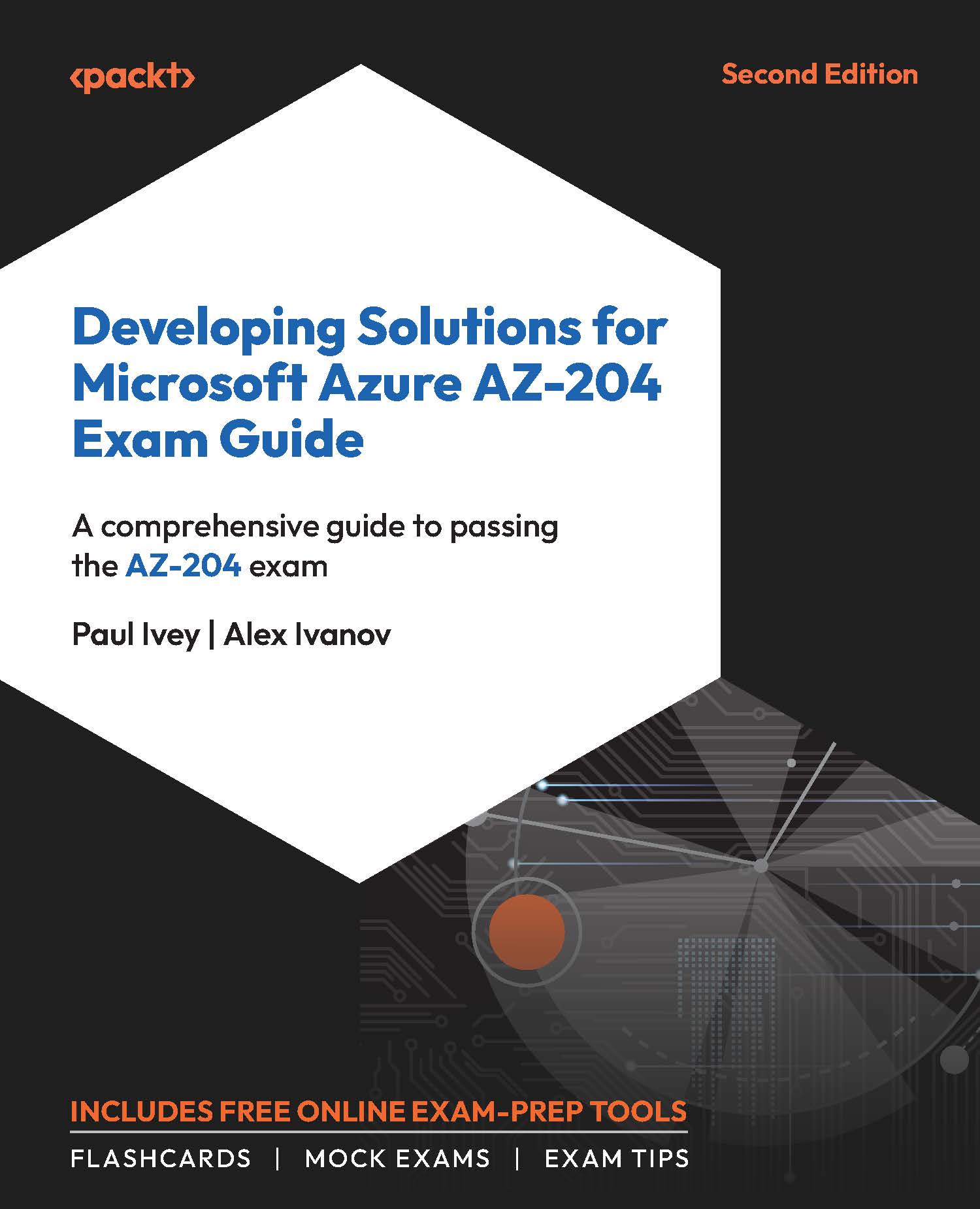Exercise 5: Using Shared Access Signatures
This exercise will guide you through creating a storage account using the Azure CLI and generating a SAS using the Azure portal, which can then be used to access files that would otherwise be restricted.
Task 1: Creating a Storage Account Using the Azure CLI
Follow these steps to create a storage account using the CLI, before heading into the portal to look at the options available. You can generate a SAS using the CLI, but we’ll use the portal because it’s easier to demonstrate:
- Create a resource group if you don’t already have one that you want to use:
az group create -n "<name>" -l "<location>"
- Create a storage account and disable public access to blobs (which prevents anonymous access):
az storage account create -n "<name>" -g "<resource group name>" -l "<location>" --sku "Standard_LRS" --allow-blob-public-access...