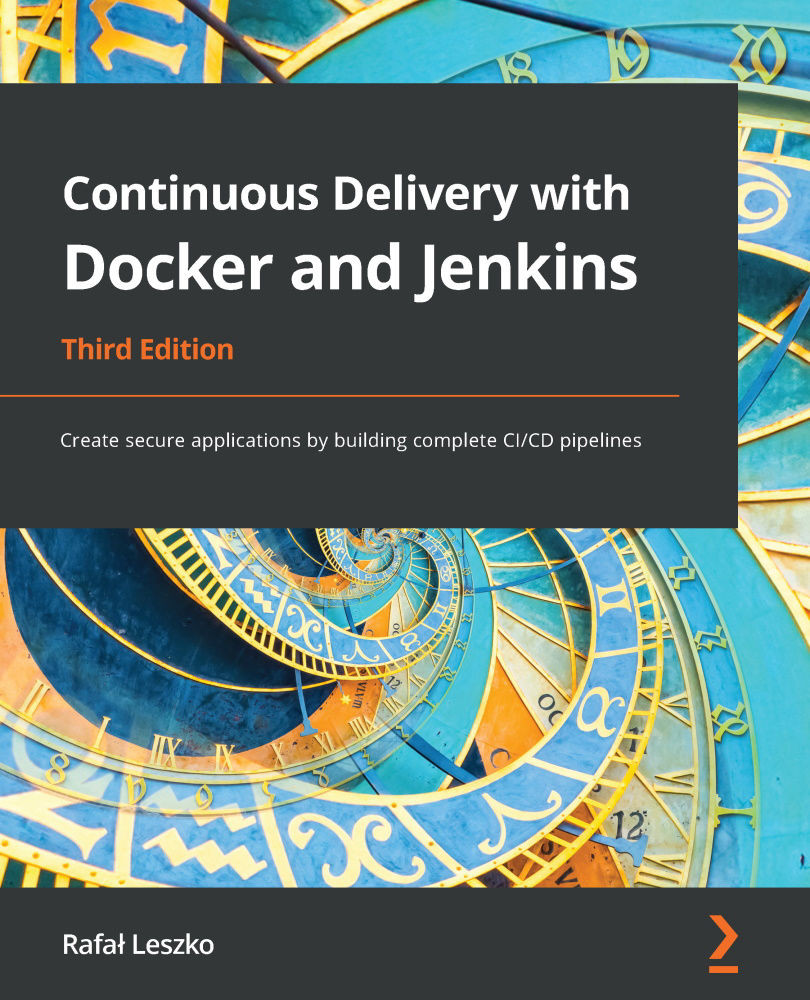Docker container states
Every application we've run so far was supposed to do some work and stop—for example, we've printed Hello from Docker! and exited. There are, however, applications that should run continuously, such as services.
To run a container in the background, we can use the -d (--detach) option. Let's try it with the ubuntu image, as follows:
$ docker run -d -t ubuntu:20.04
This command started the Ubuntu container but did not attach the console to it. We can see that it's running by using the following command:
$ docker ps CONTAINER ID IMAGE COMMAND STATUS PORTS NAMES 95f29bfbaadc ubuntu:20.04 "/bin/bash" Up 5 seconds kickass_stonebraker
This command...