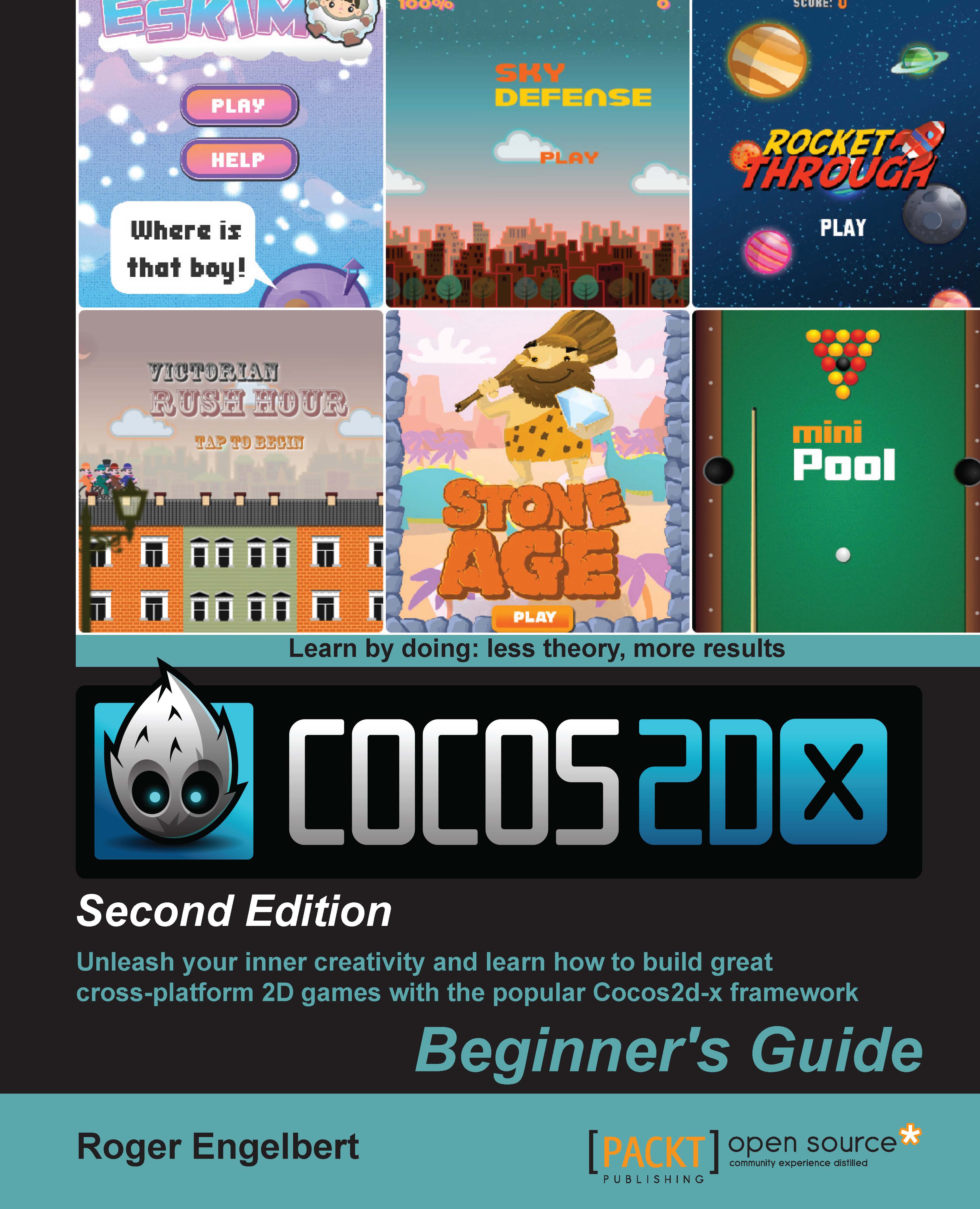Time for action – adding the image files
First, we download the resources for this project, and then we add them in Xcode.
Go to this book's Support page (www.packtpub.com/support) and download the
4198_03_RESOURCES.zipfile. Inside it, you should find three folders calledhd,sd, andfonts.Go to your
Projectfolder, the actual folder in your system. Drag the three folders to theResourcesfolder inside your project.Go back to Xcode. Select the
Resourcesfolder in your project navigation panel. Then go to File | Add Files to AirHockey.In the File window, navigate to the
Resourcesfolder and select thesd,hd, andfontsfolders.This is very important: make sure Create folder references for any added folders is selected. Also make sure you selected AirHockey as the target. It wouldn't hurt to make sure Copy items to destination... is also selected.
Click on Add.
What just happened?
You added the necessary image files for your Air Hockey game. These come in two versions: one for retina displays...