Putting several inputs in one line
The HTML produced by the ChronoForms Form Wizard puts each field into a single column. This works well for short forms but may not always be useful for longer or more complex forms. We'll see later how you can add your own HTML. Here, we'll look at one small way that ChronoForms can help.
Getting ready
We'll work with a form that has three short text fields intended to input a date (day, month, and year). Created with the Wizard it looks like this:
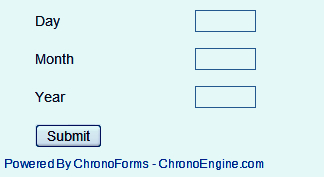
How to do it...
1. Open the form again with Wizard Edit then drag a MultiHolder into the workspace.
Note
The MultiHolder needs to go after the elements that are to be placed into it.

2. In the Properties for the MultiHolder is an Elements box. You enter the numbers of the elements that you want to include in the MultiHolder here. Unfortunately, ChronoForms doesn't give you any easy way of finding out what these numbers are. They are the order in which elements were added, starting with 1, so a little trial and error...
























































