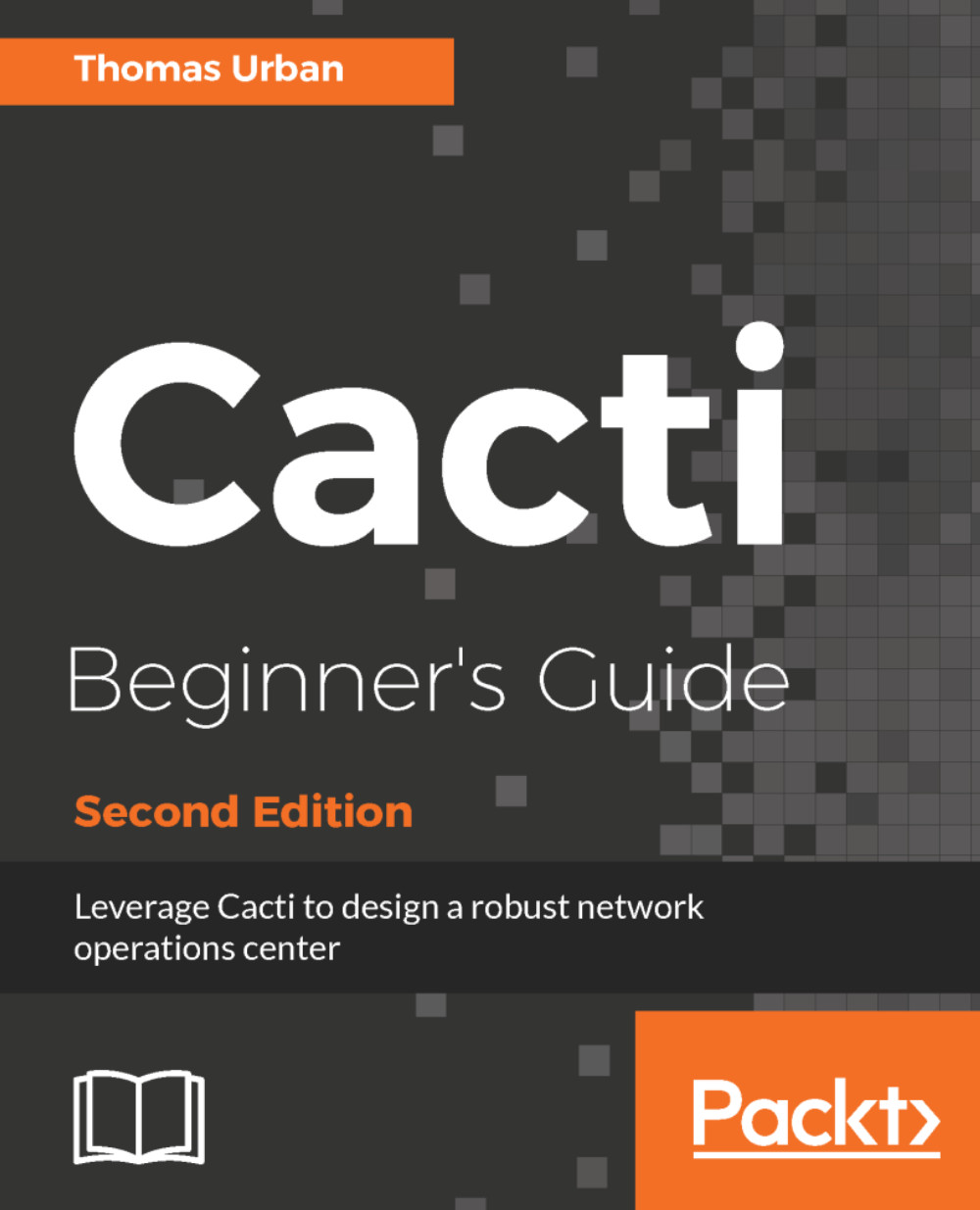Windows monitoring
There are several ways by which you can monitor a Windows host:
- Retrieving data using SNMP
- Retrieving data using WMI
- Collecting data with Windows PowerShell commands (for example, using the remote SSH command execution method)
Let's look into the SNMP and WMI methods in more detail using a Windows 2008 R2 server.
Windows SNMP setup
On a new Windows Server 2012 R2 server, by default the SNMP service is not installed. In order for Cacti to poll this server, you will need to enable this feature.
Time for action - enabling the SNMP server feature
Let's go through the steps to enable the SNMP service on your Windows server:
- Log on to your Windows system as an administrator.
- Go to
Control Panelthen toAdministrative Tools.
- Start the
Server Managerand click on theAdd roles and featureslink:
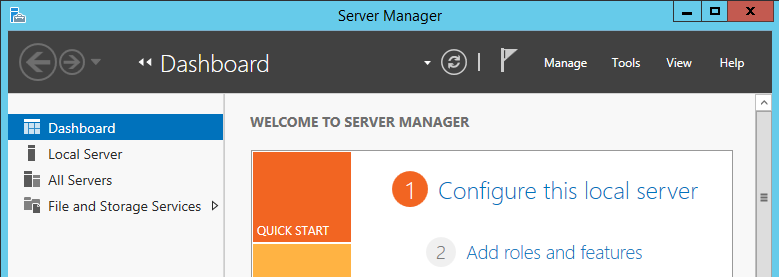
- In the new window on the feature step, select the
SNMP featuresas shown in the next image. Depending on your installation type or system setup, it may already be installed:
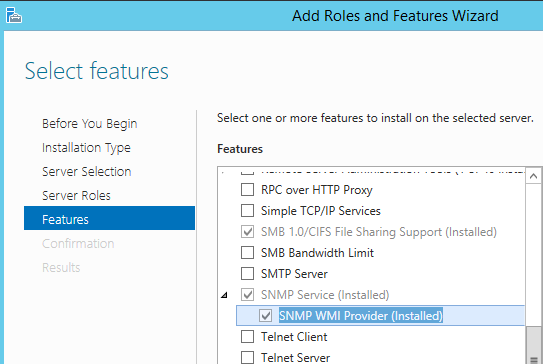
- Click on
Next, then on...