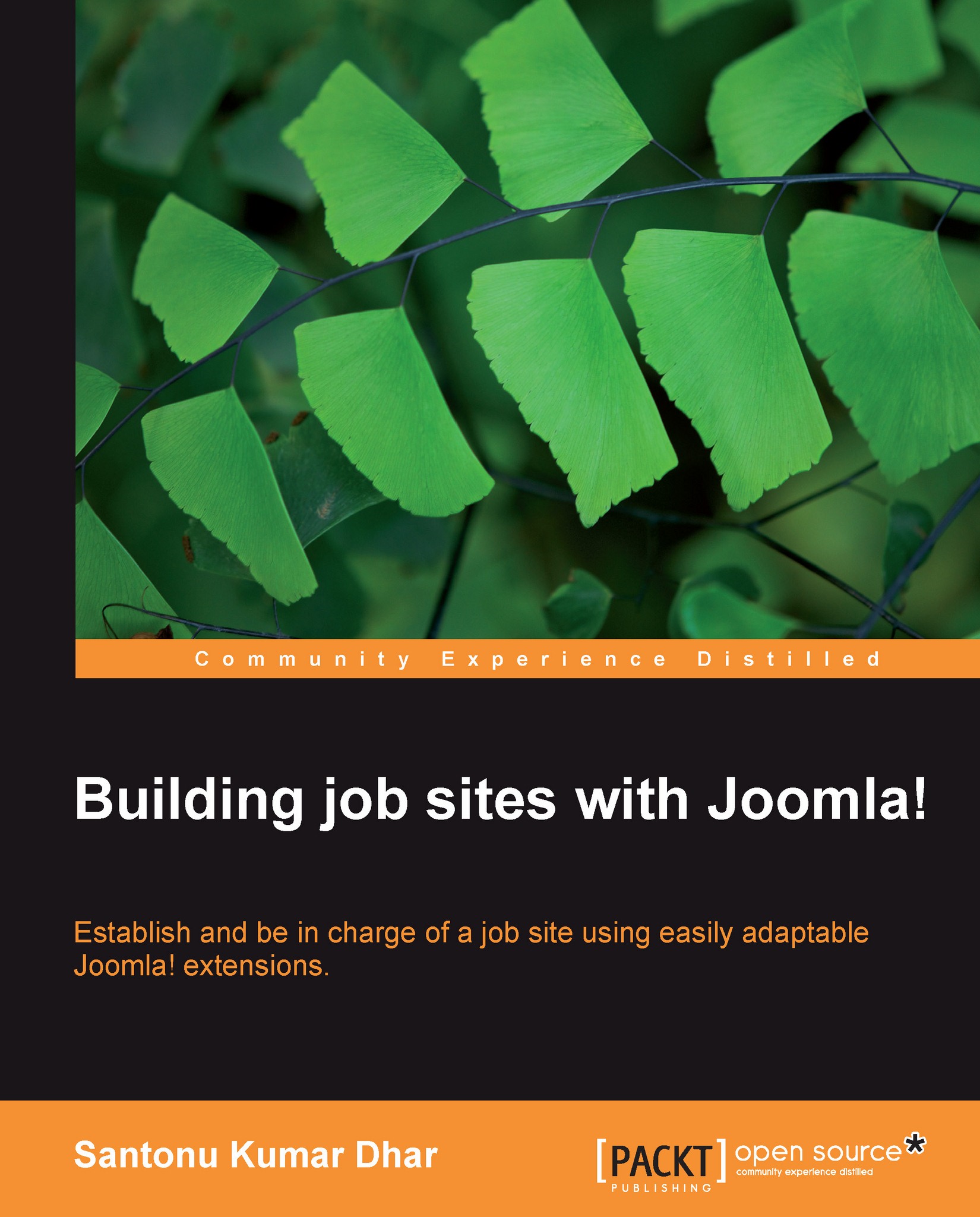Installing and configuring Jobs!
Installation of Jobs! is very simple; you will only need to install using the installer tool of the extensions manager. Before installing and configuring the Jobs! extension, get it from developer InstantPHP's website: http://www.instantphp.com. It is available only with a commercial license. Jobs! comes with some modules and plugins. To install and configure Jobs! extension, you need to follow these steps:
1. First click on the menu Extensions | Install/Uninstall to open the Extensions Manager window, as shown in the following screenshot:
 |
2. In the Extensions Manager window, click on Browse in the install section and look for the installer file called
com_jobs_XXX.zipof the Jobs! extension package you have purchased. Then click on Upload & Install, as shown in the following screenshot:
 |
Note
If you get an error during installation stating that the folder com_jobs is already in use, you must check that …/components/com_jobs folder must not be used by any other component.
When the installation completes successfully, you will see the message Install Component Success. Now, you need to install some modules. Modules and plugins are also extensions, so you can install all modules and plugins in the same way. Jobs! comes with some modules, plugins, and templates. You will find them in a folder named Plugin and Modules in the Jobs! extension package. You need to install some important modules to make your website functional. The Jobs! module—mod_jobs —is one of them and it is the main module. You must install it to access the Jobs! component in the website's frontend. In this way, you can install other modules such as search module, categories module, latest jobs, random jobs, and so on. Also, you can install any plugin and template file later. If you need more information and support you can go to InstantPHP's support page: http://www.instantphp.com/support/21-jobs-support.html.
 |
3. Jobs! is now installed along with some of its modules. After installing the Jobs! Component, you need to configure it. First, add at least one application status and be sure that it's published because it is one of the key features of Jobs! and so it is essential to enable the jobseeker application system. It will set the default status when an application is received from a jobseeker. To add a new application status, click on the menu Components | Jobs | List Application Status, as shown in the following screenshot:
 |
After that, click on Add New and provide some status name for online application in the new window and save it as published. Application status is a classification of applications received from the candidates. Some basic examples are:
Pending
Under review
Rejected
Accepted
 |
Click on menu Components | Jobs | Configuration and check the Default Status drop-down list in the General Settings tab of the Configuration Settings window. Now select the status name you want to make default and save this setting.
 |