Configuring static IP address of the master Pi
Note the IP address for the master (Mst0) and slave (Slv1) Pi by using the ifconfig command discussed in Chapter 3, Preparing the Initial Two Nodes. Go ahead and ssh into the master node from the main PC, and edit the network interfaces file. Enter sudo vim /etc/network/interfaces. The editor opens the file, displaying the following contents:
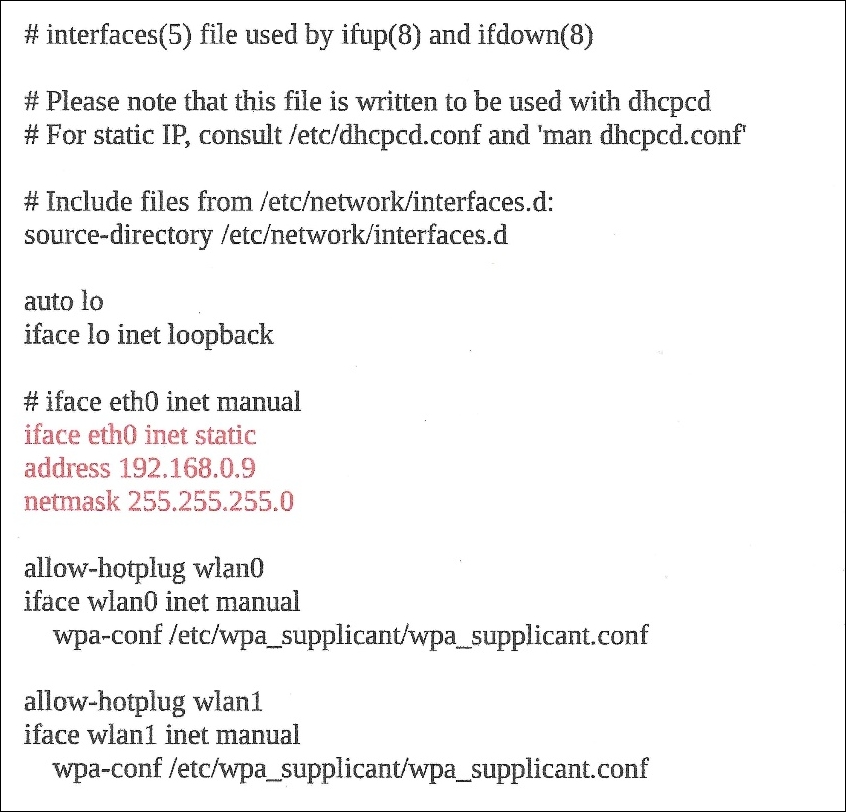
Insert the text highlighted in red; note the IP address and netmask address. These were ascertained earlier. The text iface etho inet manuel is commented out with #, and replaced with iface eth0 inet static; underneath that is the master Pi IP address, and next to that is the netmask address. Save the changes by entering
Esc:wq, that is, colon wq, (colon (
:
), write ( w ), and quit (q)). You should now be back at the pi@Mst0:~ $ prompt. You now want to restart the network interface by entering, at the $ prompt, the sudo /etc/init.d/networking restart command. Repeat the...



























































