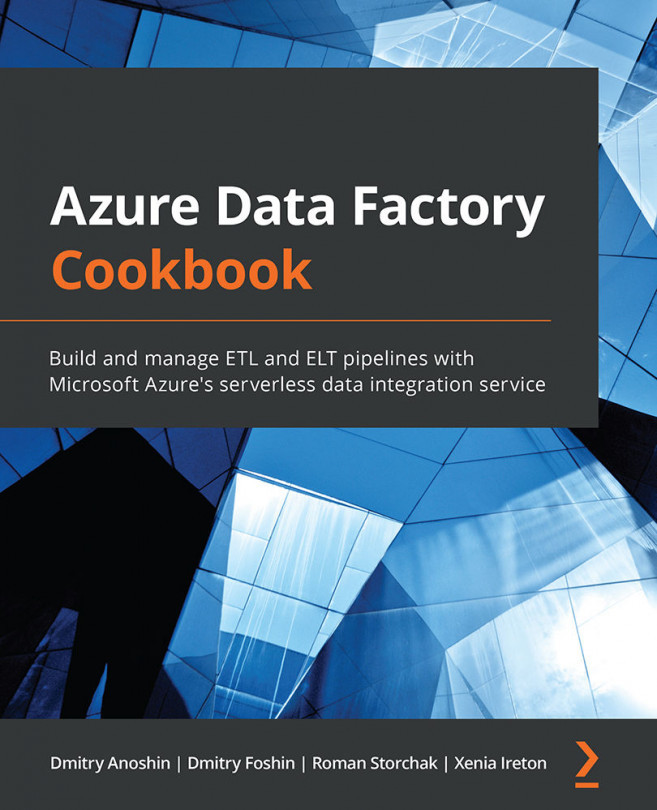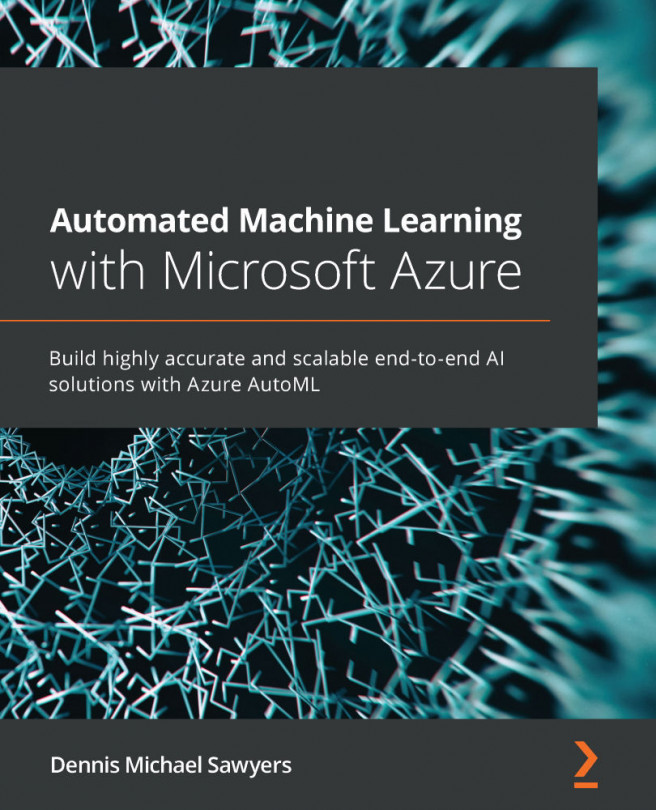Copying data in Azure Synapse Orchestrate
In this recipe, you will create a Copy Data pipeline using Azure Synapse Orchestrate.
Getting ready
You need to have an Azure Synapse workspace created and the Flights database loaded into an Azure Synapse SQL pool.
How to do it…
To copy data in Azure Synapse Orchestrate, use the following steps:
- Open the Azure Synapse workspace and go to Orchestrate.
- Add a new resource, select Pipeline, then select the Copy data activity, and rename it:
Figure 3.31 – Creating a new pipeline with the Orchestrate tool of the Synapse Analytics workspace
- In the Source section, create a new source with a connection to Azure Synapse Analytics. Select Linked service, then enter the database name and the name of the table:
dbo.Routes. Test the connection. You can also click Preview data to ensure that the table is loading correctly:Figure 3.32 – Specifying a connection in the Orchestrate tool of the Synapse Analytics...