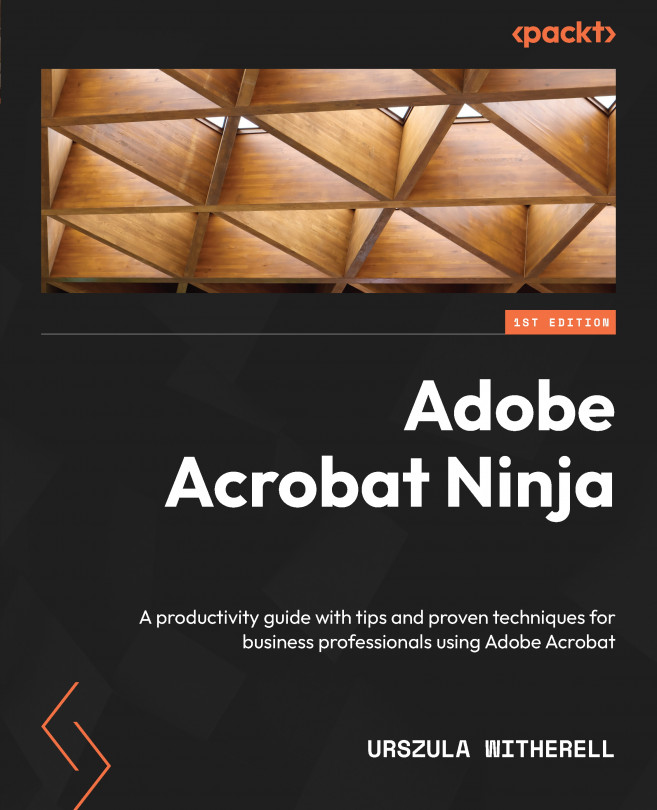Adding multimedia using Rich Media tools
Adding multimedia to a PDF publication is done by using toolbar tools under the rich media tool. In this section, we will enhance a presentation created in InDesign and exported to .pdf by adding navigation buttons, a video, and sound. Let’s start with buttons that will take us places.
Adding navigation buttons
Navigation buttons in PDFs need both a background and interactivity through action. Both components can be created in Acrobat. However, to have more precise control over color and position in the layout, it is better to create the background for buttons during authoring. The click action will be added to the visual area of the button. Here are the steps:
- Locate Rich Media on the Tools page, add it to the column of panels on the right, and click it to open its top toolbar. Tool names are self-explanatory, each one providing a unique function – a lot like all the previous tools we used.
- We will add actions...