Editing a shape key
In this section, we’re going to take the shape key we made previously and modify it, as the shape key as it stands currently is not much use. This section will be making heavy use of Edit Mode and Proportional Editing.
In Edit Mode, we will modify this shape key manually to fix the poor deformation using the same controls covered in Chapter 2 to select vertices and move them into position.
There are a few things that we need to take care of before we start editing our shape key:
- In Object Mode, go to the Armature deform modifier on the mesh and select Edit Mode: Display modifier in Edit mode.
This means as you edit your shape key, you will be able to see the result when the mesh is following the bones. This removes the need to flick between modes in a trial-and-error fashion.
The following screenshot shows how to show your work in Edit Mode:
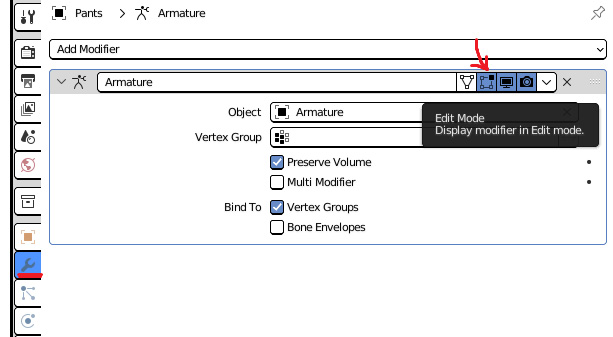
Figure 7.3 – Showing Armature deform modifier in Edit Mode
-
...























































