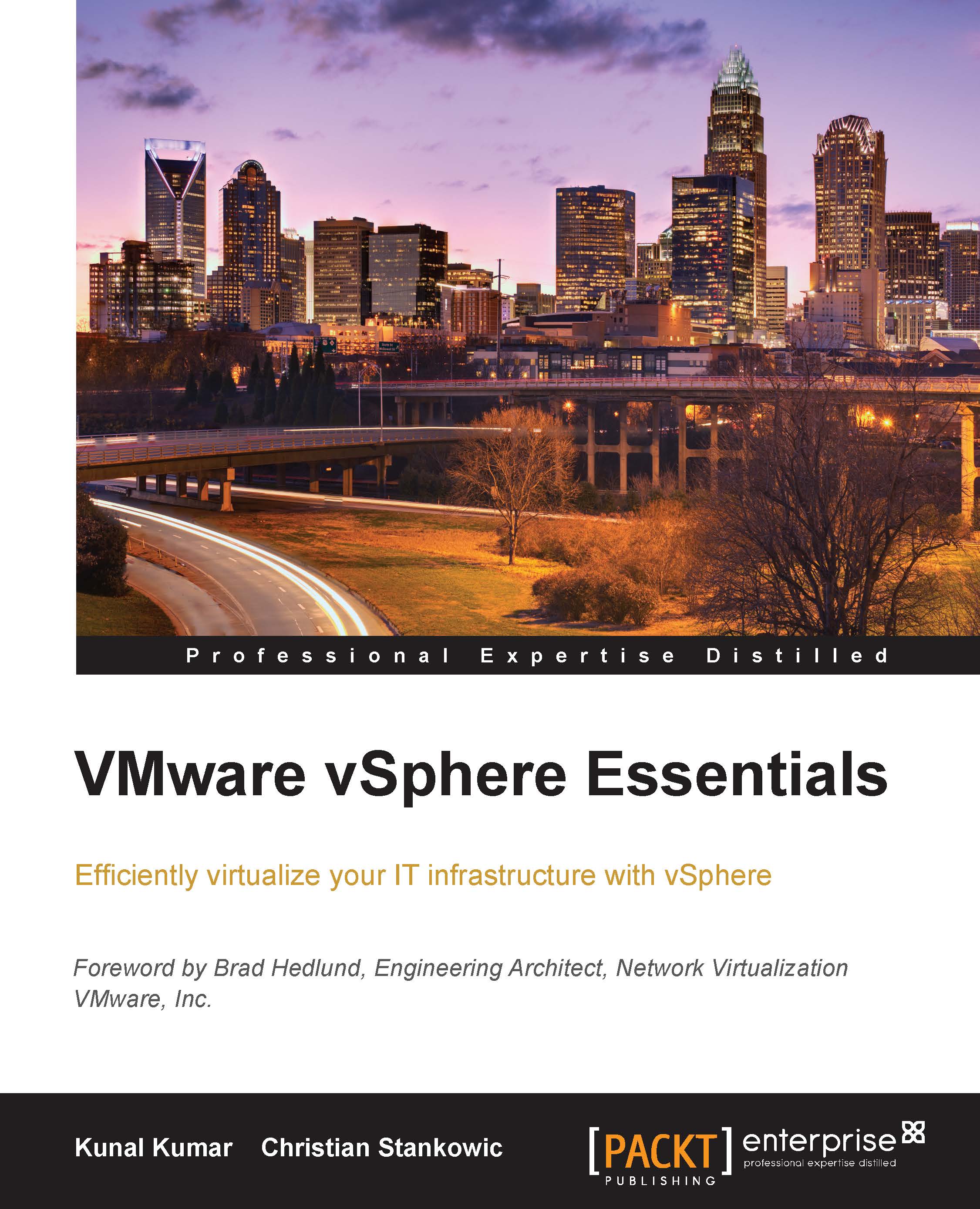Alarms and notifications
An alarm is a notification that is triggered as a result of a condition that was pre-configured for an object in the virtual infrastructure. There are default alarms in the vSphere environment, and a user can also create custom alarms as per requirements and criticality of a particular resource. Alarms can be set for all objects in the infrastructure inventory such as virtual machines, data centers, datastores, clusters, hosts, switches, port groups, network, and so on.
All predefined or default alarms can also be modified to meet the needs of the current infrastructure. The custom alarms are created if the requirements are not met by editing or modifying the existing alarms to monitor the desired resource.
To look at some alarms, which are triggered by default, first go to Event Console under the Monitoring section in vSphere Web Client. In the Event Console, you will see Cautions and Warnings, highlighted in red and yellow colors.
An alarm for an object can be viewed...