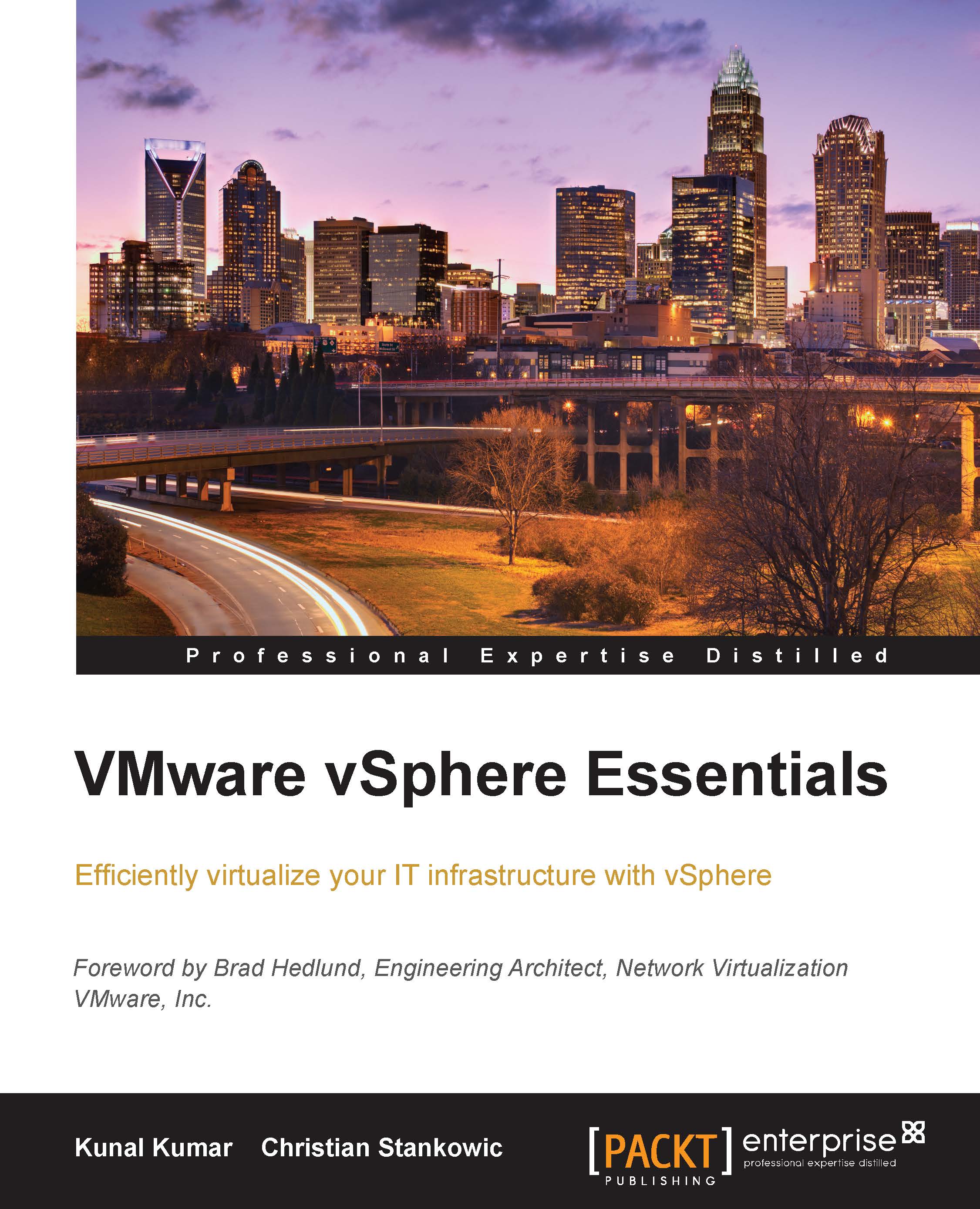Managing and configuring datastores
In this section of the chapter, we will look at how to create, upgrade, increase, and mount VMFS datastores.
Creating a VMFS datastore using vSphere Web Client
VMFS datastores are used to store virtual machine files, as discussed previously. VMFS datastores can be setup on any SCSI based storage technology like fiber-channel, iSCSI, or local storage. VMFS datastores can be created from the vSphere Web Client by performing the following steps:
- Click Create New Datastore icon and type the datastore name.
- Select VMFS location and choose VMFS as the datastore type.
- Select LUN to be used as the datastore. It might be necessary to scan the ESXi for new LUNs first; this can be done under the Configure and Storage adapters pane by clicking Rescan.
- Specify the partitioning information.
- In case of VMFS3 version, select the maximum file size and click Finish to complete the creation of VMFS datastore.
Creating an NFS datastore in vSphere Web Client
- Create the New Datastore...