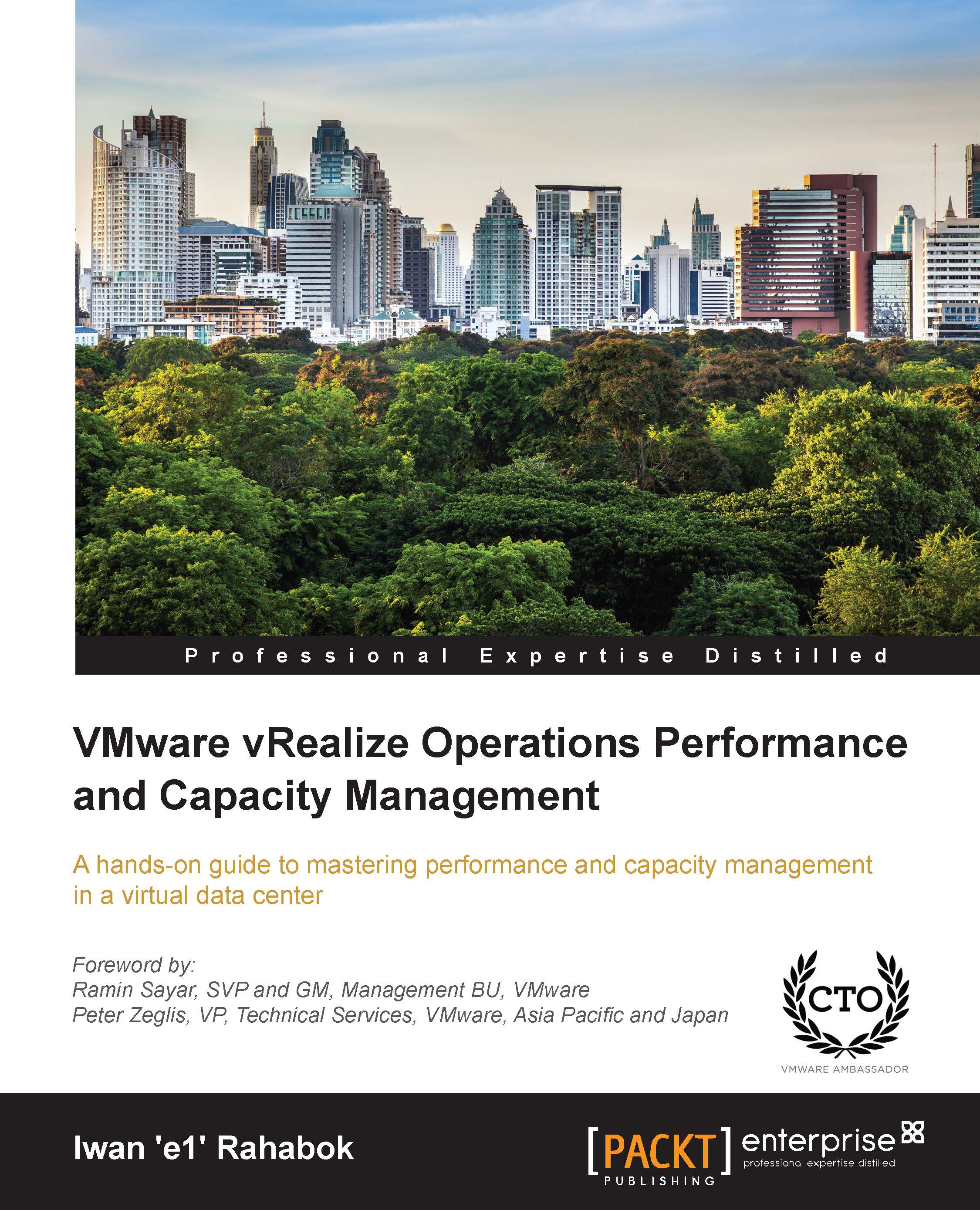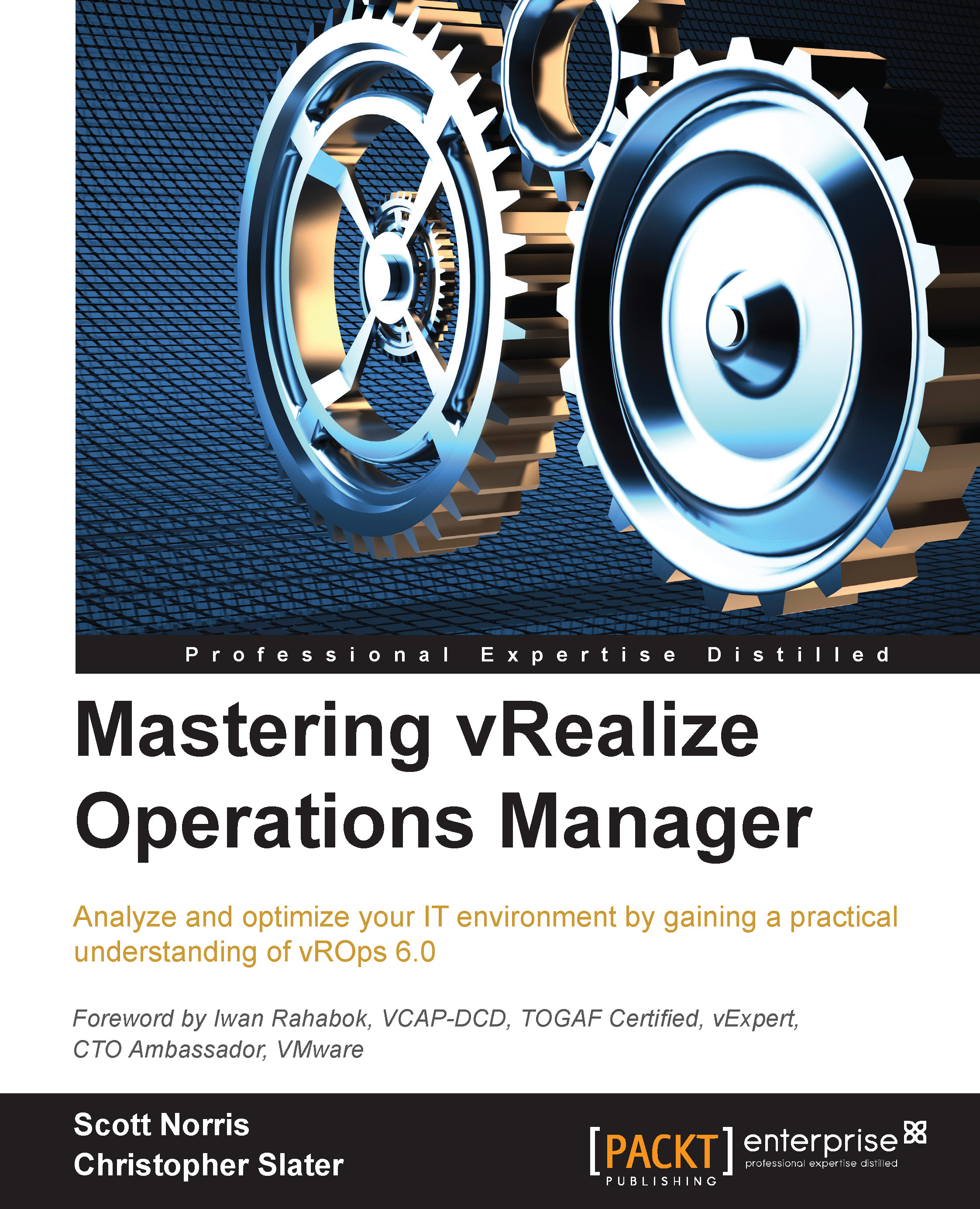Iwan 'e1' Rahabok was the first VMware SE for strategic accounts in ASEAN. Joining VMware in 2008 from Sun Microsystems, he has seen how enterprises adopt virtualization and cloud computing and reap the benefits while overcoming the challenges. It is a journey that is very much ongoing and the book reflects a subset of that undertaking. Iwan was one of the first to achieve the VCAP-DCD certification globally and has since helped others to achieve the same, via his participation in the community. He started the user community in ASEAN, and today, the group is one of the largest VMware communities on Facebook. Iwan is a member of VMware CTO Ambassadors program since 2014, representing the Asia Pacific region at the global level and representing the product team and CTO office to the Asia Pacific customers. He is a vExpert since 2013, and has been helping others to achieve this global recognition for their contribution to the VMware community. After graduating from Bond University, Australia, Iwan moved to Singapore in 1994, where he has lived ever since.
Read more
 United States
United States
 Great Britain
Great Britain
 India
India
 Germany
Germany
 France
France
 Canada
Canada
 Russia
Russia
 Spain
Spain
 Brazil
Brazil
 Australia
Australia
 Singapore
Singapore
 Hungary
Hungary
 Ukraine
Ukraine
 Luxembourg
Luxembourg
 Estonia
Estonia
 Lithuania
Lithuania
 South Korea
South Korea
 Turkey
Turkey
 Switzerland
Switzerland
 Colombia
Colombia
 Taiwan
Taiwan
 Chile
Chile
 Norway
Norway
 Ecuador
Ecuador
 Indonesia
Indonesia
 New Zealand
New Zealand
 Cyprus
Cyprus
 Denmark
Denmark
 Finland
Finland
 Poland
Poland
 Malta
Malta
 Czechia
Czechia
 Austria
Austria
 Sweden
Sweden
 Italy
Italy
 Egypt
Egypt
 Belgium
Belgium
 Portugal
Portugal
 Slovenia
Slovenia
 Ireland
Ireland
 Romania
Romania
 Greece
Greece
 Argentina
Argentina
 Netherlands
Netherlands
 Bulgaria
Bulgaria
 Latvia
Latvia
 South Africa
South Africa
 Malaysia
Malaysia
 Japan
Japan
 Slovakia
Slovakia
 Philippines
Philippines
 Mexico
Mexico
 Thailand
Thailand