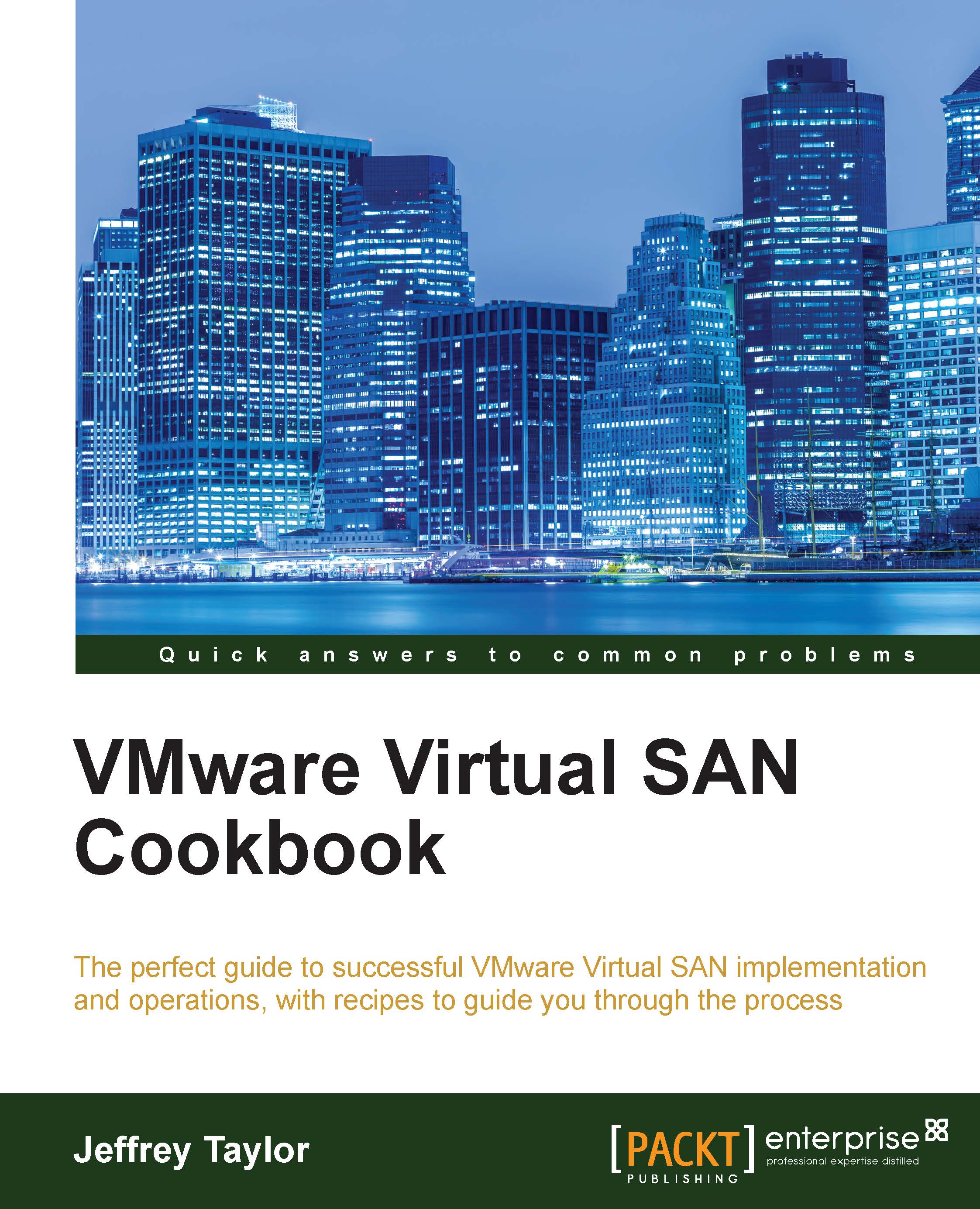Launching RVC (Windows vCenter)
RVC for Windows as it ships with vCenter Server assumes you will be logging on as the local administrator. As this is rarely the case, we will modify the RVC invocation script prior to going through the launch/login process.
Tip
This recipe assumes that the vCenter Server was installed to C:\. If you installed it in a different drive, please substitute the drive letters where appropriate.
Getting ready
You should be logged in to the vCenter Server via RDP or some kind of console.
Your user must be able to run applications as the Administrator on the Windows machine running RVC.
How to do it…
Navigate to
C:\Program Files\VMware\Infrastructure\VirtualCenter Server\support\rvc\in Windows Explorer.Make a backup copy of the
rvc.batfile, as we will be modifying the original, as shown in the following screenshot:
Launch a Notepad as administrator.
Open the
C:\Program Files\VMware\Infrastructure\VirtualCenter Server\support\rvc\rvc.batfile for editing.Initially, the the...