Creating and working with subtitles
On Resolve’s Edit page, you can create subtitles and edit them in a variety of ways. Let us look at the most common methods.
Creating your own subtitles
Subtitles can only be created and edited on the Edit page and not the Cut page. However, the final result of the subtitles can be seen in the Viewer on all of Resolve’s pages.
As with other titles, subtitles can be found in Resolve on the Edit page in the Effects > Toolbox > Titles panel. Here are the steps to creating your own subtitles:
- On the Edit page, navigate to Effects > Toolbox > Titles (Figure 4.4) and scroll down to the bottom of the panel.
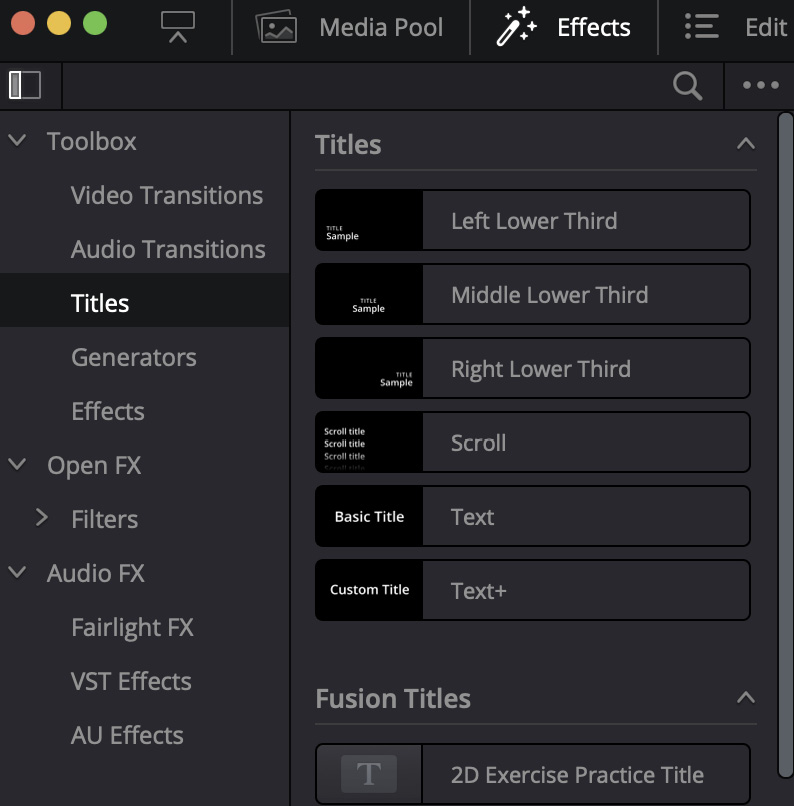
Figure 4.4: Titles panel on the Edit page
There you will see the Subtitles dropdown, under which there is only one option—Subtitle (Figure 4.5)
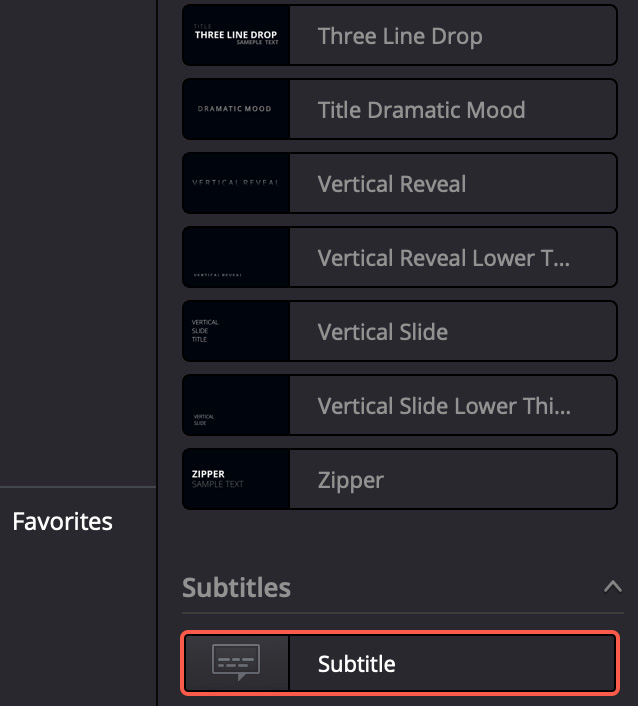
Figure 4.5: Subtitles in the Titles panel
- Apply this Subtitle by dragging it onto the Timeline...































































