In order to compile and run code from Visual Studio, it must be done from within a project.
Creating and building your first C++ project in Visual Studio
Getting ready
In this recipe, we will identify how to create an actual executable running program from Visual Studio. We will do so by creating a project in Visual Studio to host, organize, and compile the code.
How to do it...
In Visual Studio, each group of code is contained within something called a Project. A project is a buildable conglomerate of code and assets that produce either an executable (.exe runnable) or a library (.lib or .dll). A group of projects can be collected into something called a Solution. Let's start by constructing a Visual Studio solution and a project for a console application, followed by constructing a UE4 sample project and solution:
- Open Visual Studio and go to File | New | Project....
- You will see a dialog, as follows:
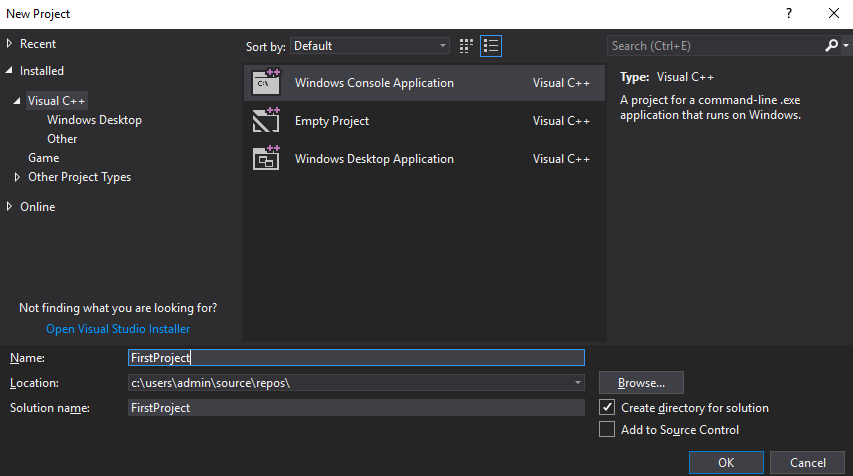
- Select Visual C++ in the pane on the left-hand side. In the middle pane, hit Windows Console Application. Name your project in the lower box, and then hit OK:
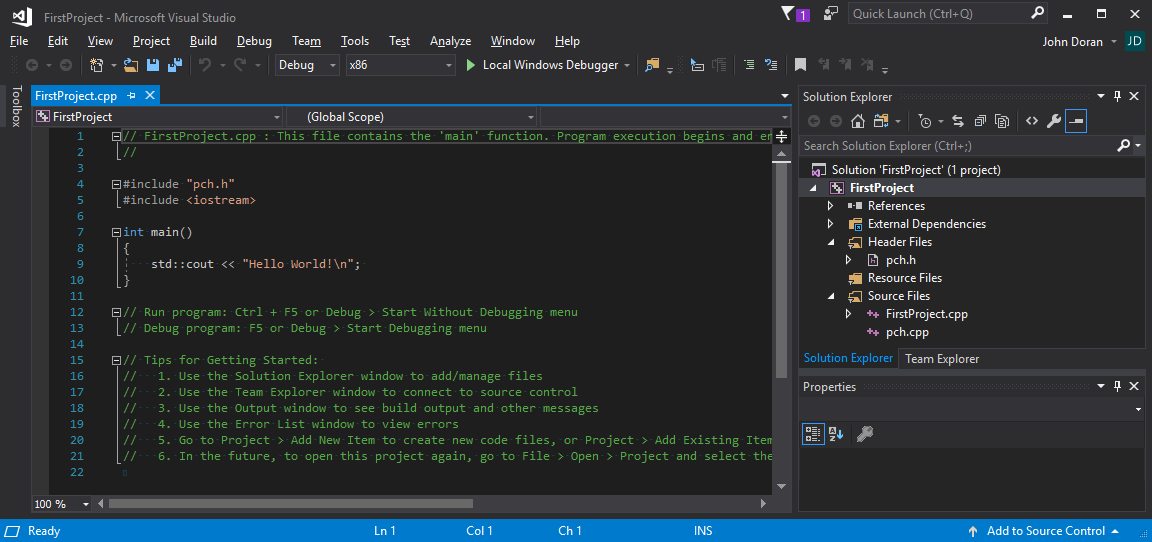
Once the application wizard completes, you will have created your first project. Both a solution and a project will be created.
- To see these, you need Solution Explorer. To ensure that Solution Explorer is showing, go to View | Solution Explorer (or press Ctrl + Alt + L). Solution Explorer is a window that usually appears docked on the right-hand side of the main editor window, as shown in the following screenshot:
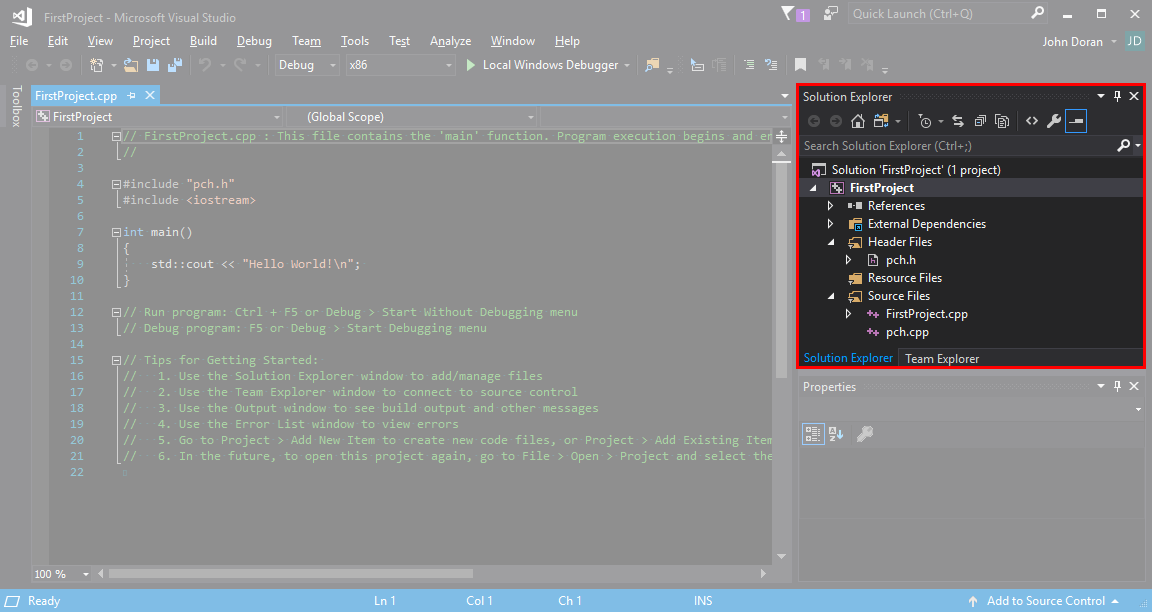
The Solution Explorer also displays all the files that are part of the project. This default solution already contains a few files, and we can add and remove new files in this section from here. As your project grows, more and more files are going to be added to your project. In the Source Files folder, you'll also notice a file created called FirstProject.cpp, which will look as follows:
// FirstProject.cpp : This file contains the 'main' function. Program execution begins and ends there.
//
#include "pch.h"
#include <iostream>
int main()
{
std::cout << "Hello World!\n";
}
// Run program: Ctrl + F5 or Debug > Start Without Debugging menu
// Debug program: F5 or Debug > Start Debugging menu
// Tips for Getting Started:
// 1. Use the Solution Explorer window to add/manage files
// 2. Use the Team Explorer window to connect to source control
// 3. Use the Output window to see build output and other messages
// 4. Use the Error List window to view errors
// 5. Go to Project > Add New Item to create new code files, or Project > Add Existing Item to add existing code files to the project
// 6. In the future, to open this project again, go to File > Open > Project and select the .sln file
- Press Ctrl + Shift + B to build the project, then Ctrl + F5 to run the project.
- Your executable will be created, and you will see a small black window with the results of your program's run:

How it works...
Building an executable involves translating your C++ code from text language into a binary file. Running the file runs your game program, which is just the code text that occurs in the main() function between { and }.
There's more...
Build configurations are styles of build that we will discuss here. There are at least two important build configurations you should know about: Debug and Release. The Build configuration that's currently selected is at the top of the editor, just below the toolbar in the default position:
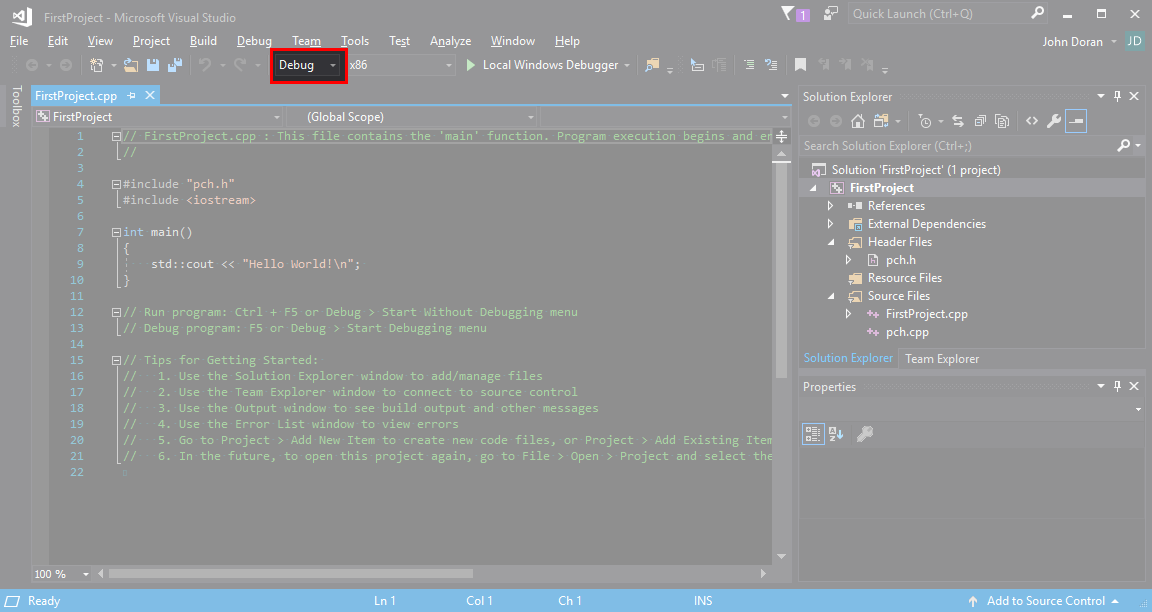
Depending on which configuration you select, different compiler options are used. A Debug configuration typically includes extensive debug information in the build, as well as the ability to turn off optimizations to speed up compilation. Release builds are often optimized (either for size or for speed) and take a bit longer to build; they result in smaller or faster executables. Stepping through a file's behavior by moving through with the debugger line by line is often better in the Debug mode than the Release mode.



































































