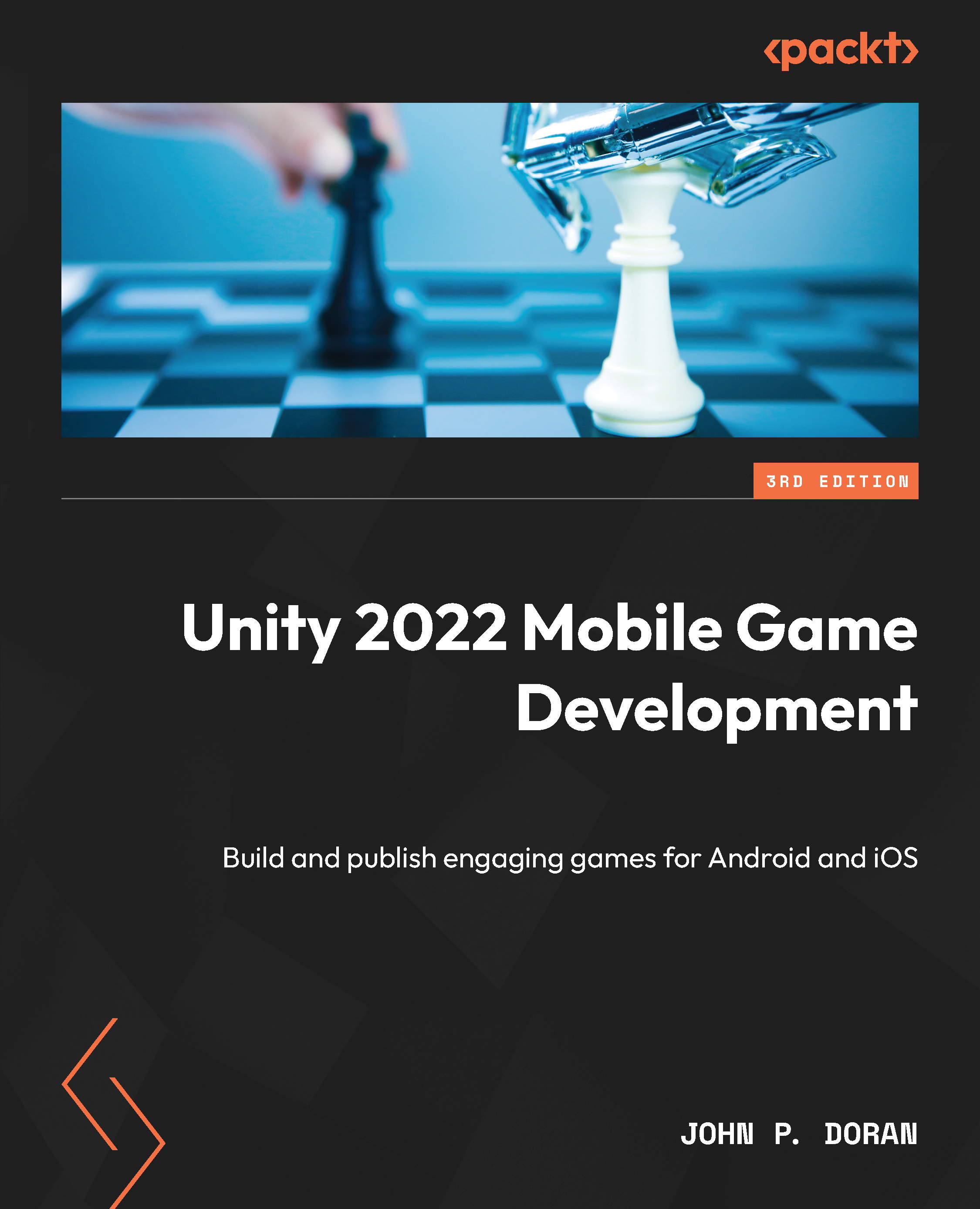Publishing an app on Google Play
The process of publishing an app to Google Play involves filling out a number of different fields with information about your game, as well as art assets for screenshots. To do this, implement the following steps:
- From the All apps page, click on the Create app button.

Figure 14.5 – The All apps page
- You’ll be brought to a page where you need to select the app name and default language of your game. You’ll then need to select whether it’s an app or a game. We’ll choose Game.

Figure 14.6 – The Create app menu
- Scroll down, and you’ll see three declarations that you’ll need to read through and check whether they’re relevant, and then, click on the Create app button:

Figure 14.7 – The app dashboard
The dashboard page shows details of all of the latest steps that are...