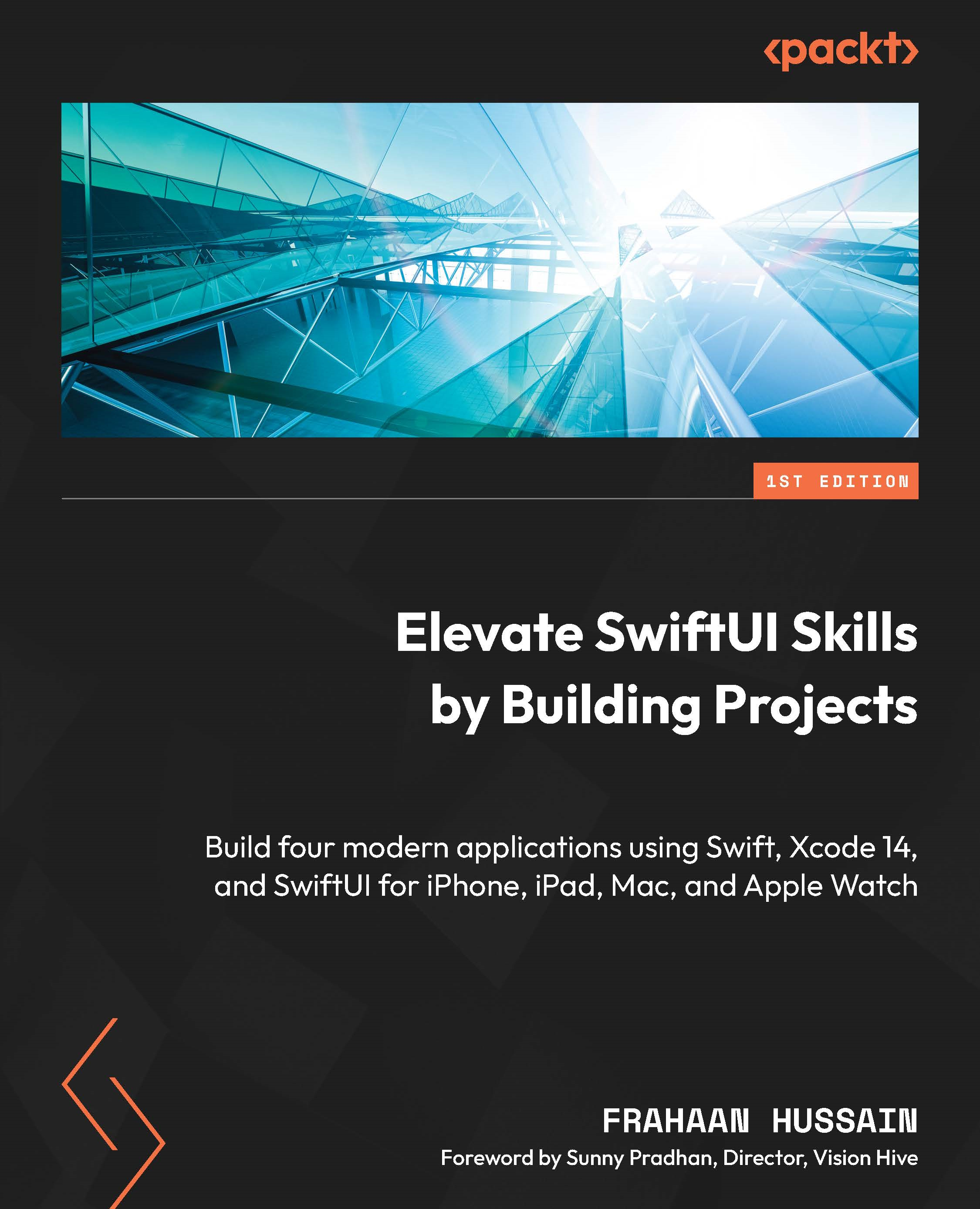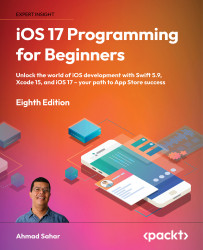List views are like scroll views in that they are used to display a collection of items. However, List views are better for dealing with larger datasets because they do not load the entirety of the datasets in memory.
When we refer to a list of static items, we mean that the information that the list displays is predetermined in our code, and it does not change when the app is running. A good example of this use is the iOS settings app, where we have a list of settings that are fixed by the iOS version. Every time we run the settings app, we see the same list, its content, is static.
In contrast, a list of dynamic items has its content determined every time the app runs. As such, the app needs to accommodate any number of items in the list. One well-known example is the iOS mail app, where we have a list of our latest emails. The content of this list changes every time we run the app, making its content dynamic.
In this recipe, we will...
 United States
United States
 Great Britain
Great Britain
 India
India
 Germany
Germany
 France
France
 Canada
Canada
 Russia
Russia
 Spain
Spain
 Brazil
Brazil
 Australia
Australia
 Singapore
Singapore
 Hungary
Hungary
 Ukraine
Ukraine
 Luxembourg
Luxembourg
 Estonia
Estonia
 Lithuania
Lithuania
 South Korea
South Korea
 Turkey
Turkey
 Switzerland
Switzerland
 Colombia
Colombia
 Taiwan
Taiwan
 Chile
Chile
 Norway
Norway
 Ecuador
Ecuador
 Indonesia
Indonesia
 New Zealand
New Zealand
 Cyprus
Cyprus
 Denmark
Denmark
 Finland
Finland
 Poland
Poland
 Malta
Malta
 Czechia
Czechia
 Austria
Austria
 Sweden
Sweden
 Italy
Italy
 Egypt
Egypt
 Belgium
Belgium
 Portugal
Portugal
 Slovenia
Slovenia
 Ireland
Ireland
 Romania
Romania
 Greece
Greece
 Argentina
Argentina
 Netherlands
Netherlands
 Bulgaria
Bulgaria
 Latvia
Latvia
 South Africa
South Africa
 Malaysia
Malaysia
 Japan
Japan
 Slovakia
Slovakia
 Philippines
Philippines
 Mexico
Mexico
 Thailand
Thailand