Quick actions from the card front
Everything we’ve discussed so far was from the card back, when you have it open. However, you can make changes to cards without clicking them to open them. While hovering over a card, click the pencil icon to the right of the card name.
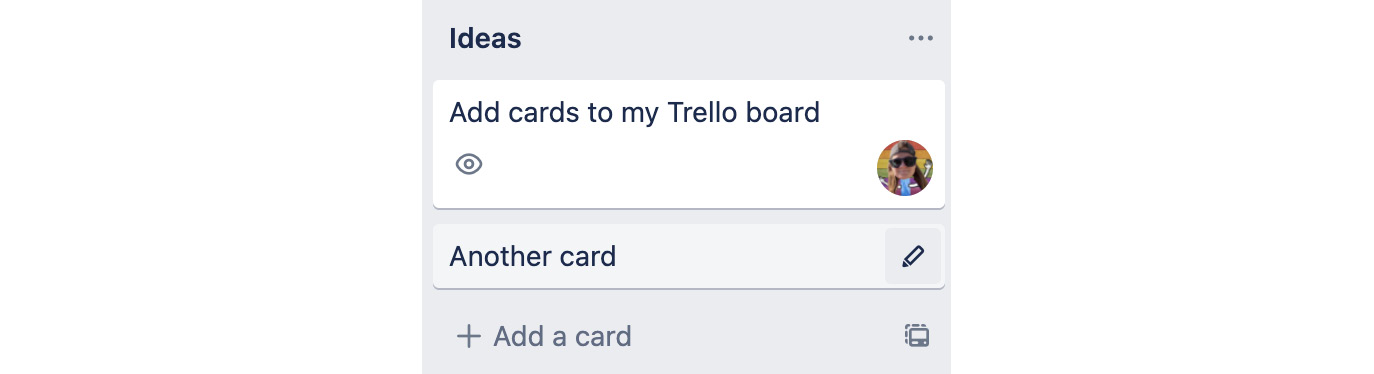
Figure 2.17 – Editing a card from the board view
This opens a menu that allows you to access the fields of a card and open those modals, without needing to go into the card itself.
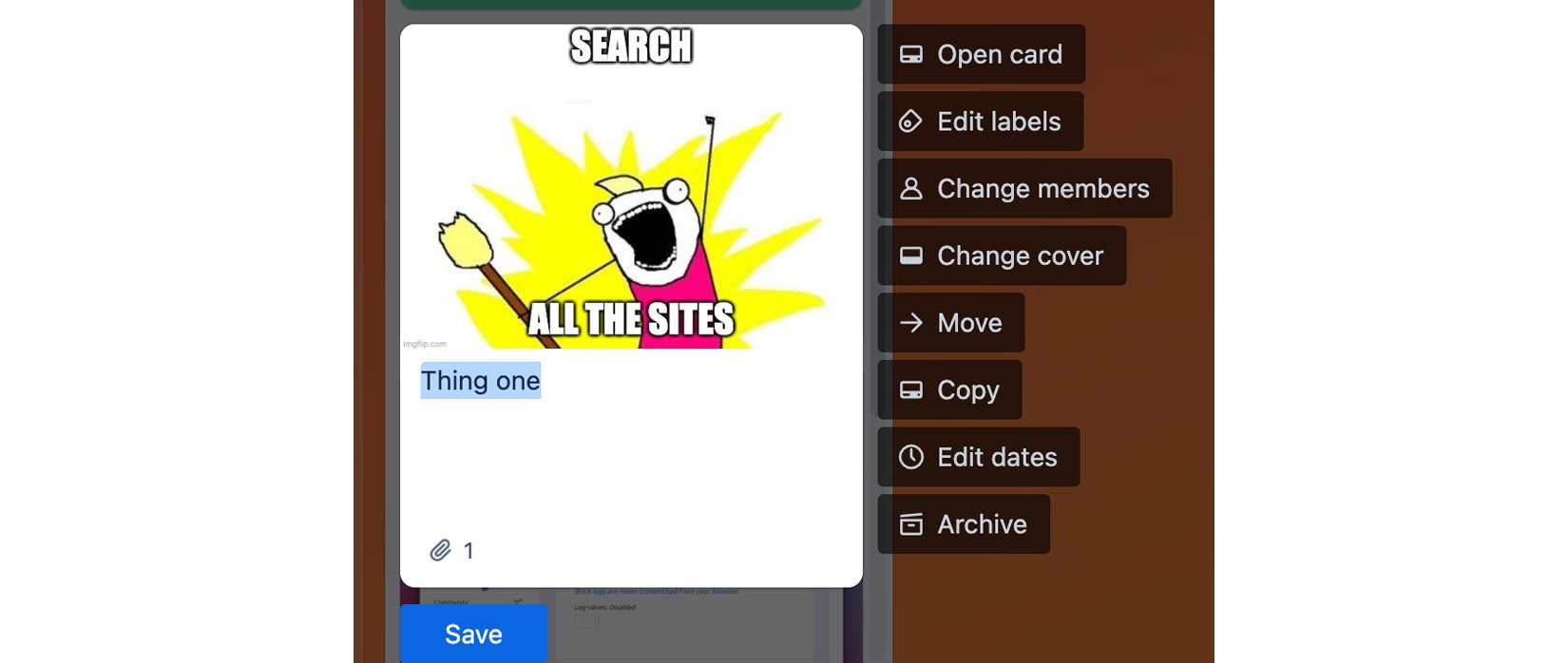
Figure 2.18 – A list of all card quick actions
Clicking any of the options that appear opens the same menu you would find inside the card, such as a menu to add members, select the due and start dates from a calendar, move a card, and add labels. There are also keyboard shortcut options to go straight to one of them – check out trello.com/shortcuts.
































































