Creating an SSRS data source
In this recipe, we will create an SSRS data source.
Getting ready
In our recipe, we will
create a data source called Sample that is stored in the /Data Sources folder. This data source uses Integrated authentication and points to the AdventureWorks2008R2 database.
Before we start, we will need to identify the typical information needed for a data source, including:
|
Property |
Value |
|---|---|
|
Data source name |
|
|
Data source type |
|
|
Connection string |
|
|
Credentials |
|
|
Parent (that is, folder where this data source will be placed; must exist already) |
|
These are the same pieces of information you can find when you go to a data source's properties in your Report Manager:
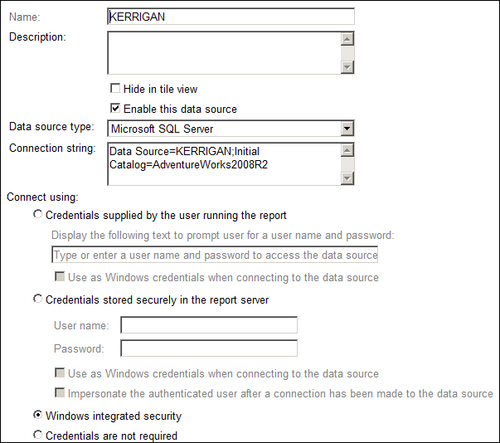
How to do it...
Open the PowerShell console by going to Start | Accessories | Windows PowerShell | Windows PowerShell ISE.
Add the following script and run:
$ReportServerUri = "http://localhost/ReportServer/ReportService2010...























































