Before we construct our calls directly to the REST APIs SharePoint exposes, let's do a quick exercise using the traditional CSOM approach. This is part of the SDK, and depending on your usage, it will access SharePoint through the SOAP-based Web Services, such as sites.asmx that resides in /_vti_bin/sites.asmx.
Let's try creating a simple console application first to see how things were working until now:
- Open Visual Studio 2015/2017 and create a new project from File | New | Project...:
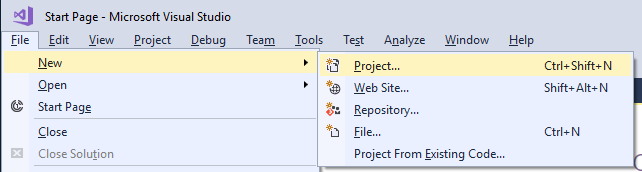
- Select a Console App from the list of available templates, as follows:
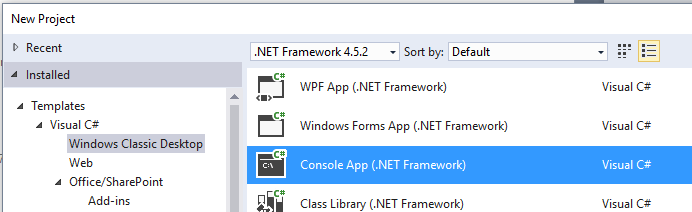
- Name the app as you like, and click OK.
- If you choose C# as the programming language, a Program.cs open with a skeleton class. You'll need to get the SharePoint Online Client Components SDK first; to do it, click on Tools |NuGet Package Manager | Package Manager Console:
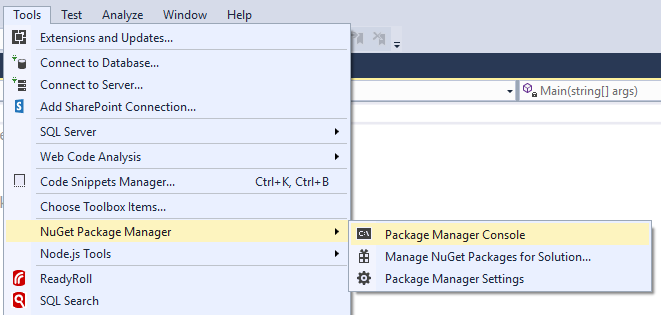
- The Package Manager Console opens in a separate window; by default, it opens in...


























































