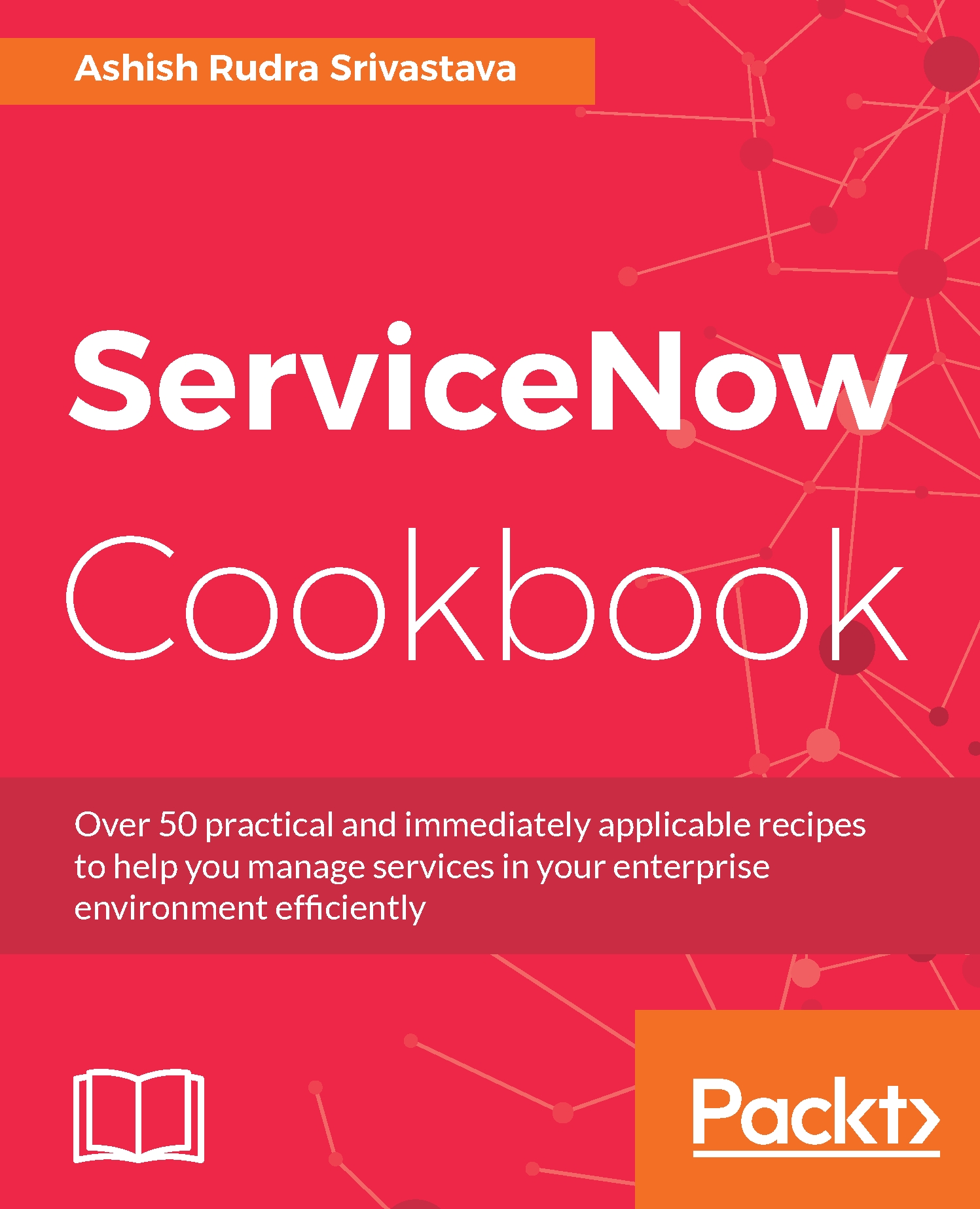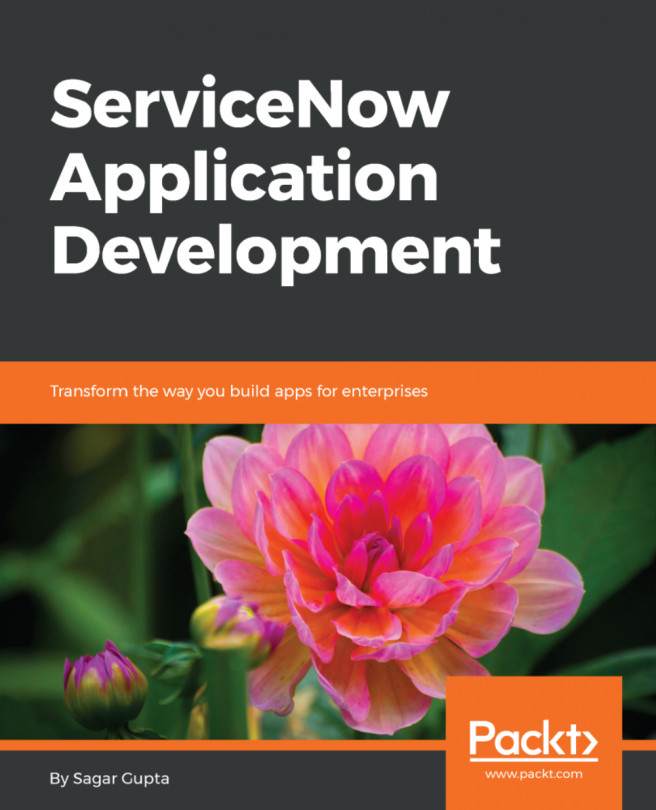Logging in to the Service-Now application portal or end user view
Out of the box, Service-Now provides a Content Management System (CMS) application, which is the soul of the Service-Now front-end (portal). By using the CMS application, you can create web pages and enhance the look and feel of the Service-Now platform for the end users. It is a single place from where all users can raise incidents or requests. If you are a beginner and you not aware of incidents or service requests, then read the following standard definitions:
- An incident is an unplanned interruption to an IT Service or reduction in the quality of an IT service (source: https://en.wikipedia.org/wiki/Incident management_ (ITSM)).
- A service request is a user request for information or advice, or for a standard change (a pre-approved change that is low risk, relatively common, and follows a procedure), or for access to an IT service. An example of a standard request is a password reset (source: https://www.sunviewsoftware.com).
In this recipe, you will learn about the Service-Now CMS site basics and navigation as an end user.
Getting ready
To step through this recipe, you should have an active Service-Now instance and valid credentials only.
How to do it...
- Open any standard web browser.
- Type the
service-nowinstance web address (http://{instance_name}.service-now.com) provided by your company in the address bar. - By default, upon login, you will see the home page but, depending on the login rule, you may be redirected to the Service-Now portal or end user view. To read more about the login landing page click http://wiki.servicenow.com/index.php?title=Specifying_a_Login_Landing_Page#gsc.tab=0 link.
- On the Service-Now platform, you are allowed to create more than one site but the URL suffix must be different for each and every site. By default, Service-Now provides the site by web address (
http://{instance_name}.service-now.com/ess). You can also create a new site by web address (http://{instance_name}.Service-Now.com/IT). It is important to note that the instance name must be same. - The following screen shows the default portal of Service-Now, which the end user will see after login based on the landing page configuration:

Service-Now frontend (portal)/end user view
- Now after login, you are allowed to create a service ticket (incident, task or service request). It is important to note that every organization configures Service-Now as per their business requirements so sometimes only middle-level managers, such as team leader or manager, are allowed to create service requests on your behalf. . Let's understand this by an example so if you are joining a new organization on contractor position then to start work from day one you need certain things access like laptop, printer access, VoIP access, application access and so on, then in such scenarios the only manager or lead raise service request so don’t be surprised by such kind of Service-Now configuration.
- Often, a user wants to follow up on a service ticket so for fulfilling such a requirement, Service-Now provides a search facility by Zing, which is a text indexing and search engine. As an admin or end user, you can enter the ticket number in the search box as given following but it is important to note that end user has access level is less as compared to admin’s access level. For an example as an admin if you enter incident number
INC0010108in search box:
Search incident on CMS
- Service-Now allows for a text search on the CMS site as well. You can type the desired text in the search box and you will see a page similar to the following screenshot. It is important to note that Service-Now search criteria are limited to Tasks, Live Feed, Policy, People & Places, Knowledge & catalog, and you can filter out any of them by unchecking the respective box:
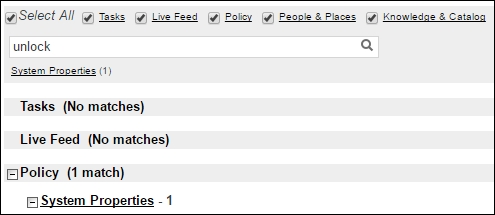
There's more…
Out of the box, Service-Now provides Content Management Application (CMS) which supports application portal or end user view. Under CMS application, Login Rules module supports landing page of portal after successful login. For better understanding let’s take an example, users without any roles should be redirected to Service-Now portal and with user ITIL, should be redirected to IT View
See also
- To read more about the login landing page click on http://wiki.servicenow.com/index.php?title=Specifying_a_Login_Landing_Page#gsc.tab=0
- To read more about searching http://wiki.servicenow.com/index.php?title=Introduction_to_Searching#gsc.tab=0