Handling a confirm and prompt alert box
A confirm box is often used to verify or accept something from the user. When a confirm alert is displayed, the user will have to click on either the OK or the Cancel button to proceed, as shown in the following screenshot:
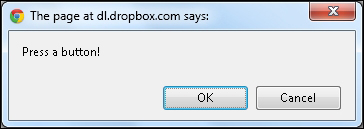
If the user clicks on the OK button, the confirm box returns a true value response. If the user clicks on the Cancel button, then it returns false.
The prompt alert box
A prompt box is often used to accept a value from a user. When a prompt box pops up, the user will have to enter a value and click on either the OK or the Cancel button to proceed, as shown in the following screenshot:
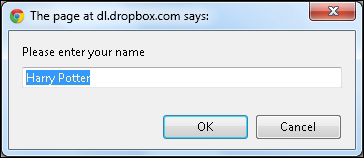
If the user clicks on the OK button, the box returns the input value. If the user clicks on the Cancel button, the box returns null.
In this recipe, we will handle confirm and prompt boxes using the Selenium WebDriver's Alert interface.
How to do it...
Let's create a set of tests that can handle a confirm box displayed on a page, as follows:
In the
testConfirmAccept...
























































