Searching documents
Searching across the BI launch pad not only enables us to find reports without knowing their location or entire name, but also enables us to look for reports that are using a specific object or even specific data.
Getting ready
We are looking for a report that relates to the sales revenue.
How to do it...
Using the search engine on the top-left bar, we will enter the search words sales revenue.
The results will be presented in a list of relevant objects that correspond to the search results as well as categorized search results in the left panel, such as by type of the report, folder location, and objects, as shown in the following screenshot:
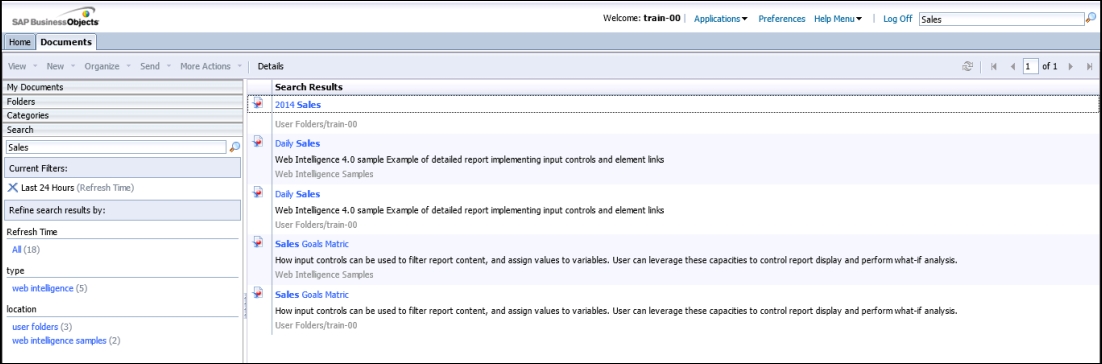
How it works...
All the objects in the BI launch pad are being indexed, and as a consequence, this allows the user to search reports not just by the report name, but also by the data inside the reports.
There's more...
The search results can be expanded by clicking on the bottom option Show More Filters.
Tip
To expand the report search options, you can add keywords and description to the report properties by right-clicking on the report.

































































