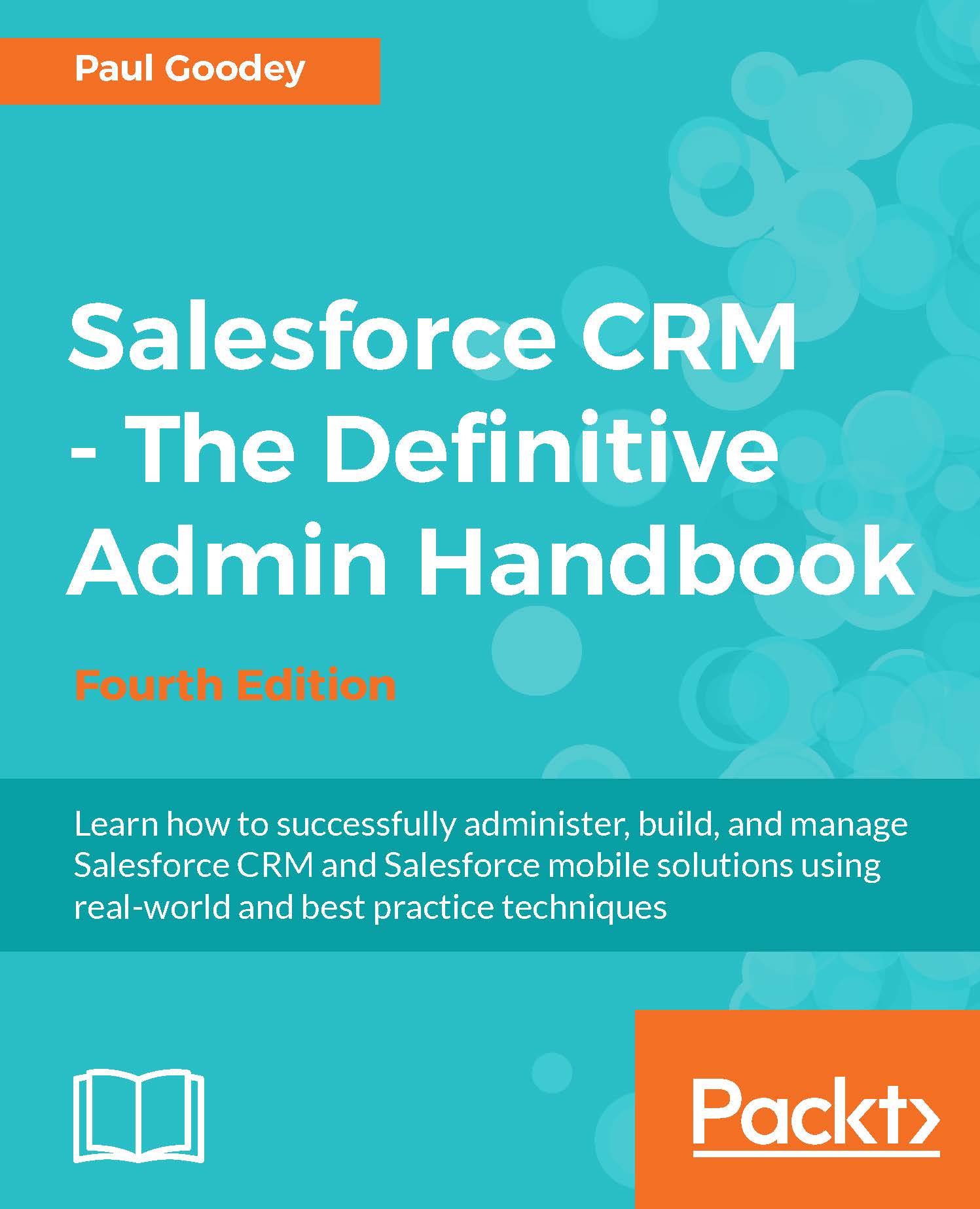Tabs
A tab is a user-interface element that, when clicked on, displays data or activates custom functionality that you can configure. Standard tabs are provided as an included feature and custom tabs allow you to extend or to build new application functionality. Standard and custom tabs are described in more detail later in this chapter.
Hiding and showing tabs
To customize your personal tab settings, navigate to Setup | My Personal Settings | Change My Display | Customize My Tabs. Now, choose the tabs that will display in each of your apps by moving the tab name between the Available Tabs and the Selected Tabs sections and. Click Save. The following screenshot shows the section of tabs for the Sales app:
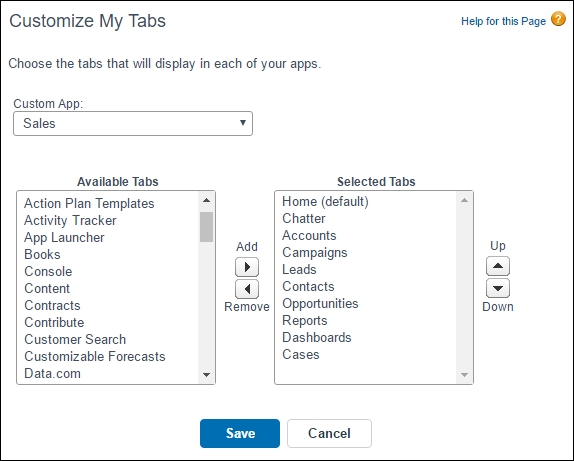
To customize the tab settings of your users navigate to Setup | Manage Users | Profiles. Now, select a profile and click on Edit. Scroll down to the Tab Settings section of the page, and set the tab setting to be either Default On, Default Off, or Tab Hidden as shown in the following screenshot...