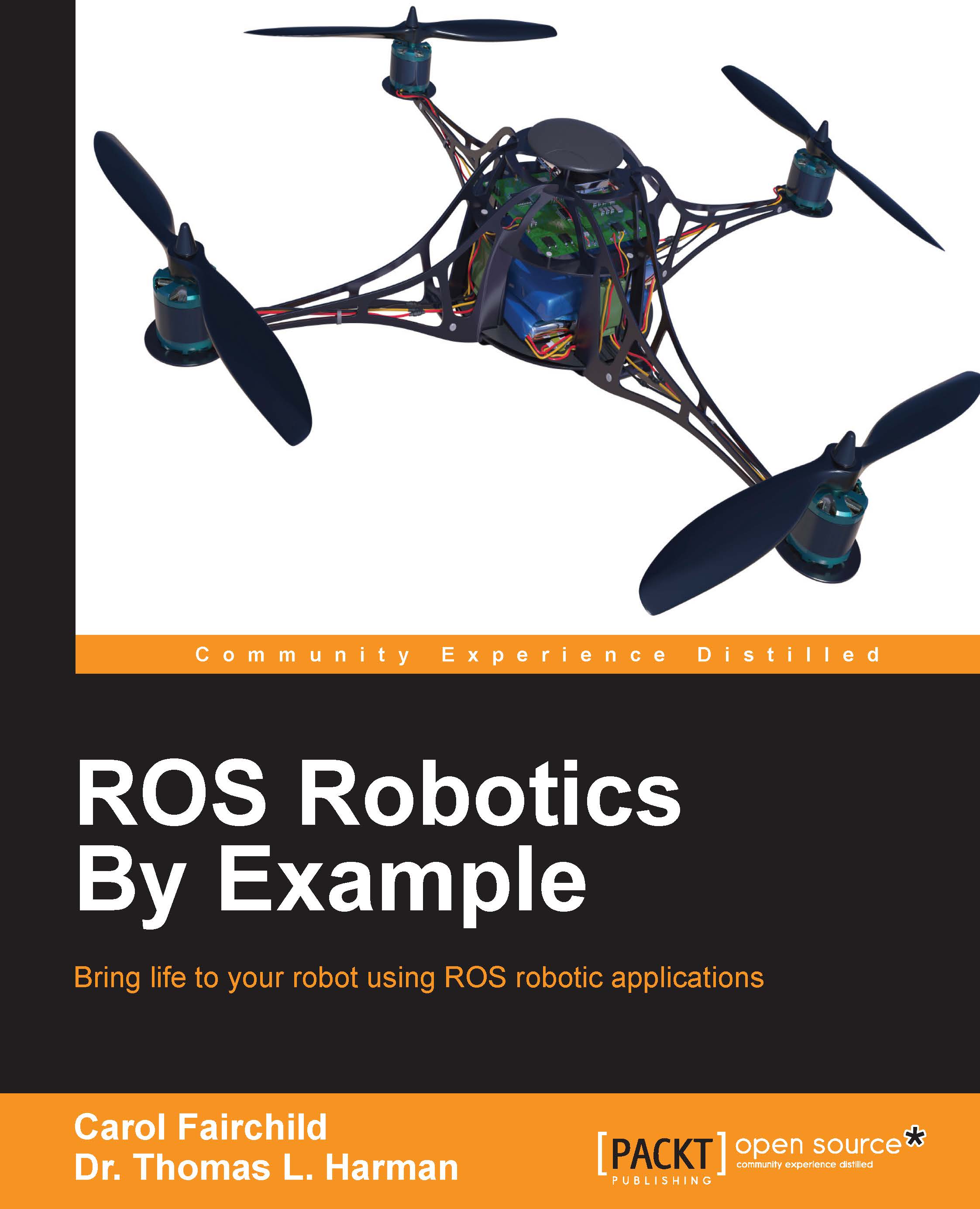ROS packages and manifest
The ROS software is divided into packages that can contain various types of programs, images, data, and even tutorials. The specific contents depend on the application for the package. The site http://wiki.ros.org/Packages discusses ROS packages.
A package can contain programs written in Python or C++ to control a robot or another device. For the turtlesim simulator package for example, the package contains the executable code used to change the background color or move a turtle around on the screen. This package also contains images of a turtle for display and files used to create the simulator.
There is another class of packages in ROS called
metapackages that are specialized packages that only contain a package.xml manifest. Their purpose is to reference one or more related packages, which are loosely grouped together.
ROS manifest
Each package contains a manifest named package.xml that describes the package in the Extensible Markup Language (XML) format. In addition to providing a minimal specification describing the package, the manifest defines properties about the package such as the package name, version numbers, authors, maintainers, and dependencies on other packages.
Exploring the ROS packages
Occasionally, we would like to find packages that we wish to use and display the files involved. This section introduces several useful ROS commands:
rospackused for information about a packageroscdused to navigate the ROS directoriesroslsused to list directories and files in a package directory
The rospack command can be used to list ROS packages, locate packages by name, and determine if a package depends on another package, among other uses. For more information use the following command with the help or -h option in the form:
$ rospack help | less
Tip
There are many options for this command, so piping with the less option shows one screen at a time. For many commands, using the power of Linux to make the output readable is necessary. Use the Q key to quit (exit) the mode.
We will use the turtlesim package for the examples here. To change directories to the location of turtlesim, use the following command:
$ roscd turtlesim
This yields the location to one of the author's laptops as follows:
harman@Laptop-M1210:/opt/ros/indigo/share/turtlesim$On your computer, the $ command prompt will be preceded by the information about your computer. Generally, that information for our computers will be deleted in our examples using ROS commands. Once you are in the turtlesim directory, the standard Linux commands can be used with the subdirectories or files, or the ROS commands can be used. To determine the directories and files in the turtlesim directory but without changing to the turtlesim directory, use the following command:
$ rosls turtlesim
Here is the result from the home directory of the author's laptop with ROS installed:
cmake images msg package.xml srvTo see the filenames of the images loaded with turtlesim, specify the images directory in the package as follows:
$ rosls turtlesim/images
The output of the preceding command is as follows:
box-turtle.png fuerte.png hydro.svg palette.png turtle.png diamondback.png groovy.png indigo.png robot-turtle.png electric.png hydro.png indigo.svg sea-turtle.png
There are various turtle images that can be used. The rosls turtlesim command will also work to show the contents of the turtlesim subdirectories: /msg for messages and /srv for services. These files will be discussed later. To see the manifest, type the following command:
$ roscd turtlesim $ cat package.xml
This will also show the dependencies such as roscpp for C++ programs.
rospack find packages
The rospack find <package name> command returns the path to the package named <package name>. For example, type the following command:
$ rospack find turtlesim
The preceding command displays the path to the turtlesim directory.
rospack list
Execute the following command:
$ rospack list
This lists the ROS package names and their directories on the computer. In the case of the laptop mentioned earlier, there are 225 ROS packages listed!
Tip
If you really want to see all the ROS packages and their locations, use the following command form:
$ rospack list | less
This form allows paging of the long list of names and directories for the packages. Press Q to quit.
Alternatively, this is the form of the rospack command:
$ rospack list-names
This lists only the names of the packages without the directories. After such a long list, it is a good idea to open a new terminal window or clear the window with the clear command.
This is the form of the rospack command:
$ rospack list-names | grep turtle
This lists the four packages with turtle in the name.
More information on commands that are useful to navigate the ROS filesystem is available at the ROS website http://wiki.ros.org/ROS/Tutorials/NavigatingTheFilesystem.