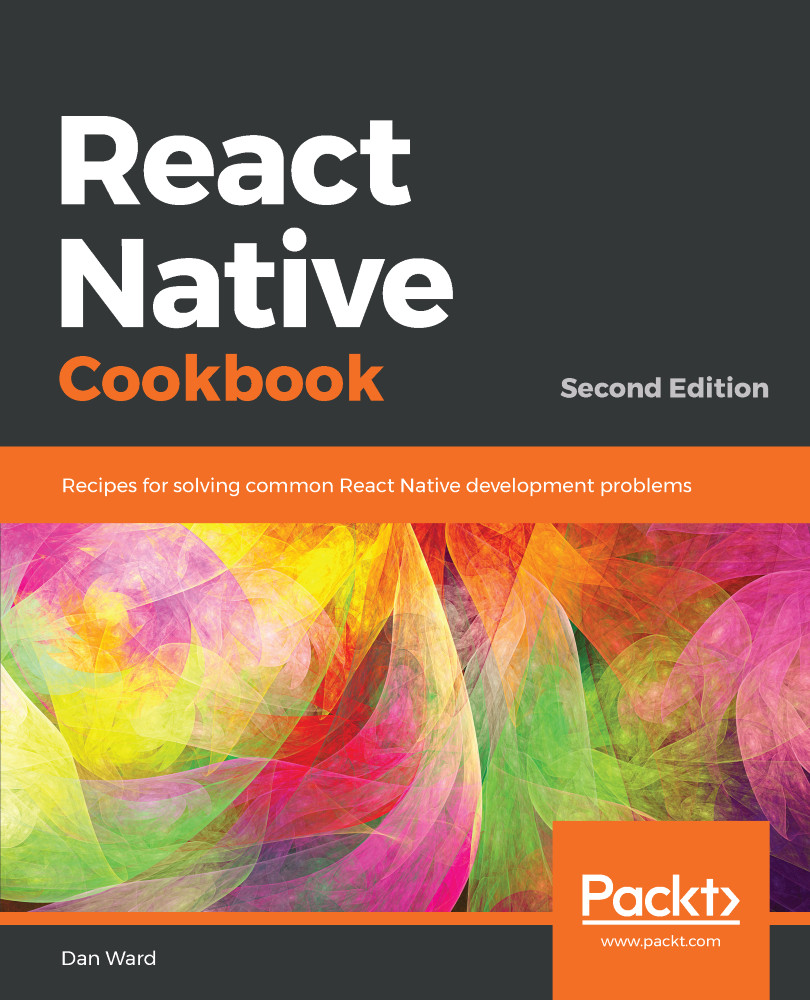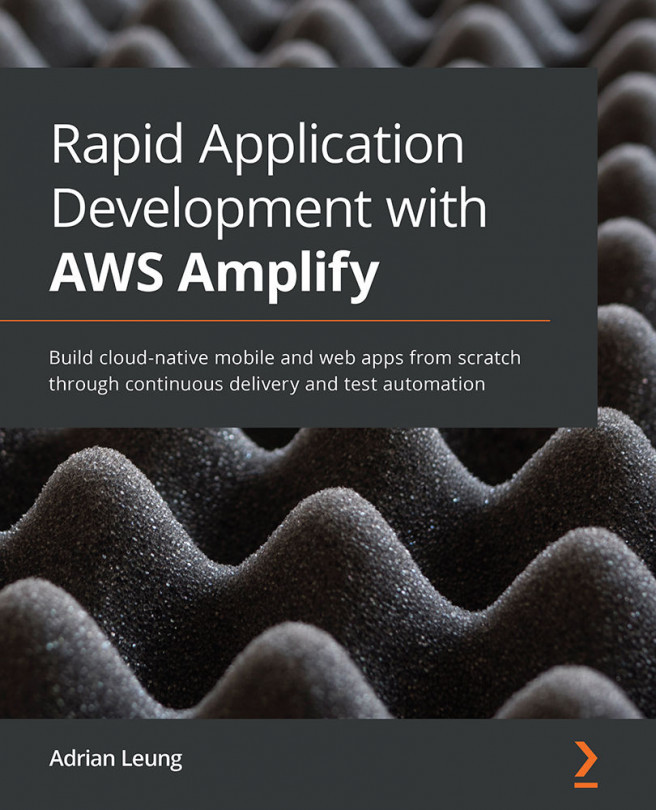This is all the setup you need in order to get started developing your first React Native app using Expo! There are however a few extra steps you'll need to perform for working with pure React Native apps (non-Expo apps). Pure React Native app development will be covered in depth in Chapter 10, App Workflow and Third-Party Plugins. Since this setup process is a little more involved and subject to change, I recommend referring to the official guide. You can find these instructions in the React Native | Getting Started guide located at
https://facebook.github.io/react-native/docs/getting-started.html under the Building Projects with Native Code tab. From here on out, we can use the magic provided by Expo to easily create new apps for development.
We'll create our first app using Expo via the Expo CLI. Making a new application is as simple as running the following:
expo init project-name
Running this command will first prompt you which type of app you'd like to create: either a blank app, which has no functionality added, or a tabs app, which will create a new app with minimal tab navigation. For the recipes in this book, we'll be using the blank app option.
Once you've selected your preferred application type, a new, empty Expo-powered React Native app in a new project-name directory is created, along with all of the dependencies needed to start developing right away. All you need to do is begin editing the App.js file in the new project directory to get to work.
To run our new app, we can cd into the directory, then use the expo start command. This will automatically build and serve the app, and open a new browser window with the Expo Developer Tools for your in-development React Native app.
For a list of all of the available commands for the Expo CLI, check out the documentation at https://docs.expo.io/versions/latest/guides/expo-cli.html.
With our first application created, let's move on to running the application in an iOS simulator and/or Android emulator.