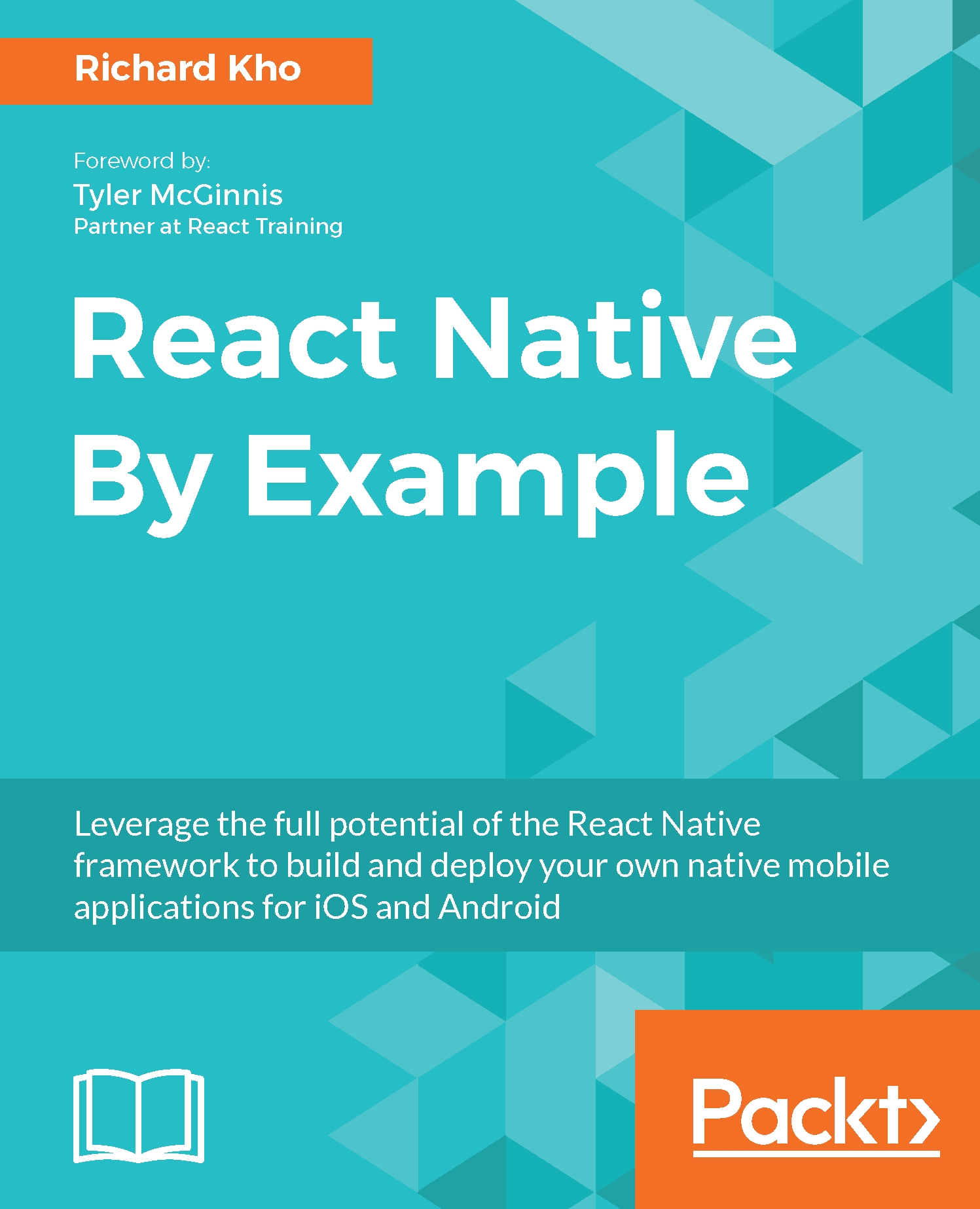Grabbing user geolocation data
The Geolocation API for React Native is an extension of the Web Geolocation API. It's available by calling navigator.geolocation and does not need to be imported.
Note
Location data is a very important part of the mobile experience and as a best practice, this data should not be requested from your users until there is an explicit benefit for the user to provide the said information.
As location data is private until the user consents to share it with you, treat the sharing of this information as a bond of trust between the user and your app.
Always make the assumption that your users will select No when asked to share their location, and devise a strategy for how to handle that rejection when it inevitably happens.
On iOS, if you created your project using React Native in it, Geolocation will be enabled by default. If not, you will need to go to your Info.plist file and add the NSLocationWhenInUsageDescription key to it.
On Android devices, you will need to add...