How to get data from a widget
When the user enters data, we want to do something with it in our code. This recipe shows how to capture data in a variable. In the previous recipe, we created several tkinter class variables. They were standalone. Now we are connecting them to our GUI, using the data we get from the GUI and storing it in Python variables.
Getting ready
We are continuing to use the Python GUI we were building in the previous chapter.
How to do it...
We are assigning a value from our GUI to a Python variable.
Add the following code towards the bottom of our module, just above the main event loop:
strData = spin.get()
print("Spinbox value: " + strData)
# Place cursor into name Entry
nameEntered.focus()
#======================
# Start GUI
#======================
win.mainloop()Running the code gives us the following result:
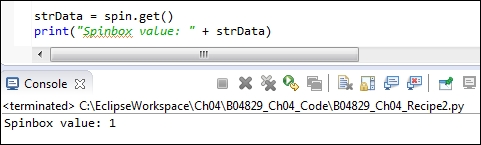
We are retrieving the current value of the Spinbox control.
Note
We placed our code above the GUI main event loop and so the printing happens before the GUI becomes...
































































