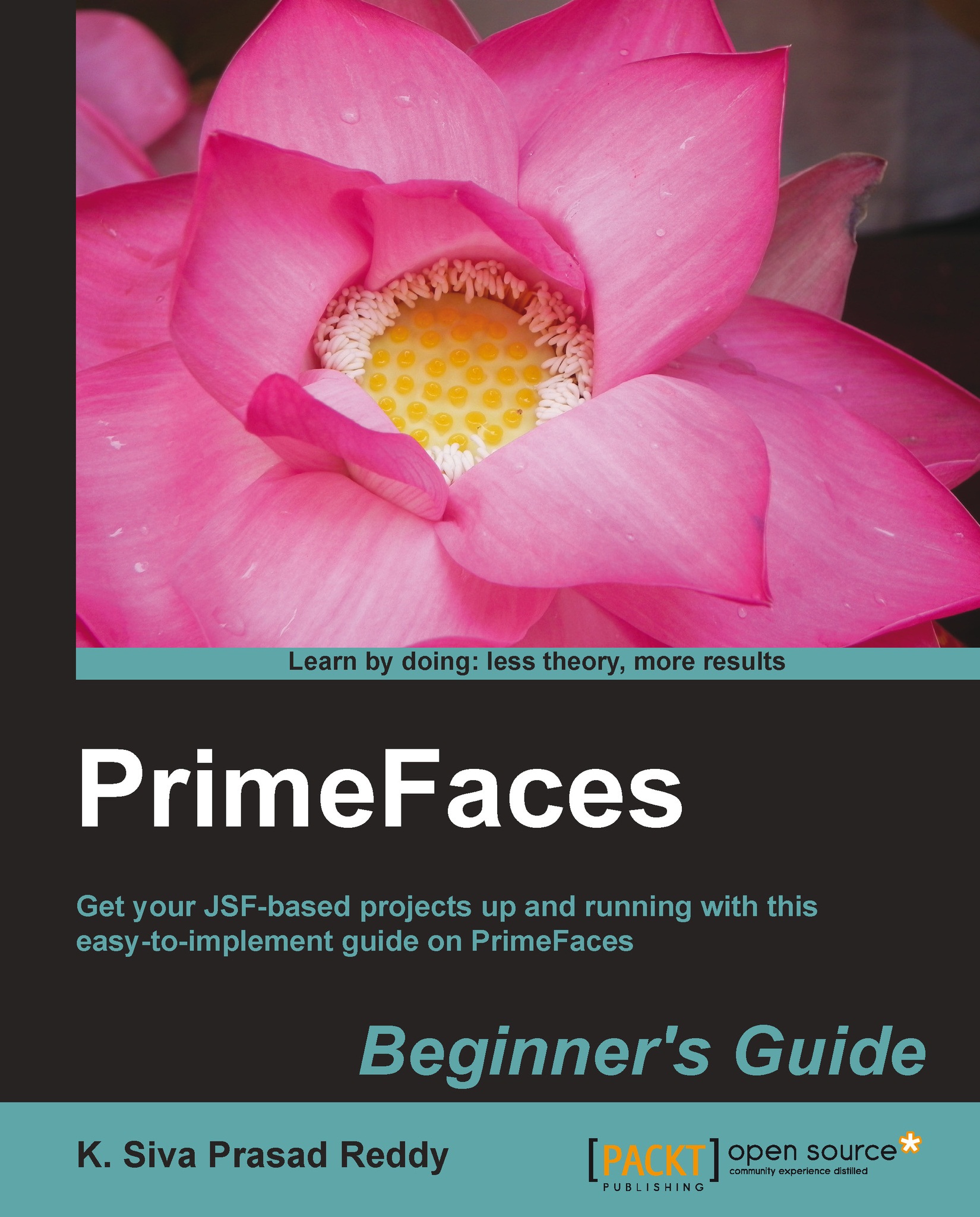Time for action – applying a user-specific theme using stateful ThemeSwitcher
In this section we will learn how to use the ThemeSwitcher component to apply theme for entire application based on user preference, and how a user can dynamically switch themes:
- Configure Primefaces theme name in
web.xmlusing EL expression:<context-param> <param-name>primefaces.THEME</param-name> <param-value>#{userPreferences.selectedTheme}</param-value> </context-param>Here EL expression
#{userPreferences.selectedTheme}resolves to a theme name. - Create ThemeSwitcher component using
<p:themeSwitcher>withvalue="#{userPreferences.selectedTheme}"along with the AJAX event listener to update the user-preferred theme to the selected theme name on server side:<p:themeSwitcher value="#{userPreferences.selectedTheme}" style="width:165px"> <f:selectItem itemLabel="Choose Theme" itemValue="" /> ...