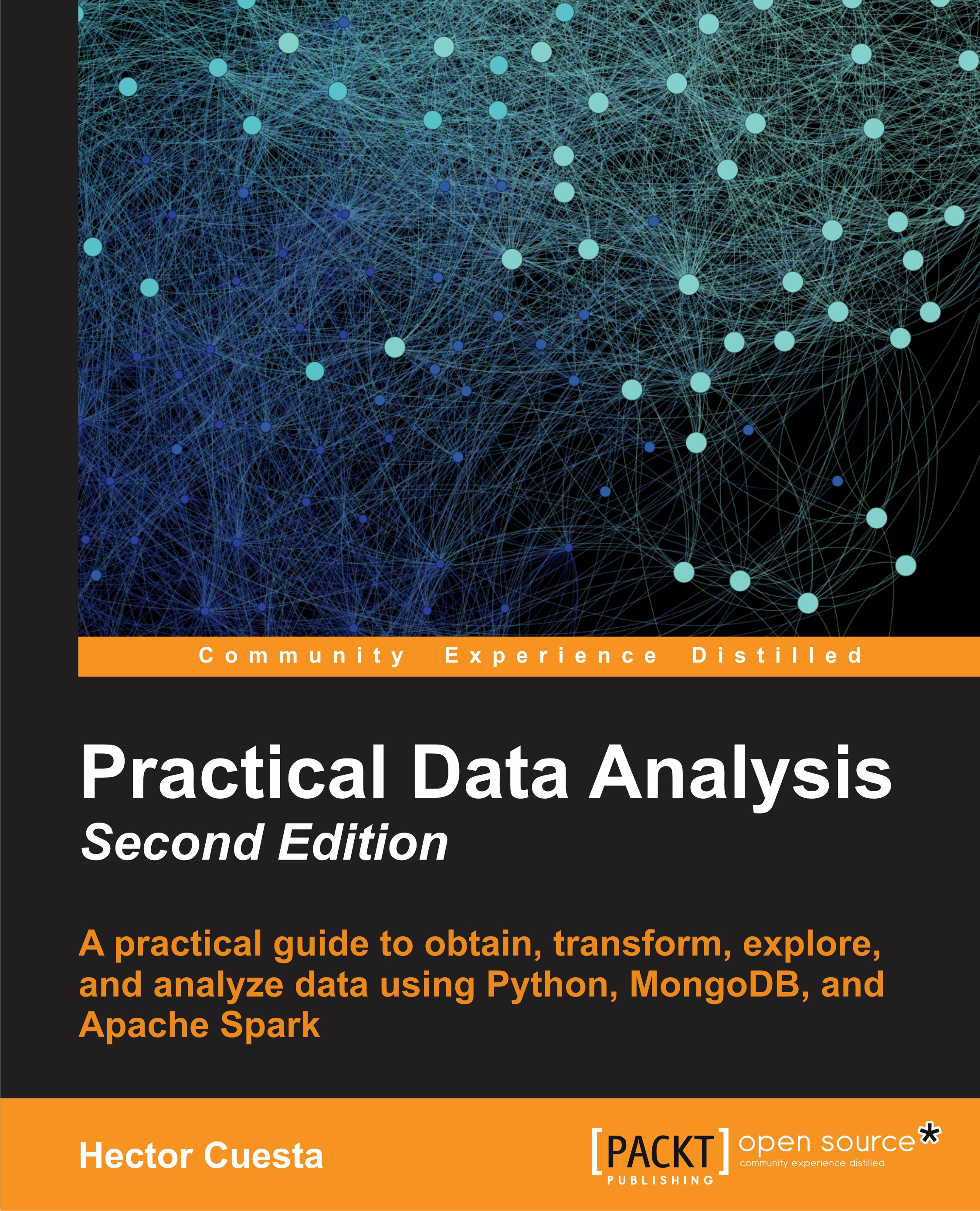Getting started with IPython notebook
IPython evolved into the Jupyter project due to the proliferation of language-agnostic components, so the Anaconda installation has been moved to use Jupyter instead of IPython. However, Wakari still implements IPython for the Notebooks and shell. The IPython notebook (NB) is a web interface for our Python code. NB is based on a JSON format shareable and portable in .pynb file format.
To start with a blank notebook, we will click on the New Notebook button. In the following screenshot, we can see how to change the name by clicking on the Untitled0 label; then we will rename the notebook:

The NB will have access to all resources (text files, screenshots, and so on) in the path. We can upload text files, screenshots, and other content to the Wakari platform by clicking on the Upload icon (see the arrow in the following screenshot), then we will select the files, and finally, we will click on the Upload Files button, as shown in the following screenshot...