This command is available in the expanded Draw panel in the Home tab, as shown:
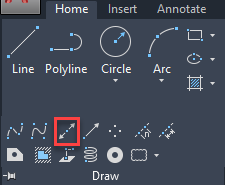
Figure 3.33: The Construction Line option in the expanded Draw panel
Construction Lines are infinite lines that are helpful when you make lines for reference. An example of a reference line is a construction line made using the reference of a floor plan to make the elevation. In the following figure, the red lines are Construction Lines:
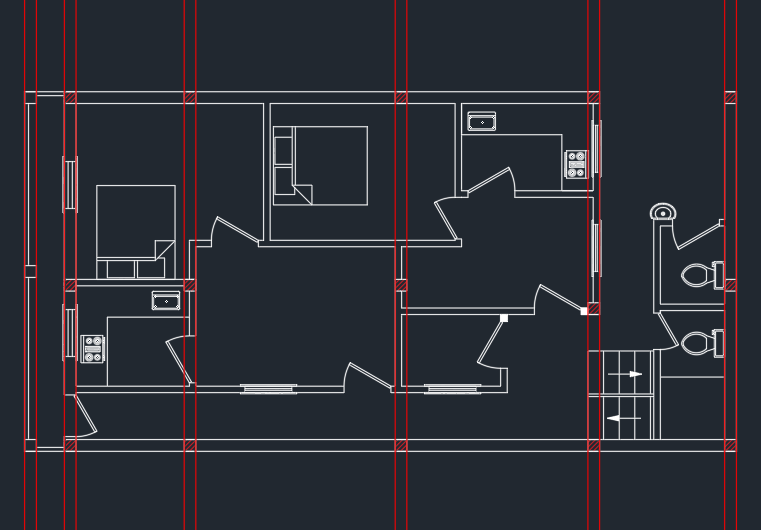
Figure 3.34: Red lines made for reference using the construction line tool
Using these red lines, you can make another drawing that exactly aligns with the floor plan shown here. Make a note here that I have used a red color for the construction line to make them look distinct but in general, the construction lines take the default drawing color.
In the following example, I will show you the steps to make a construction line...





































































