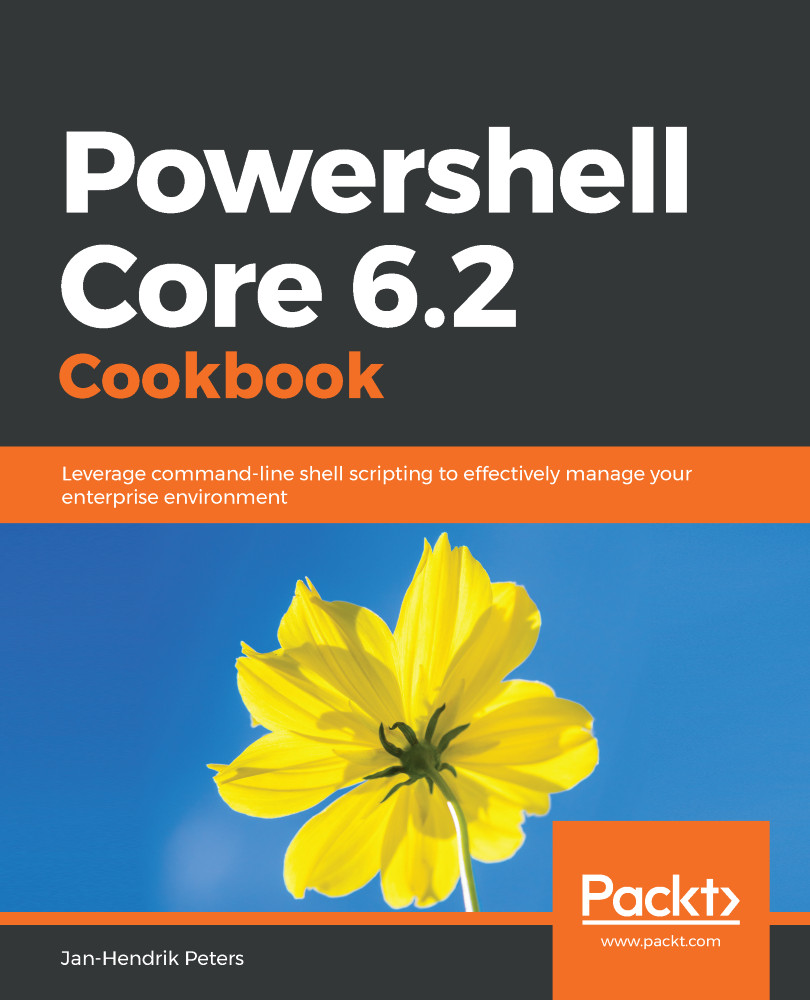Very often, PowerShell is used to gather data for reporting purposes, exporting and viewing configurations, and more. This is generally accomplished using the various Get cmdlets. In Chapter 2, Reading and Writing Output, we'll then see how to further process the gathered data.
Since the Get cmdlets won't change anything on your system, this is a great way to discover what PowerShell has to offer.