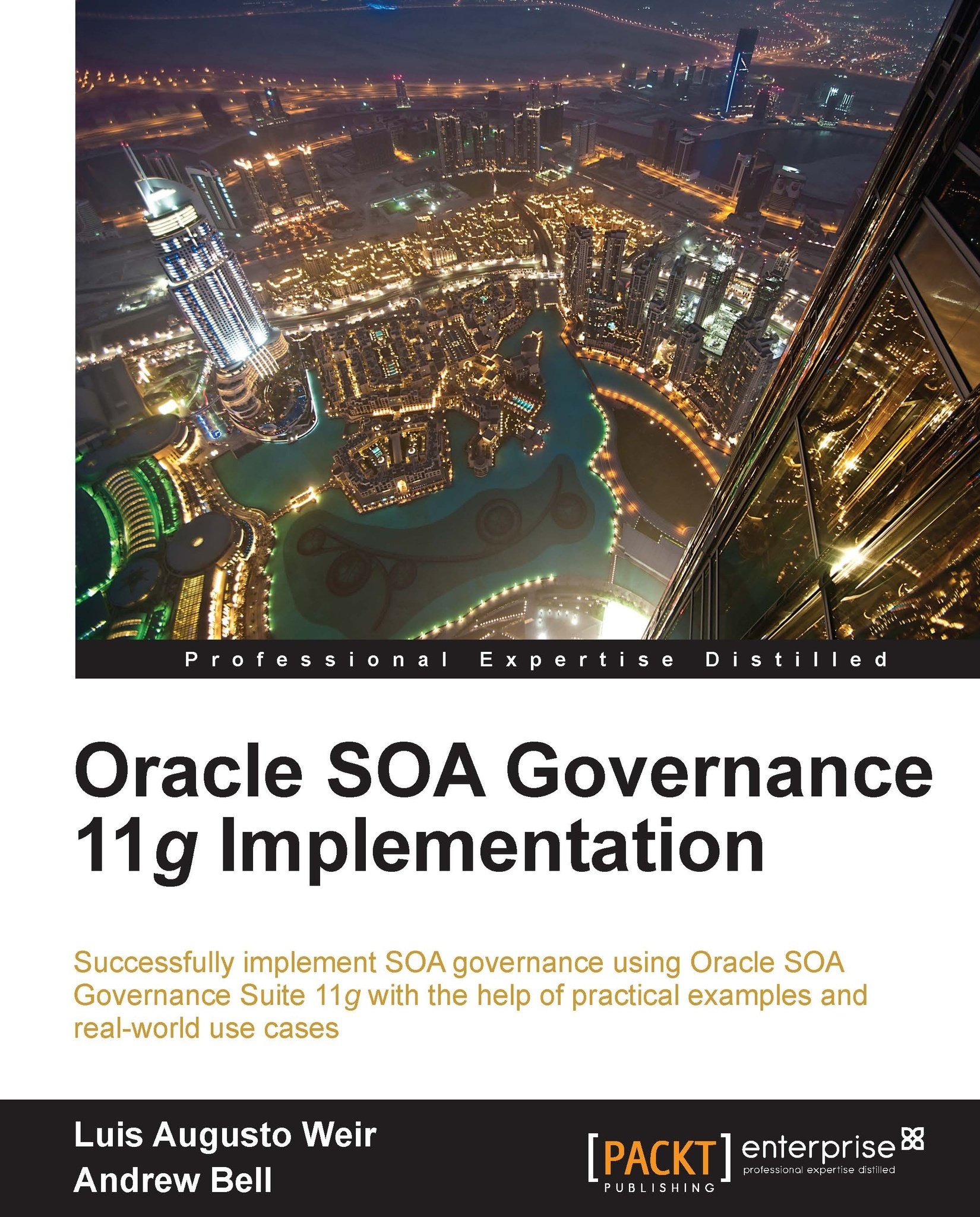Searching for Assets
Assets can be searched for either from the Asset Editor or the OER console. In the following example, we will show to how to perform a quick Asset search from the console as it is more practical and quicker than launching Asset Editor.
Log into the OER console with any user, except users created with the thirdPartyConsultant role as Custom Access Settings apply to these.
Go to the Assets page and click on the Browse button located at the bottom of the left panel.

From the first drop-down menu, select the categorization Project Deliverables. From the second drop-down, select Registered. Finally, click on Detail Design to perform a search based on these filters.

All Assets that match the search criteria will show up on the main page.

Tip
There is a yellow exclamation mark beside the SampleSDD item indicating that while a policy has been applied to this Asset, the policy may not be currently supported. In Chaper 6, Asset Lifecycle and Workflow, we will elaborate more in the use...