Importing in the Professional Client
To import using the client, choose the Import/Export function from the File menu on the Projects screen.
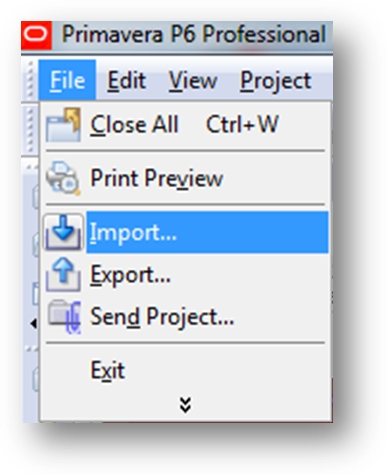
.
There are four formats to choose from.
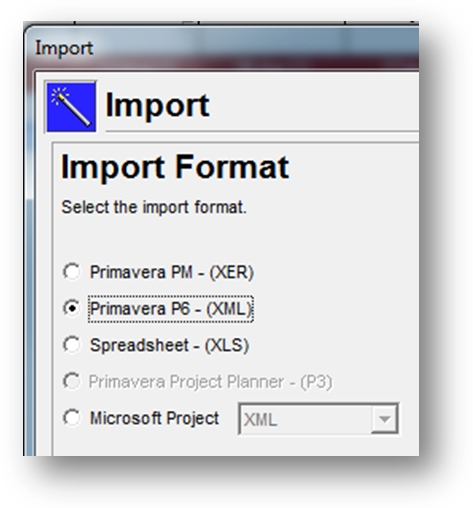
XER Format: The Primavera native format appends each exported file with a .XER. So any file ending in .XER was exported from Primavera. If you choose to import a .XER/Primavera file, select the first radio button then click on the Next button in the import wizard. No version needs to be referenced upon import as all current and previous versions are supported.
Primavera XML Format: Choose the second radio button if your original file is in .XML format that was created by another Primavera user.
XLS Format: Choose the third button for files coming from MS Excel or other spreadsheet program that created the .XLS file.
P3 Format: The fourth radio button is for files generated by the P3 product. This selection will appear unavailable or grayed out if P3 is not installed on the same computer and appropriately licensed...






















































