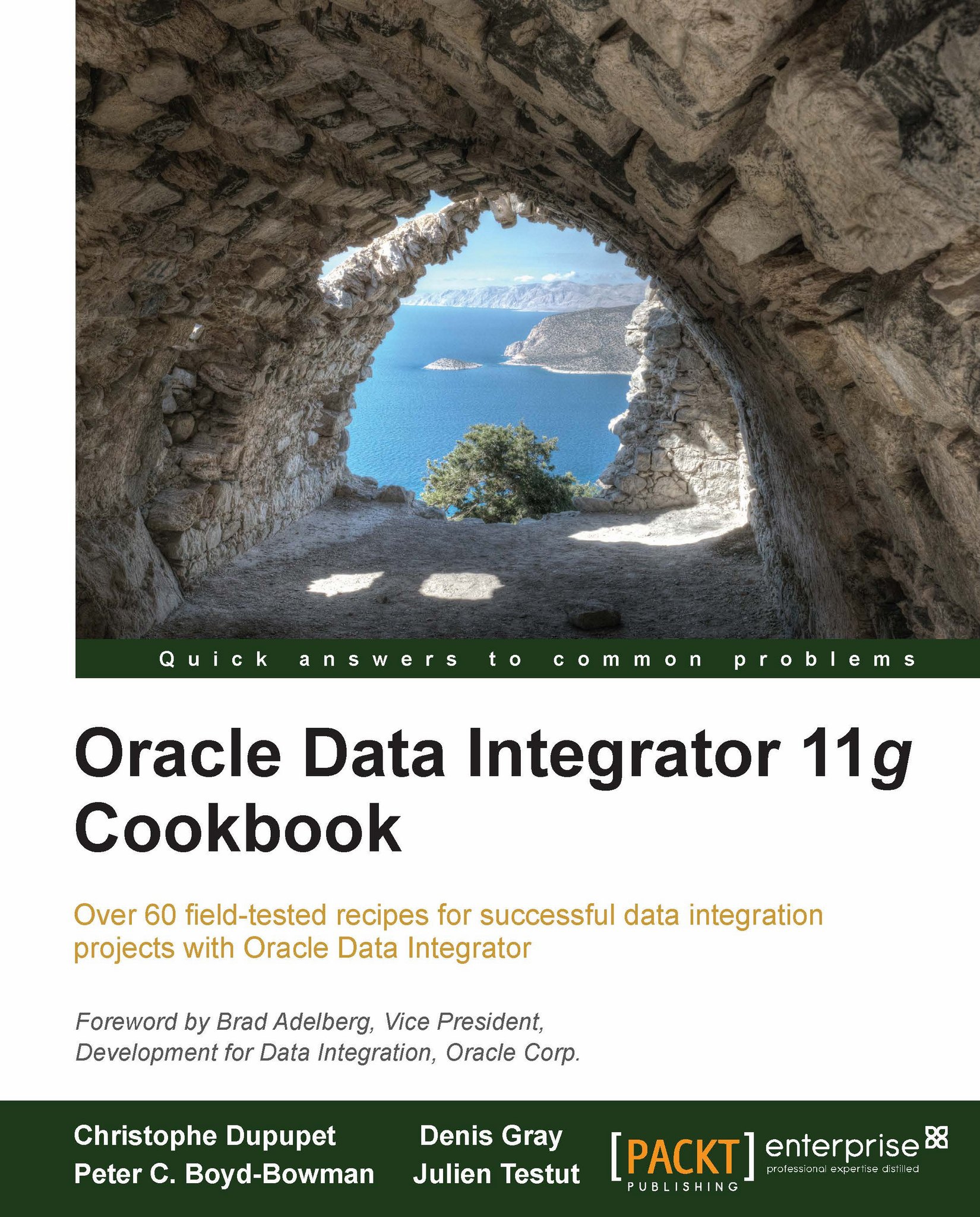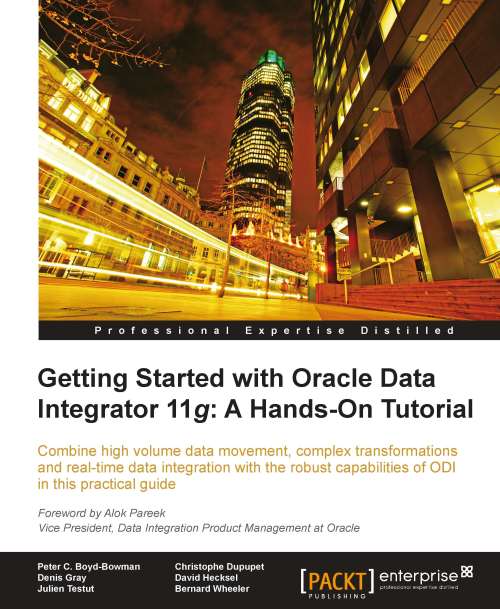-
Clear, step-by-step recipes to walk you through some of the most advanced features of Oracle Data Integrator
-
Covers everything from administration, to development, to deployment, including advanced coding techniques using the Oracle Data Integrator SDK
-
Numerous code samples, screenshots, diagrams, and best practice recommendations
Oracle Data Integrator (ODI) is Oracle's strategic data integration platform for high-speed data transformation and movement between different systems. From high-volume batches, to SOA-enabled data services, to trickle operations, ODI is a cutting-edge platform that offers heterogeneous connectivity, enterprise-level deployment, and strong administrative, diagnostic, and management capabilities."Oracle Data Integrator 11g Cookbook" will take you on a journey past your first steps with ODI to a new level of proficiency, lifting the cover on many of the internals of the product to help you better leverage the most advanced features.The first part of this book will focus on the administrative tasks required for a successful deployment, moving on to showing you how to best leverage Knowledge Modules with explanations of their internals and focus on specific examples. Next we will look into some advanced coding techniques for interfaces, packages, models, and a focus on XML. Finally the book will lift the cover on web services as well as the ODI SDK, along with additional advanced techniques that may be unknown to many users.Throughout "Oracle Data Integrator 11g Cookbook", the authors convey real-world advice and best practices learned from their extensive hands-on experience.
This book is meant for people who already possess a basic understanding of Oracle Data Integrator and want to take it to the next level by learning how to better leverage advanced ODI features and functionality as they continue to develop and manage their data integration projects.
-
Understand how to install, secure, and deploy Oracle Data Integrator
-
Explore the advanced features of ODI Topology, including creating new technologies and data types
-
Learn many new ways to use variables in the product, including in Topology and Knowledge Modules
-
Discover the inner workings of the code substitution in ODI to become more proficient with Knowledge Modules
-
Get to grips with reusable coding best practices for interfaces and packages
-
Find out more more about using XML and web services in ODI
-
Leverage the SDK to expand your solutions
-
Review many of the key concepts and best practices of ODI
 United States
United States
 Great Britain
Great Britain
 India
India
 Germany
Germany
 France
France
 Canada
Canada
 Russia
Russia
 Spain
Spain
 Brazil
Brazil
 Australia
Australia
 Singapore
Singapore
 Hungary
Hungary
 Ukraine
Ukraine
 Luxembourg
Luxembourg
 Estonia
Estonia
 Lithuania
Lithuania
 South Korea
South Korea
 Turkey
Turkey
 Switzerland
Switzerland
 Colombia
Colombia
 Taiwan
Taiwan
 Chile
Chile
 Norway
Norway
 Ecuador
Ecuador
 Indonesia
Indonesia
 New Zealand
New Zealand
 Cyprus
Cyprus
 Denmark
Denmark
 Finland
Finland
 Poland
Poland
 Malta
Malta
 Czechia
Czechia
 Austria
Austria
 Sweden
Sweden
 Italy
Italy
 Egypt
Egypt
 Belgium
Belgium
 Portugal
Portugal
 Slovenia
Slovenia
 Ireland
Ireland
 Romania
Romania
 Greece
Greece
 Argentina
Argentina
 Netherlands
Netherlands
 Bulgaria
Bulgaria
 Latvia
Latvia
 South Africa
South Africa
 Malaysia
Malaysia
 Japan
Japan
 Slovakia
Slovakia
 Philippines
Philippines
 Mexico
Mexico
 Thailand
Thailand