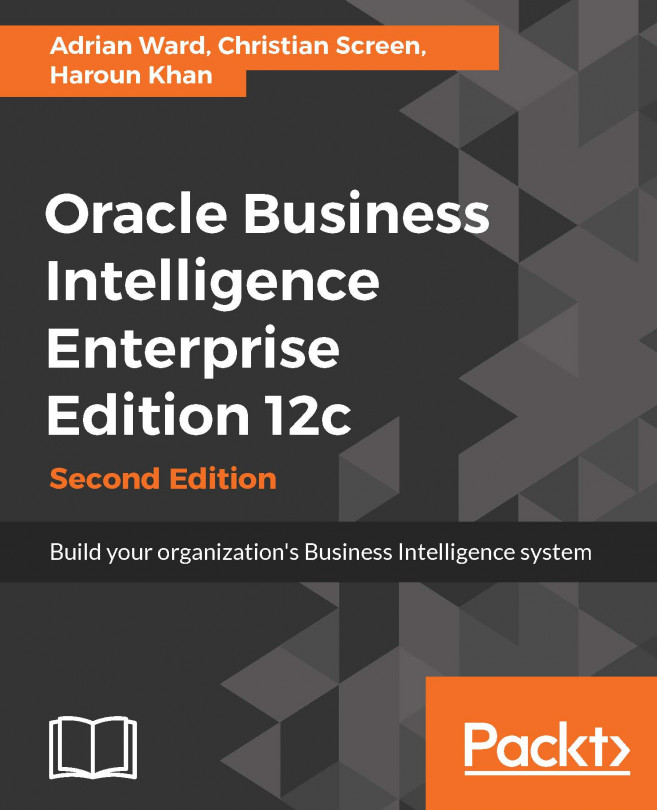Assigning users to groups
When users and groups are created, it is straightforward to add a user to one or more of the groups to create an association in WLS LDAP:
On the Users sub-tab, locate, under the Name column, Greg Limon.
Click the Groups tab within the Settings for the Greg Limon page.
Assign the Sales Team group by placing a check in the checkbox of the Sales Team option in the Available box.
Using the middle arrows, click on the right-hand arrow so that the value of Sales Team appears in the Chosen box.
Click the Save button.
Return to the Usersand Groups > Users sub-tab by using the breadcrumb navigation at the top of the page under the Home, Log Out, Preferences menu.
Repeat Steps 1 to Step 5 to assign the remainder of users to groups, using the following matrix to guide you:
|
Users |
Groups |
|
Greg Limon |
Sales Team |
|
Binard Hinalt |
Bicycle Technician |
|
Sean Kelly |
Sales Team |
|
Eddy Merck |
Bicycle Technician, Sales Team |