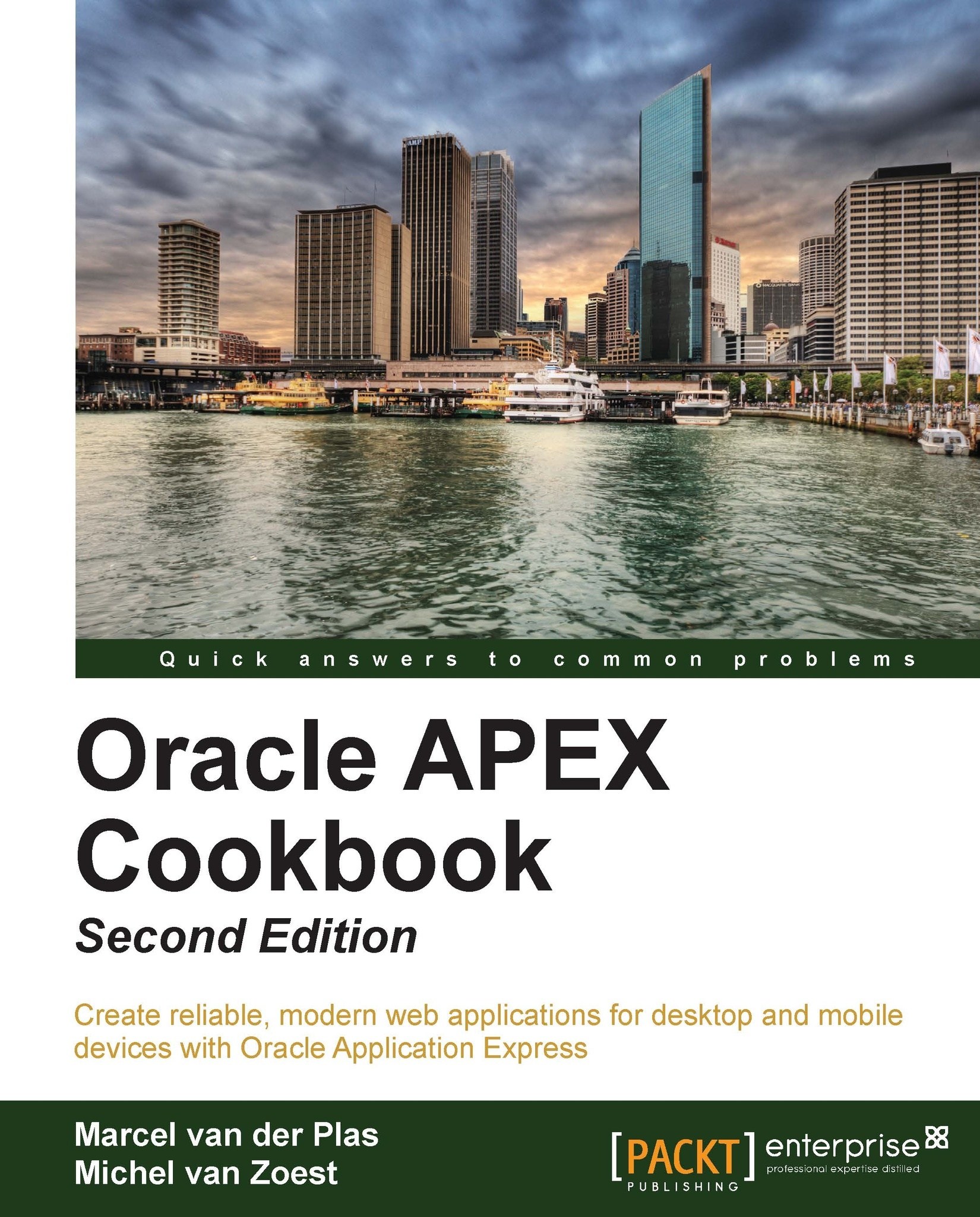Linking the report layout to the report query
Now that we have
created a layout in Word we want to use it for our report. In this paragraph, we will show you how to upload the .rtf file and link the layout to a report query.
Getting ready
Make sure that you selected Advanced in the Print server settings. You can set these fields in the internal workspace logging in as admin.
After successful login, click on Manage Instance.
In the Instance settings section, click on the Instance settings link.
In the Report printing section, select Advanced (requires Oracle BI Publisher) in the Print server radio button.
Click on the Apply changes button.
This step is necessary as otherwise you won't see the Named columns (RTF) option in the Report Layout Type radio group.
How to do it...
Go to Shared Components | Report layouts.
Click on the Create button.
Select Named columns (RTF). Click on Next:

In the Layout Name text field, enter a name for the report, for example,
cmr_layout.Click the Browse button to upload...